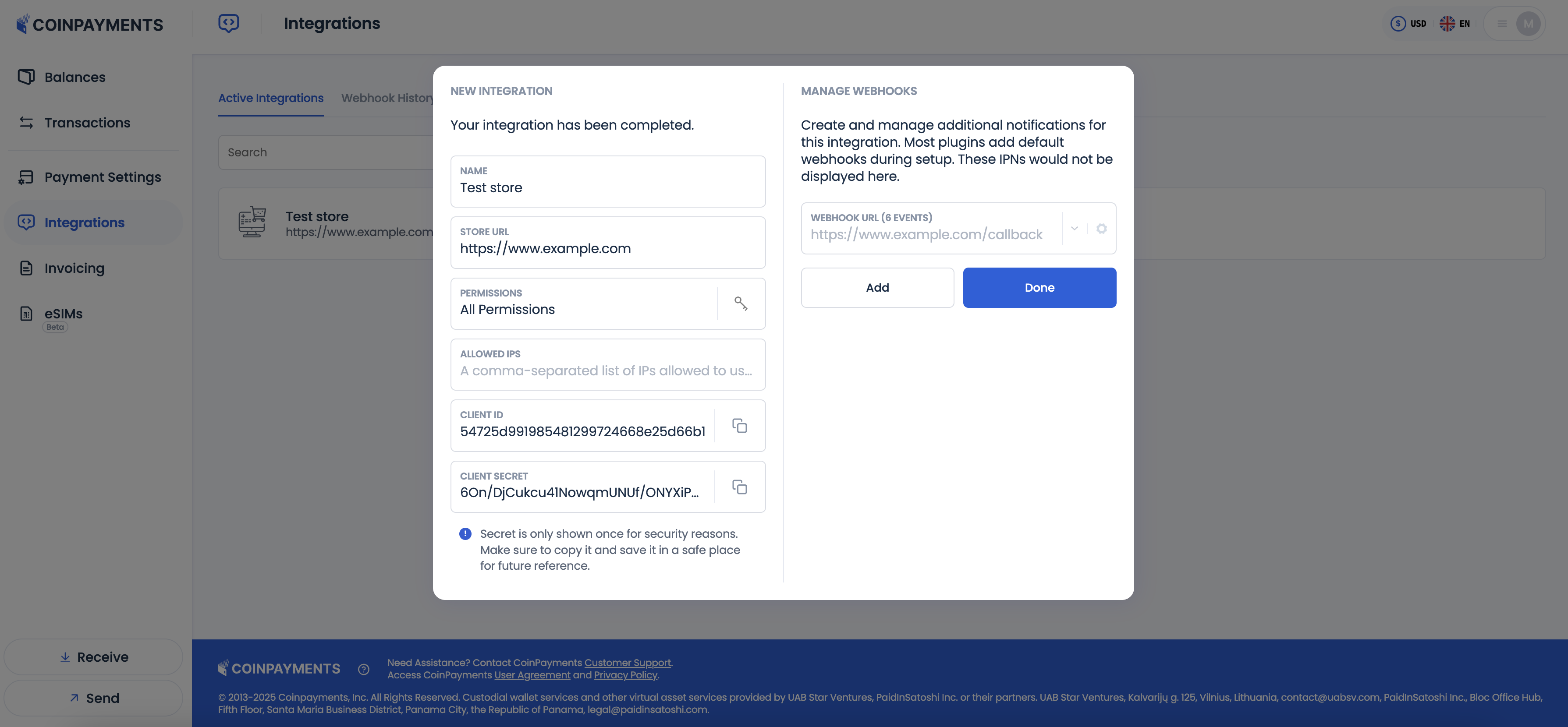Integration Guide
Step 2: Integration
Now that your CoinPayments account is set up and customized to your preferences, it's time to integrate it into your business operations. Depending on the level of automation you need and the type of platform you use, CoinPayments offers multiple integration options tailored to your business:
- Custom APIs
- Invoicing
- Payment Buttons
- Pre-Built eCommerce Plugins
Custom APIs
This integration type demands advanced developer skills compared to other CoinPayments tools and is often utilized for custom solutions. Common applications include online casinos, businesses offering subscription-based services, and online shops aiming to white-label the checkout process. It is also suitable for other specialized use cases.
The API is designed to provide merchants with a straightforward and secure way to:
- Authenticate securely Connect with client credentials and signed requests so only your app can act on your account.
- List supported currencies Fetch the assets/tickers you can accept and operate with.
- Get live rates Pull crypto↔fiat pricing to show accurate amounts at checkout and in reports.
- Estimate fees See platform/network fees up front to price correctly and plan payouts.
- Work with wallets Create and manage deposit addresses, check balances, and move funds as needed.
- Create and track transactions Take deposits, send withdrawals, run conversions, and monitor status/confirmations.
- Issue invoices Generate invoice/payment requests programmatically for hosted or white-label flows.
- Receive webhooks Get instant notifications (payments, confirmations, payouts) to update your systems in real time.
- Start fast (or migrate) Follow the integration guide, sample code, and migration notes to get live quickly.
If you’re building a branded experience, the API also supports white-label checkout patterns while keeping the same security model and webhooks your developer team relies on. Pick the level of white labeling you want. All three options start by creating the invoice via API:
-
Integrated Checkout (no white label) Redirect the buyer to the full CoinPayments checkout. We handle currency selection, timers, confirmations, and status pages end-to-end. Fastest to ship; zero UI to maintain.
-
Direct Payment Screen (partial white label) Let the buyer choose the payment currency on your site, then redirect straight into CoinPayments with that choice prefilled. You keep the “choose currency” step in your brand; we take it from there.
-
Full white label Use the API response to render the payment step yourself — amount, address/QR, expiry, basic status. Keep webhooks URL in the background so your UI stays in sync. Maximum control and branding.
For comprehensive guidance and resources on integrating CoinPayments into your applications, refer to our detailed API documentation.
Invoicing
For businesses offering on-demand services, the CoinPayments invoicing tool provides an easy way to receive payments without requiring any coding knowledge. This fully automated feature ensures a smooth experience for both you and your clients.
How to Get Started:
Access Invoicing Tool
- Navigate to the Invoicing tab in your CoinPayments dashboard.
- In the Invoice Settings section, click Edit Profile to add your business details. These details will appear on every invoice, so make sure they are accurate and complete.
- Choose how you'd like to deliver the invoice. You can either send it automatically to your client's email or manually send them a link if you prefer more control.
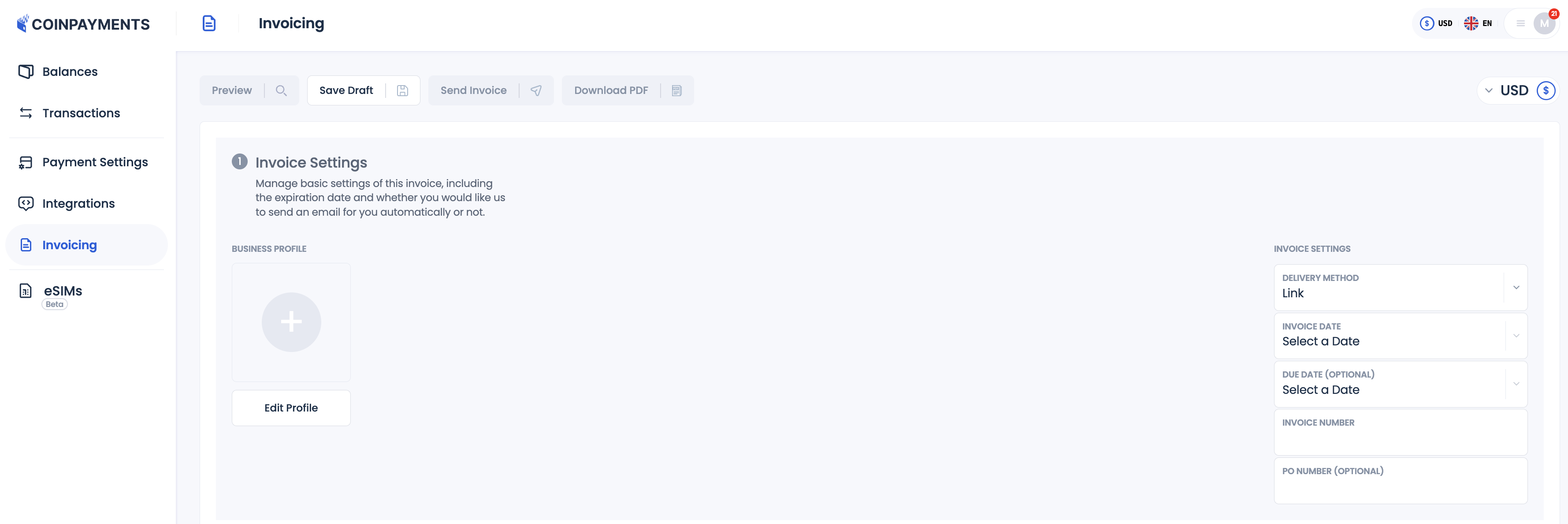
Add Buyer Information
- Enter the buyer's business name, contact name, and email address in the Buyer Information section.
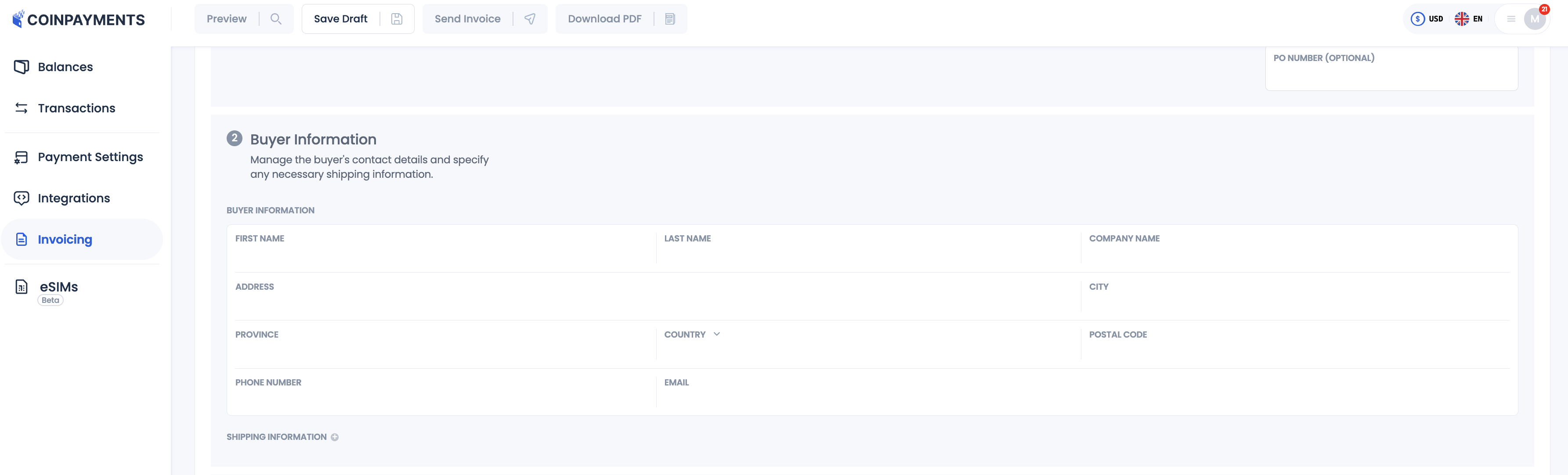
Configure Invoice Details
- Specify what your client is purchasing, the total amount, and any other relevant details.
- Optionally, you can add a discount to provide a special deal for your client.
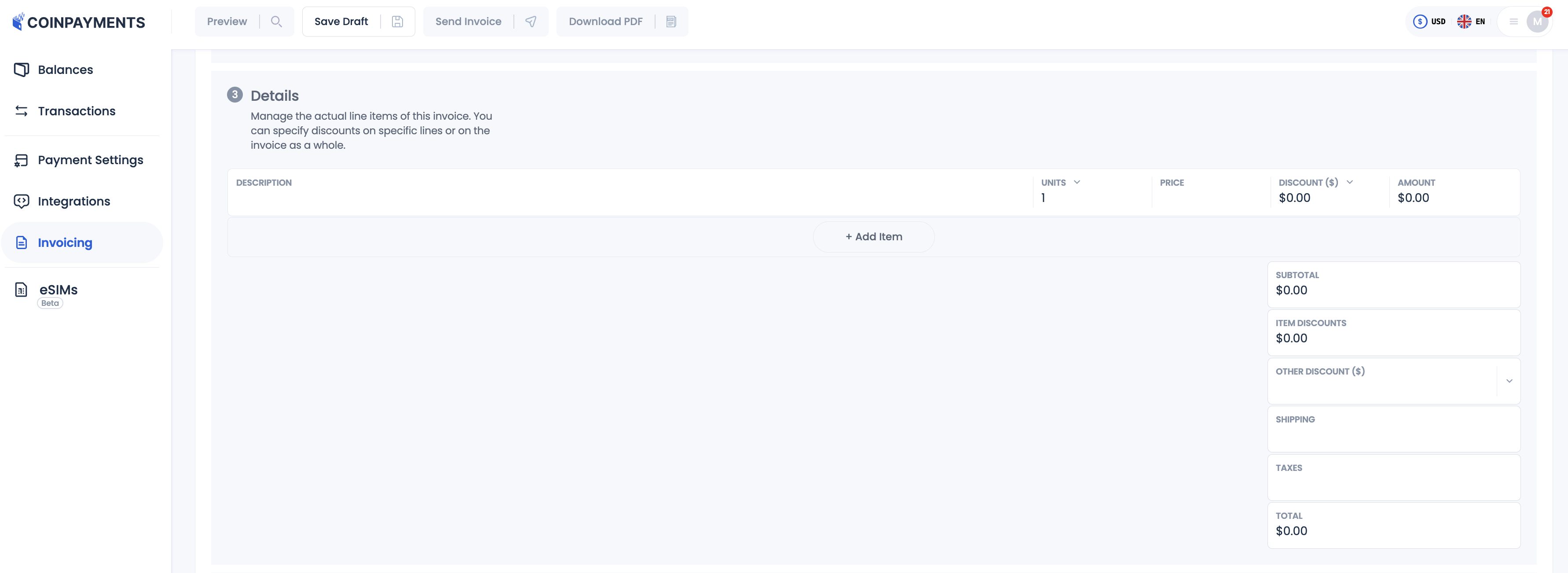
Include Notes and Conditions
- Provide any additional notes or terms, if necessary, to ensure clarity for your client.
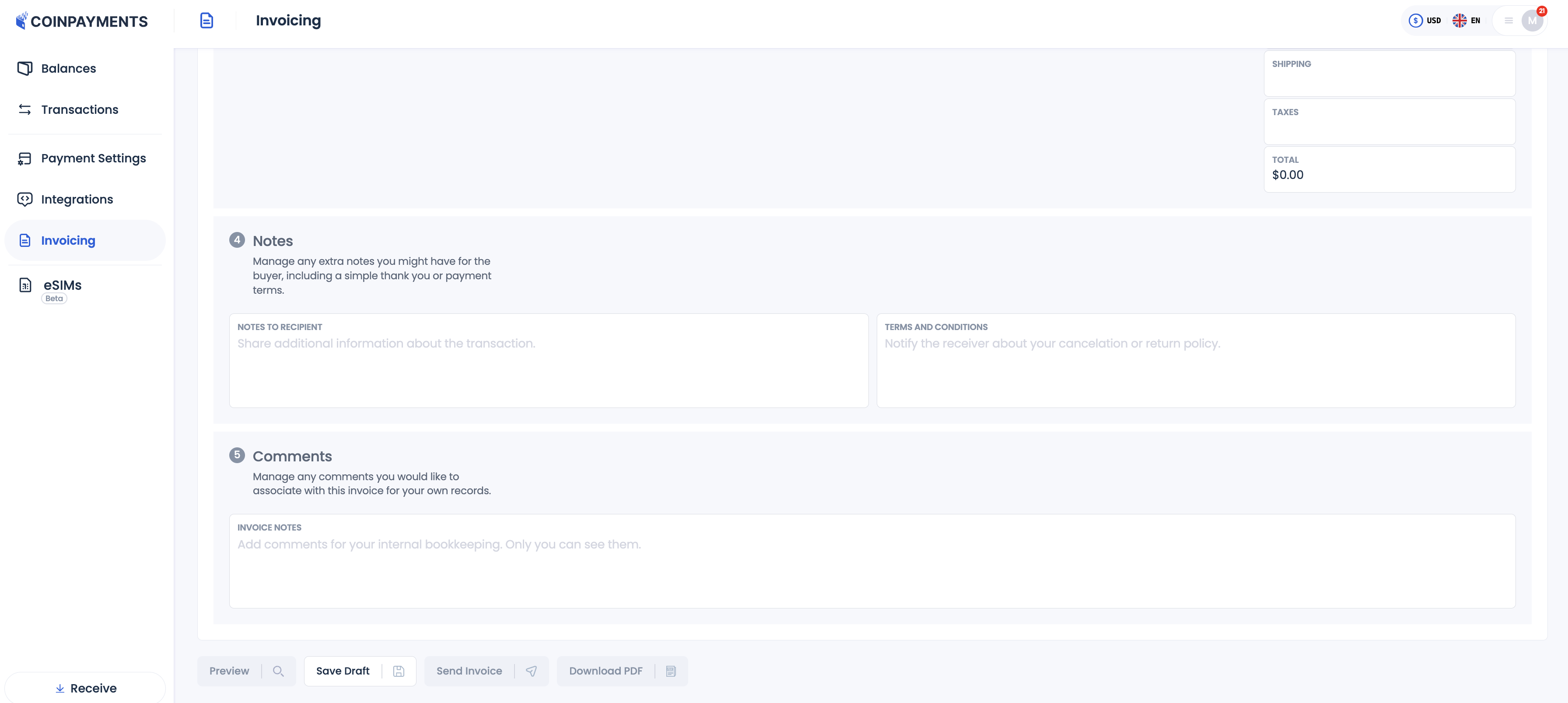
Preview and Send the Invoice
- Before sending, preview the invoice to see exactly how it will appear to your client.
- You can choose to send the invoice instantly via email, save it as a draft for later or download as PDF.

Payment Buttons
The Payment Button integration is a quick and easy way to add cryptocurrency payment options to your website. This method is ideal for:
- Businesses with fixed-price offerings.
- Charities or organizations seeking to add a donation button.
- Scenarios where the price linked to the button is fixed (no cart functionality).
- Unlike other integration methods, this tool requires minimal coding knowledge, making it a simple yet powerful solution for most businesses.
How to Get Started:
Navigate to Integrations
- Go to the Integrations tab in your CoinPayments dashboard and click on Add Integration.
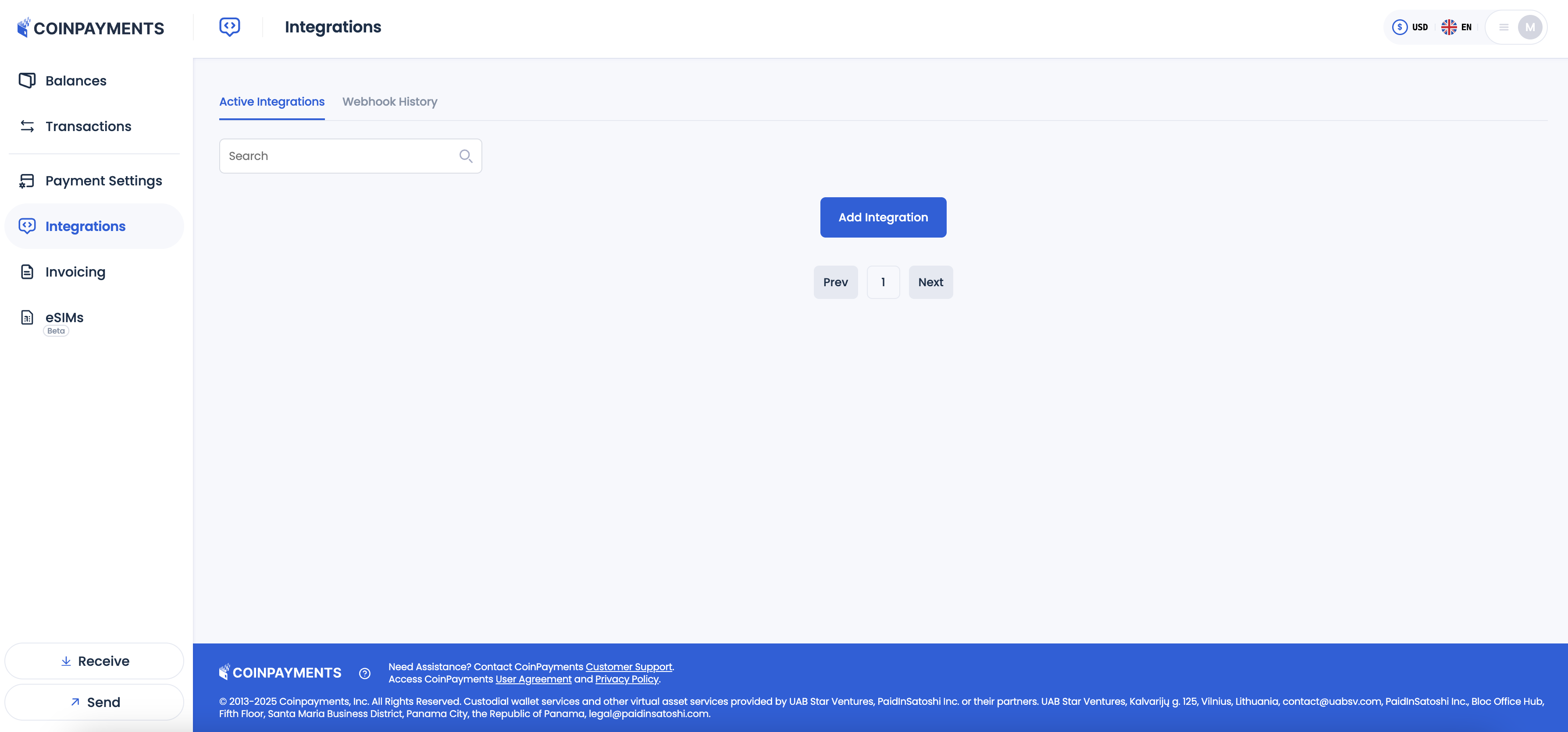
Select Payment Buttons
- When prompted to choose the type of integration, select Payment Buttons from the options available.
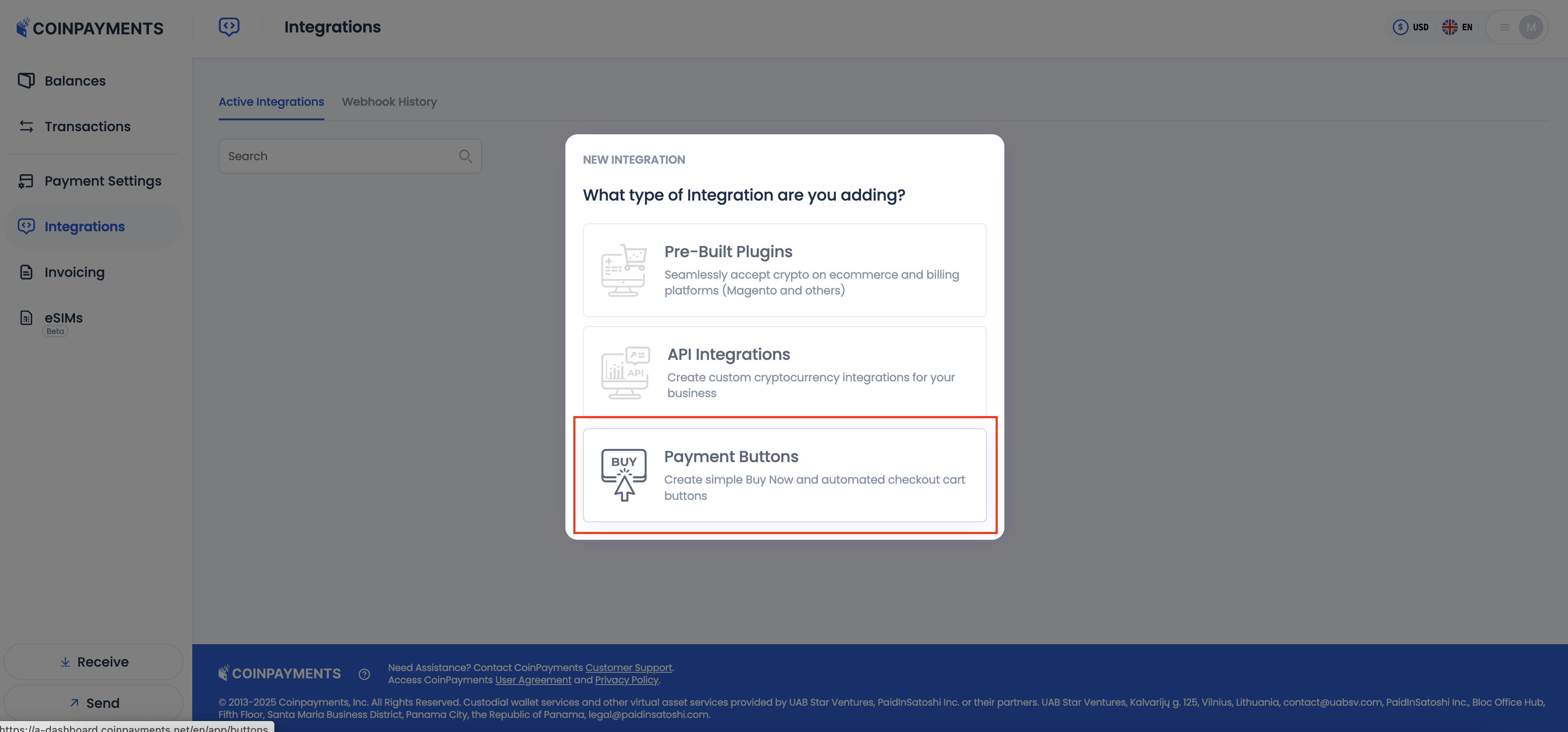
Access the Payment Button Wizard
- Navigate to the Payment Buttons section in your CoinPayments dashboard.
- Select the button's style, color, and size to suit your preferences.
Create Payment Button
- Enter the relevant details, such as the product name, price, and currency.
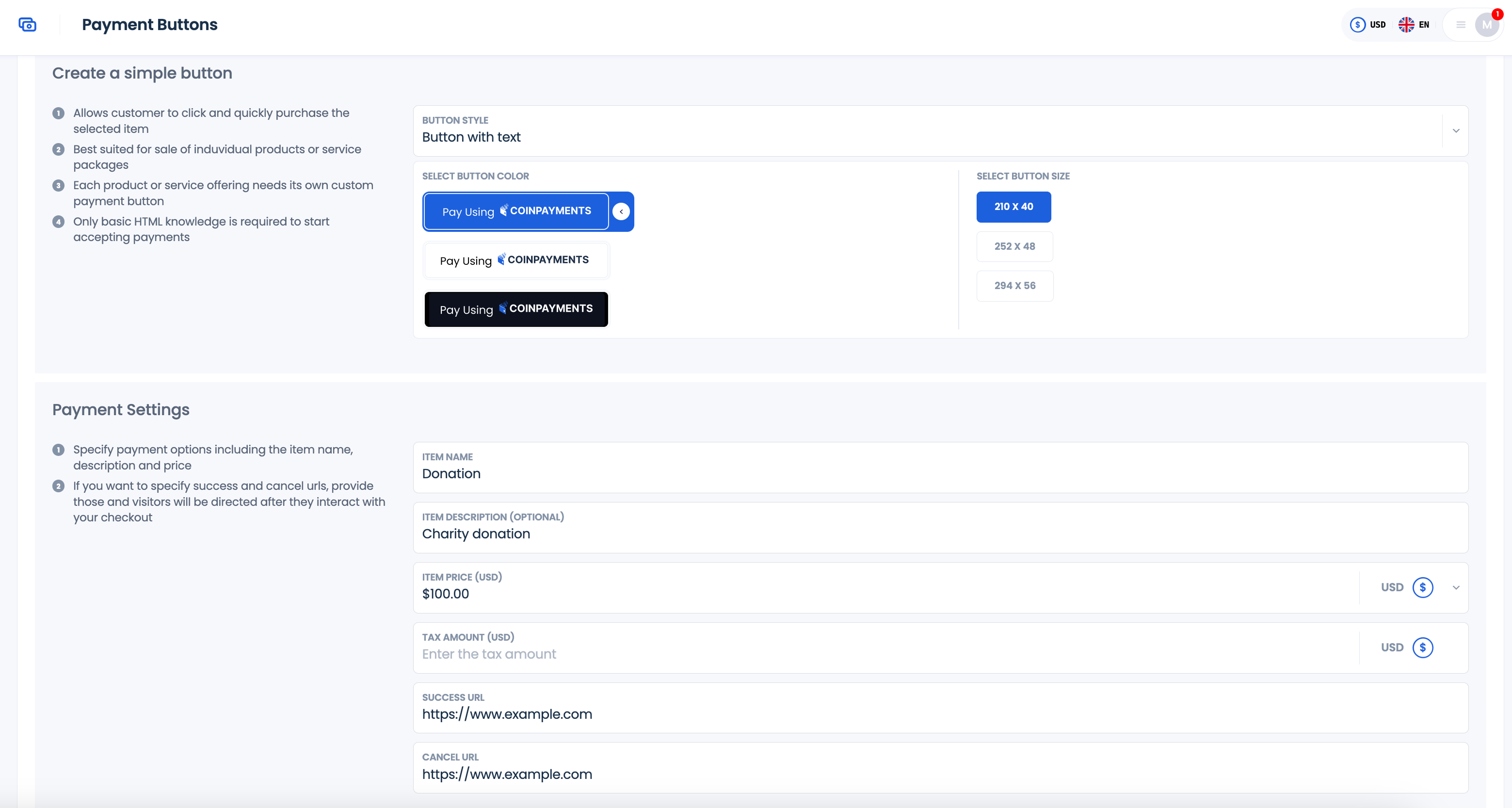
Generate Button Code
- Once all details are filled in, the system will automatically generate the code for your button.
Install Button on Your Website
- Copy the generated code and paste it into the desired location on your website.
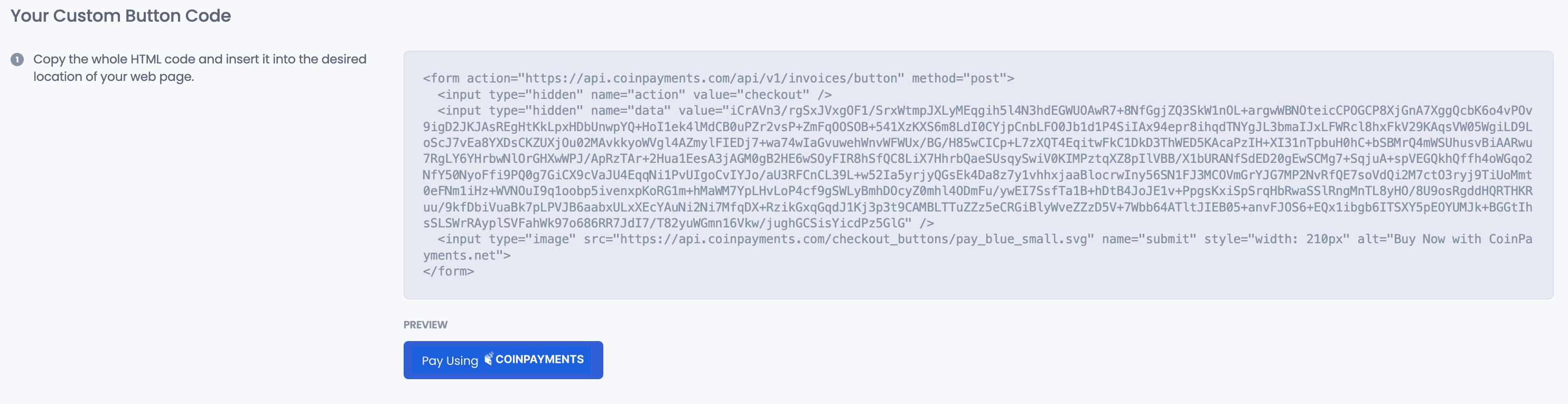
Pre-Built eCommerce Plugins
Pre-Built eCommerce Plugins are ideal for online stores using platforms like Magento or other popular eCommerce systems. These plugins save time by offering ready-to-use features, eliminating the need to code from scratch.
This integration provides access to a variety of tools, including:
- Payment buttons.
- Direct deposits and withdrawals.
- Wallet creation and management.
- Role-based access controls for enhanced security.
How to Get Started:
Navigate to Integrations
- Go to the Integrations tab in your CoinPayments dashboard and click on Add Integration.
- Select Pre-Built Plugins when prompted to choose the type of integration
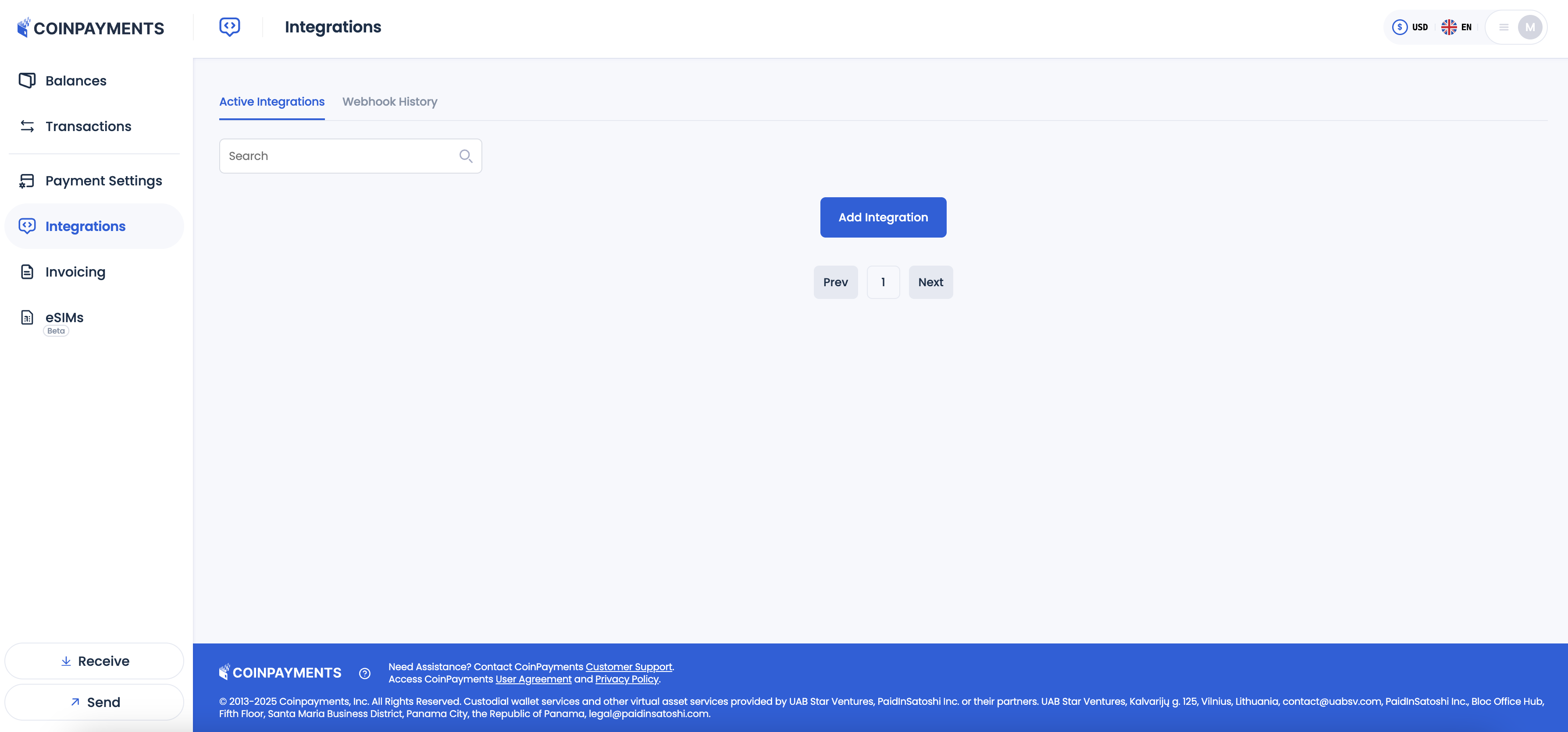
Browse Available Plugins
-
Scroll through the list to find the plugin that corresponds to your eCommerce platform.
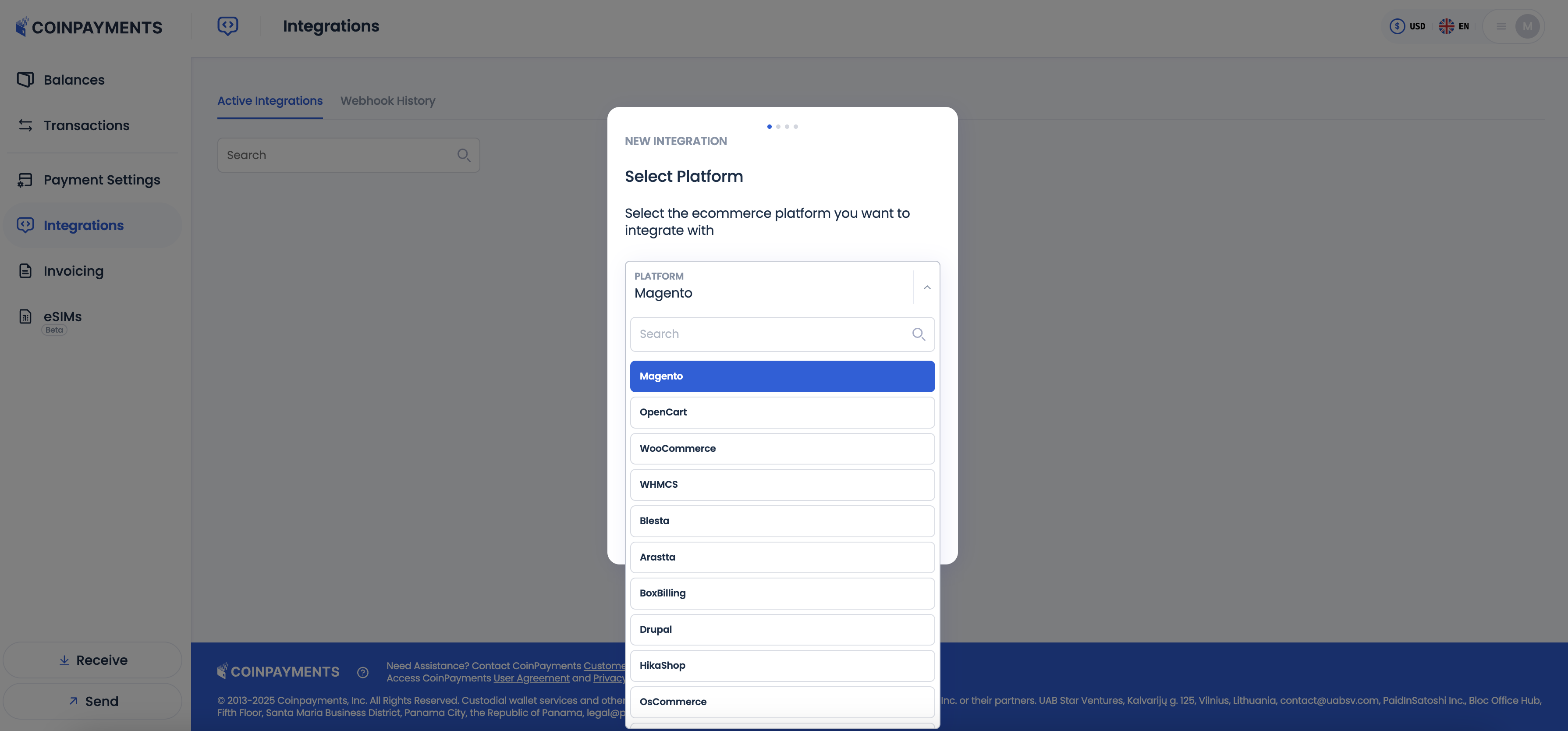
-
Download the one that corresponds to your eCommerce platform and install the plugin.
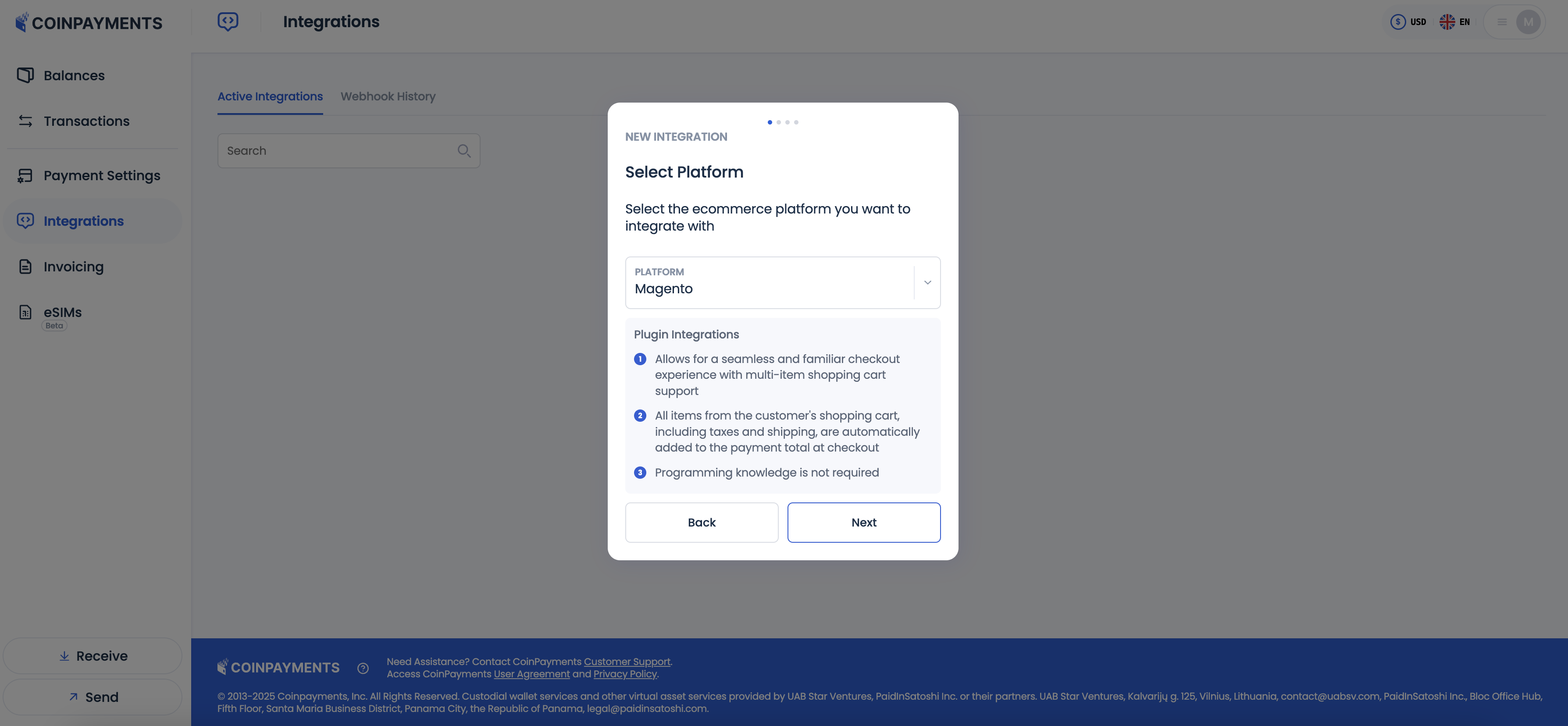
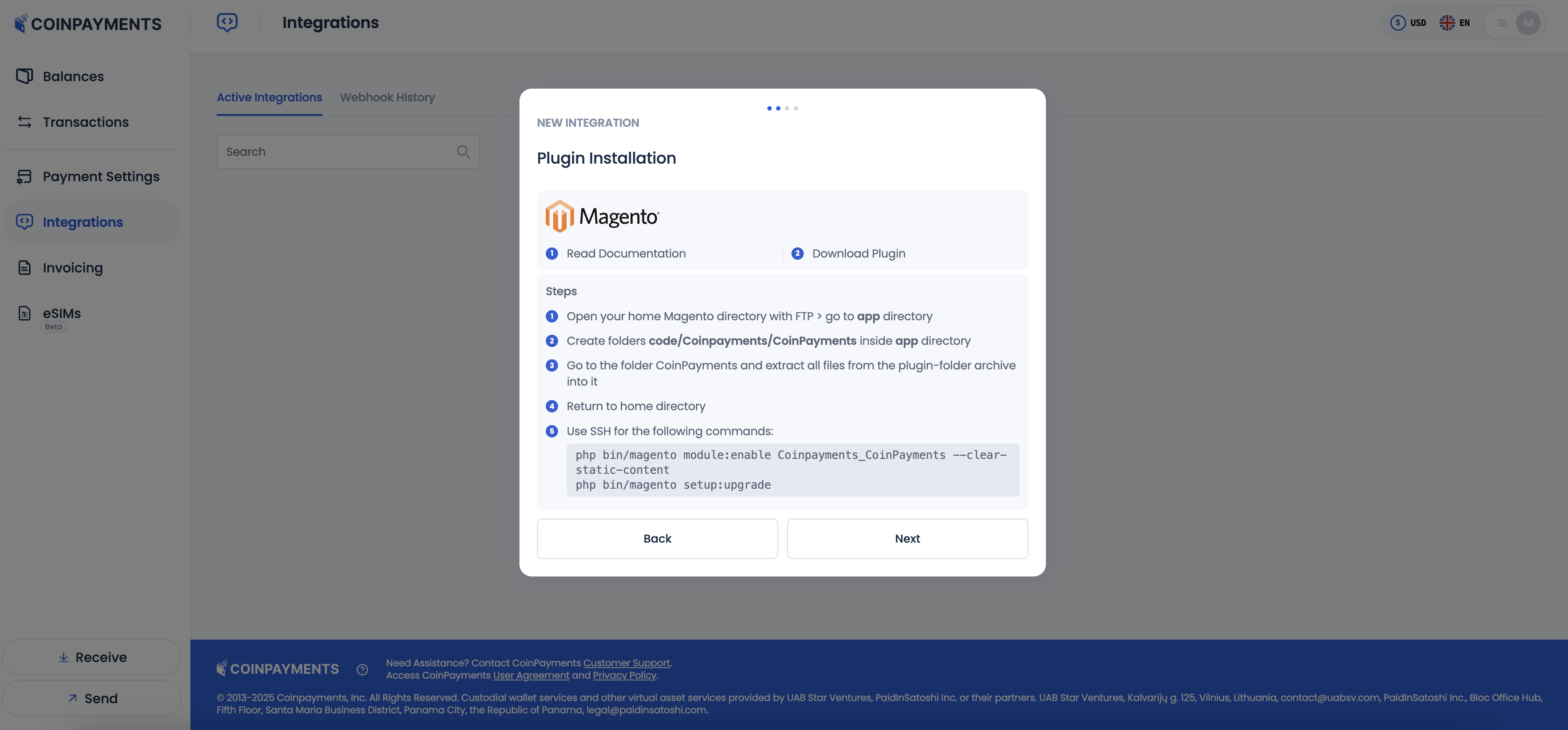
Provide Your Website URL
- Provide your store details and link to your store website to ensure seamless communication between your eCommerce platform and CoinPayments.
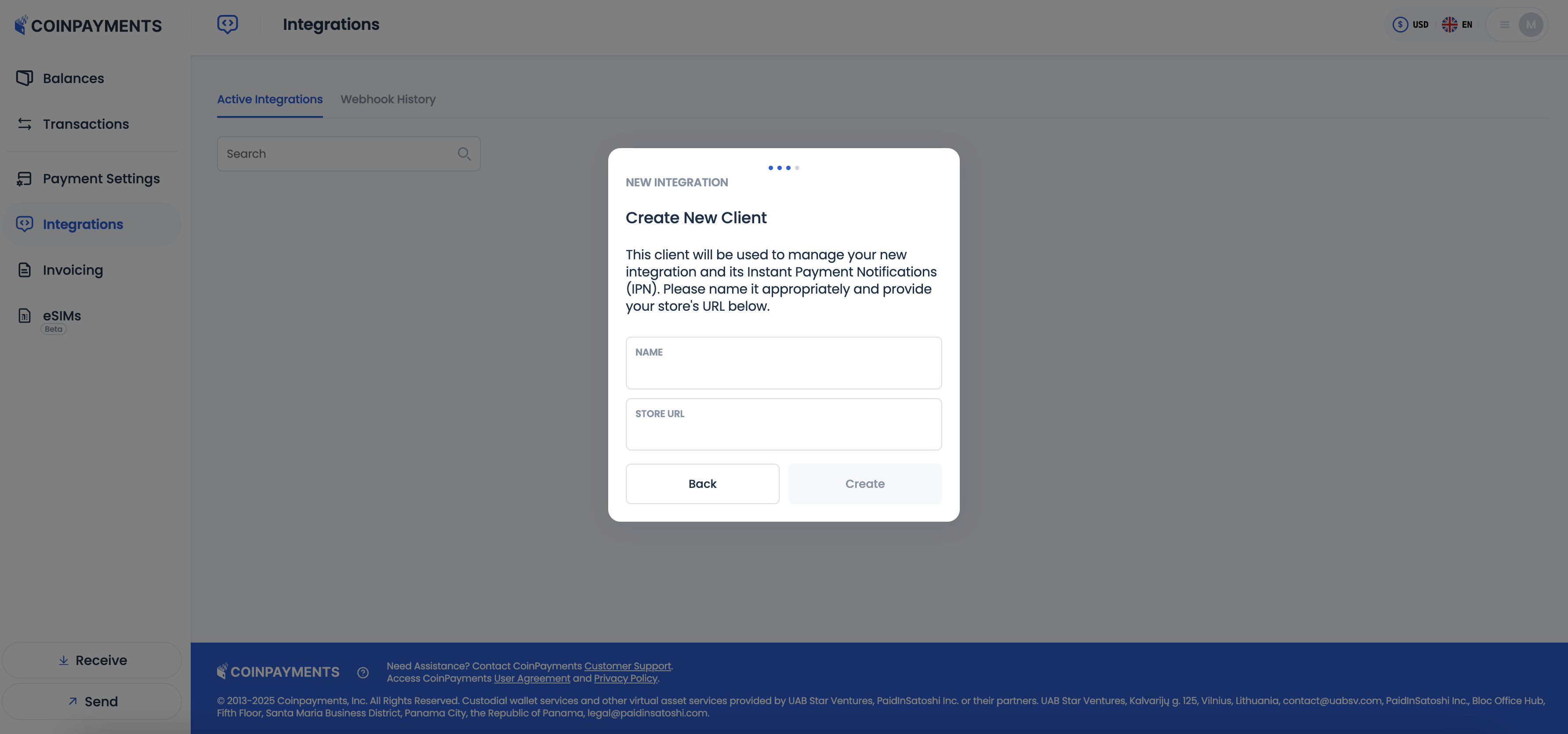
Configure Plugin
- Use your CLIENT ID and CLIENT SECRET in the Plugin Configuration wizard to connect your eCommerce platform with CoinPayments.
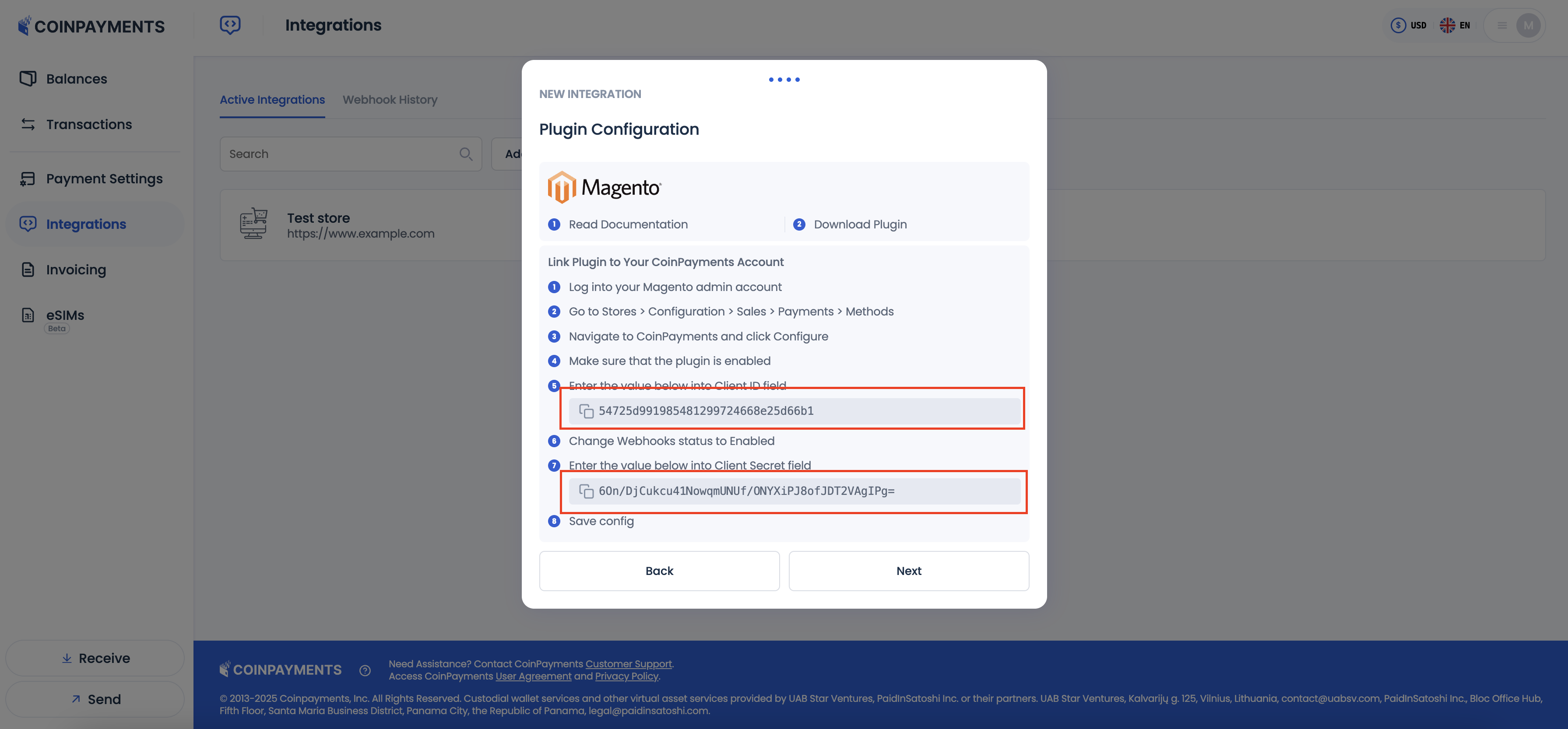
Define Permissions and IP Whitelists
- Configure user permissions, allowed IPs, and webhook types to align with your business requirements.