Multi-User Feature Guide
1. Introduction
The Multi-User feature allows CoinPayments business account users to securely grant view-only access to their organization. This is ideal for:
- Operational efficiency — Give colleagues the tools they need without giving full account control.
- Seamless accounting — Allow accountants to log in, view, and export transaction data themselves.
2. How It Works
- The Organization Owner can add a user as a Viewer to their organization profile.
- Viewers can log in under their own accounts and access the organization using the profile switcher (top right on the user dashboard).
Roles & Permissions
| Feature | Owner | Viewer |
|---|---|---|
| View Wallets | ✅ | ✅ |
| View Transaction Data | ✅ | ✅ |
| Export Transaction Data | ✅ | ✅ |
| Initiate Transactions | ✅ | ❌ |
| View Payment Settings | ✅ | ❌ |
| Edit Payment Settings | ✅ | ❌ |
| View Integrations & Webhooks | ✅ | ❌ |
| Manage Integrations & Webhooks | ✅ | ❌ |
| Invite Users | ✅ | ❌ |
| Manage Business Profile | ✅ | ❌ |
| Change Organization Email & Password | ✅ | ❌ |
| Delete an Organization | ✅ | ❌ |
Example:
You invite your accountant as a Viewer. After they successfully login (if they already have an eligible CoinPayments account) or sign up for a new account, they will immediately be able to view and export transaction reports.
For more details on using specific features, see:
3. Organization Owner Guide
Adding a New User
- Go to Account Settings (by clicking the Profile Switcher on the top-right and selecting Account Settings)
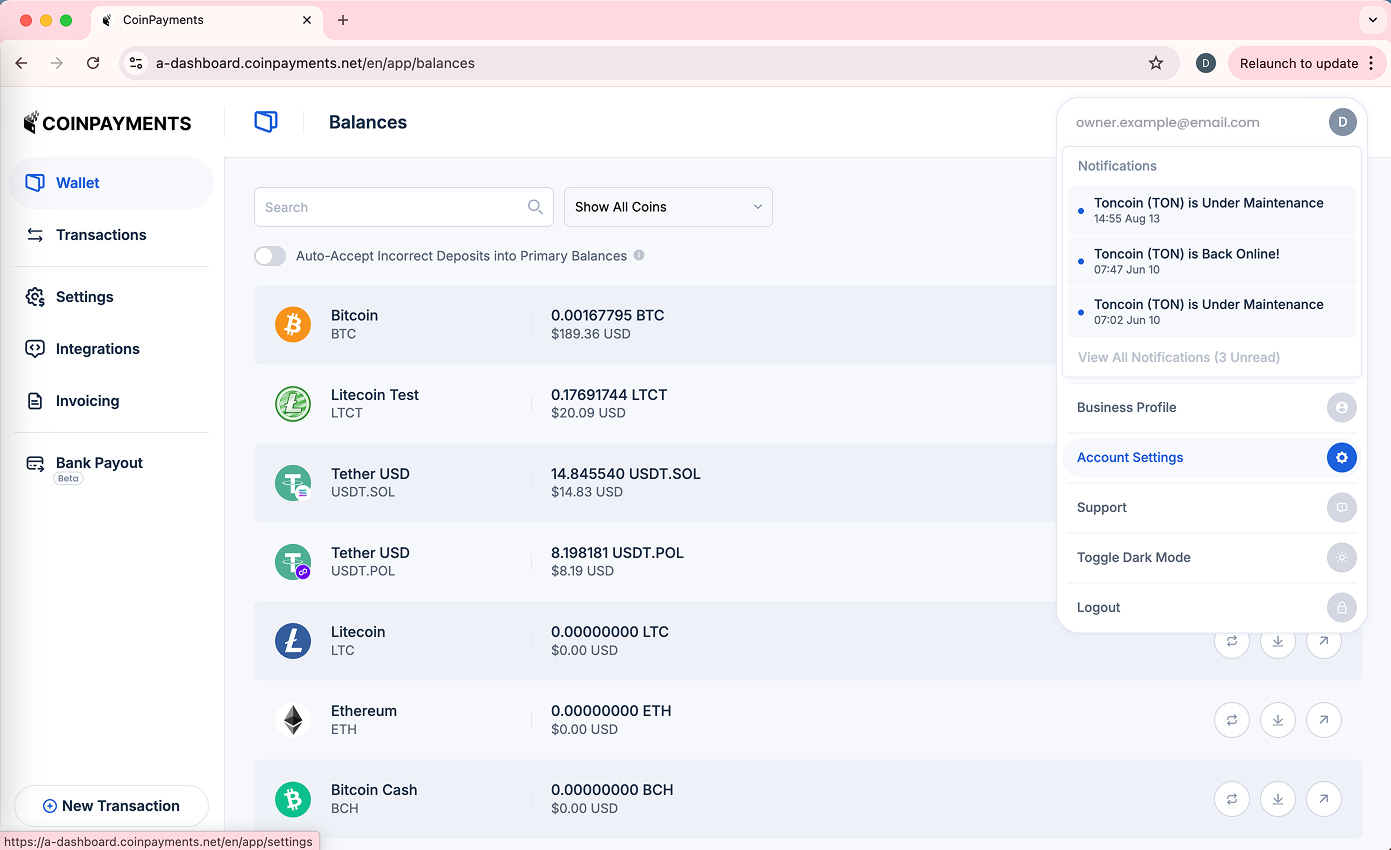
- Select the Organization Management option to expand it
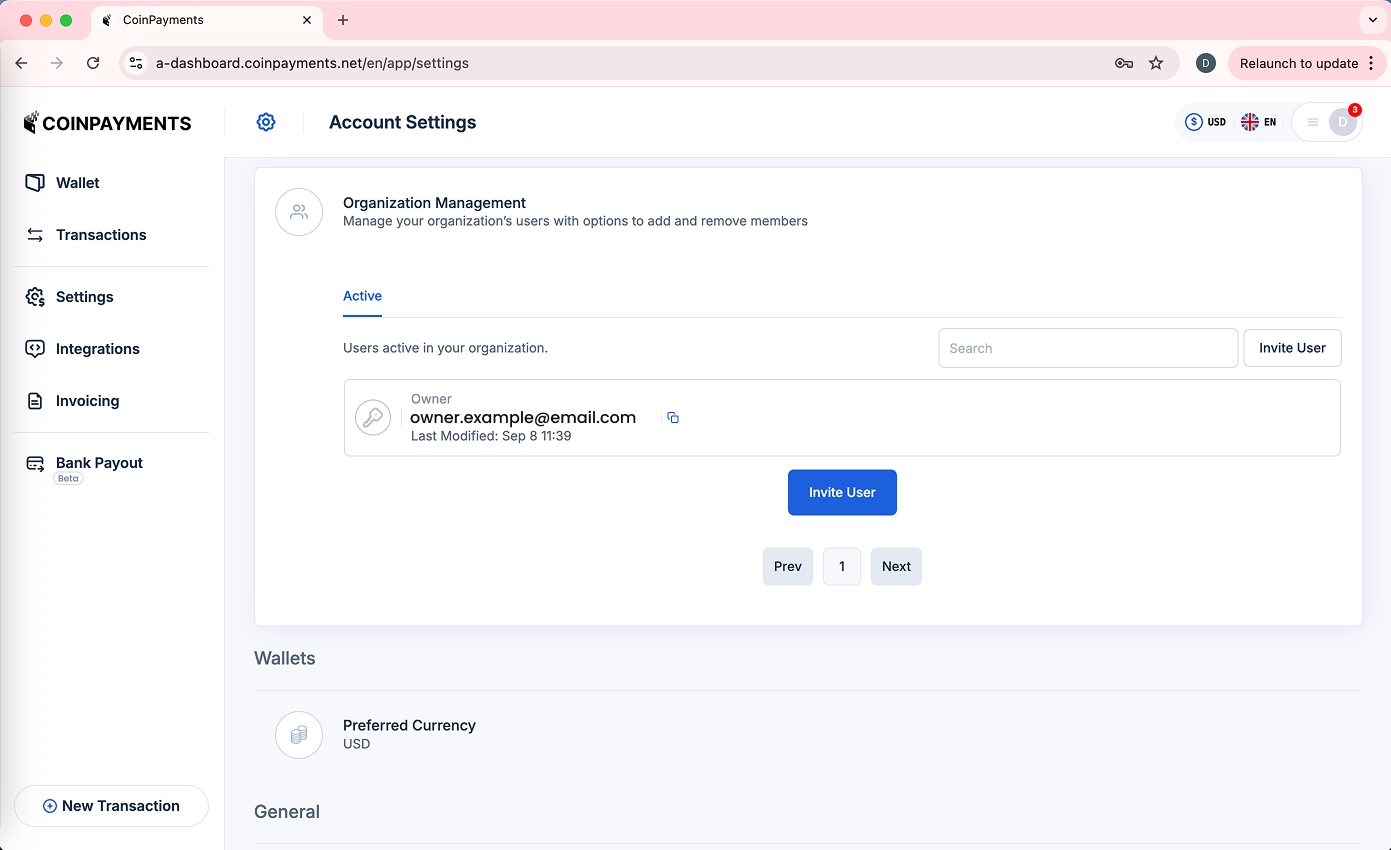
- From the Active tab, click Invite User
- Enter the email address of the person you wish to invite, click to accept the Terms and Conditions, then click Add User
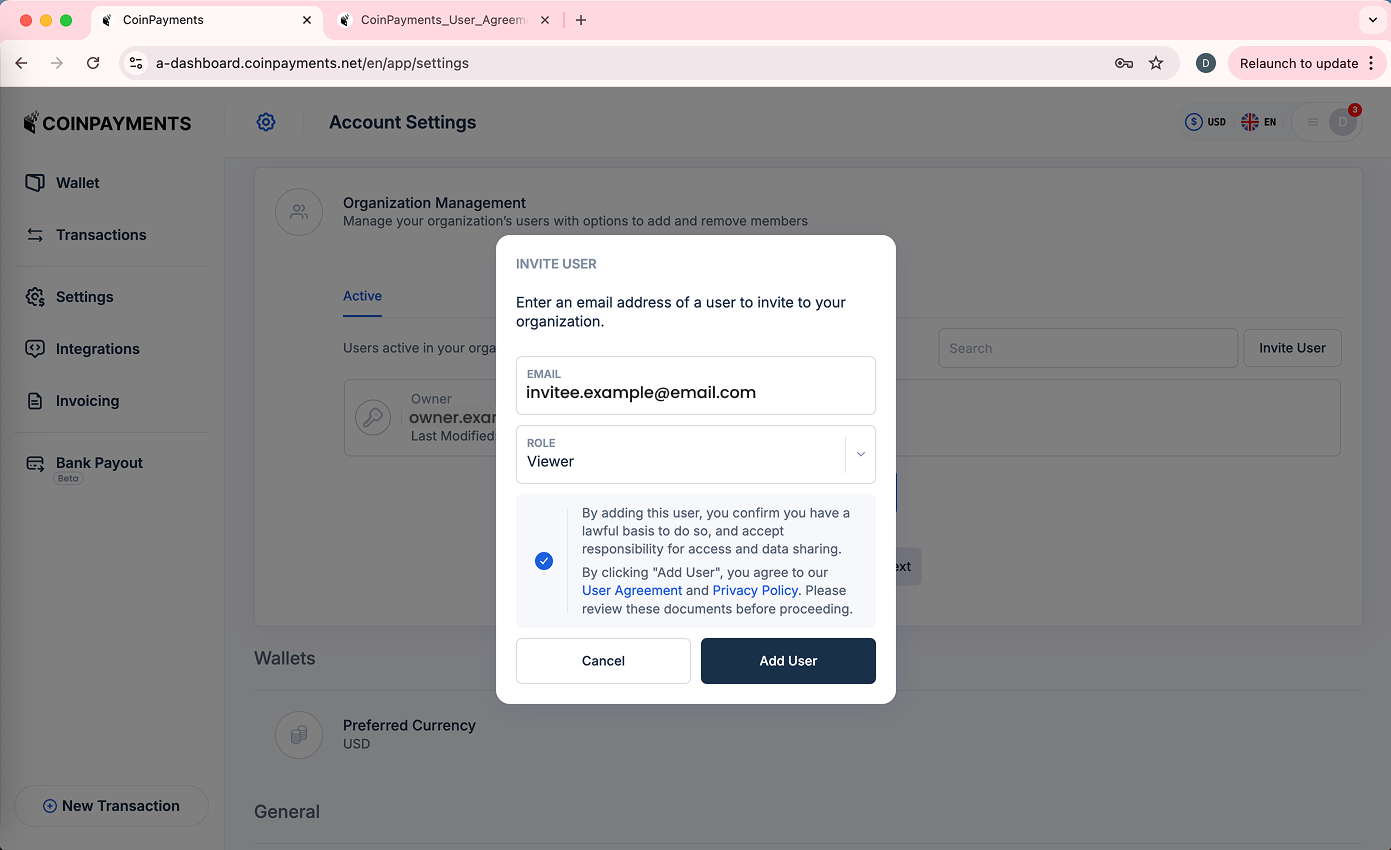
- An email is sent requesting them to login/sign up after you complete your two-factor authentication
Deactivating a User
- Go to Account Settings (by clicking the Profile Switcher on the top-right and selecting Account Settings)
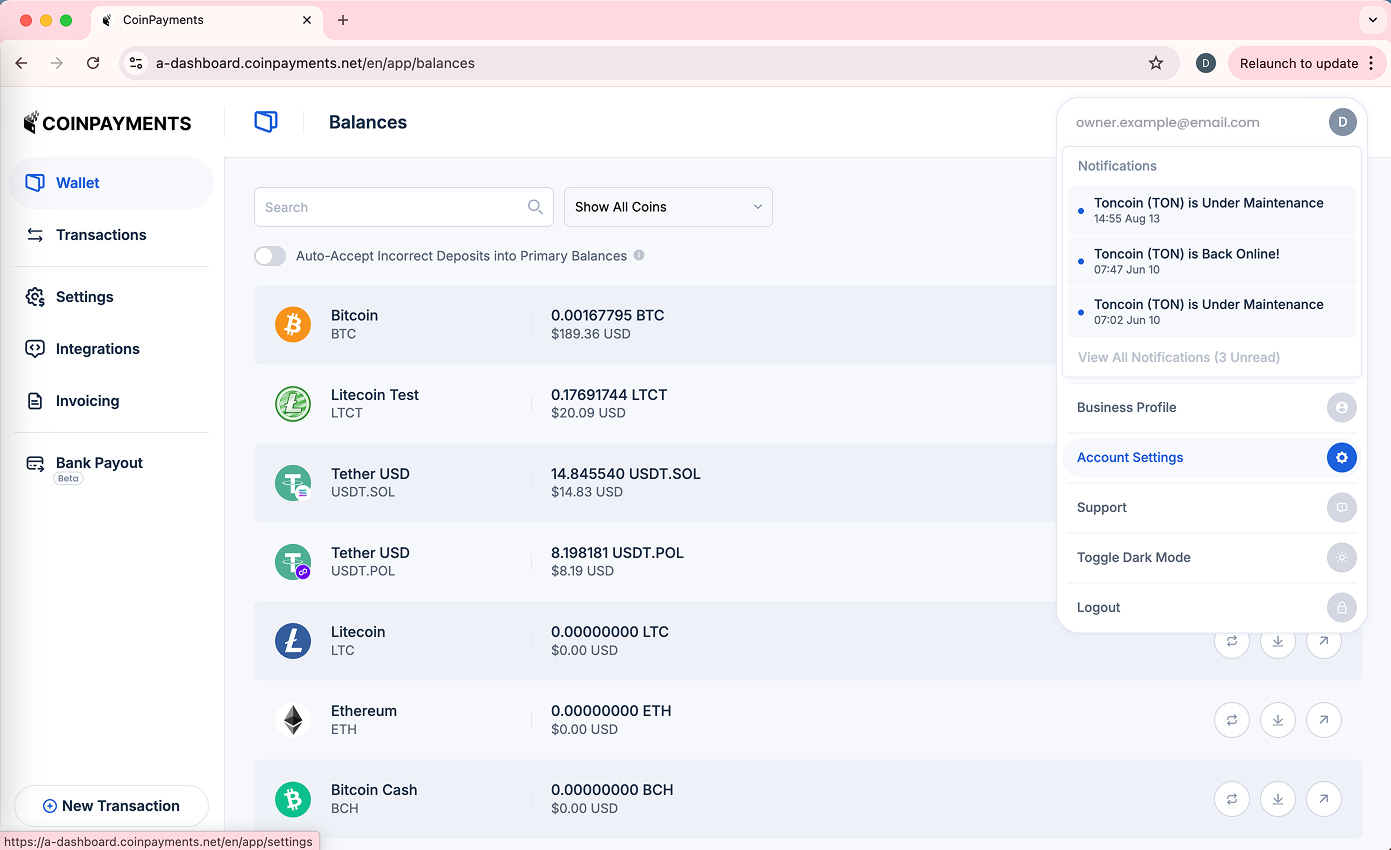
- Select the Organization Management option to expand it
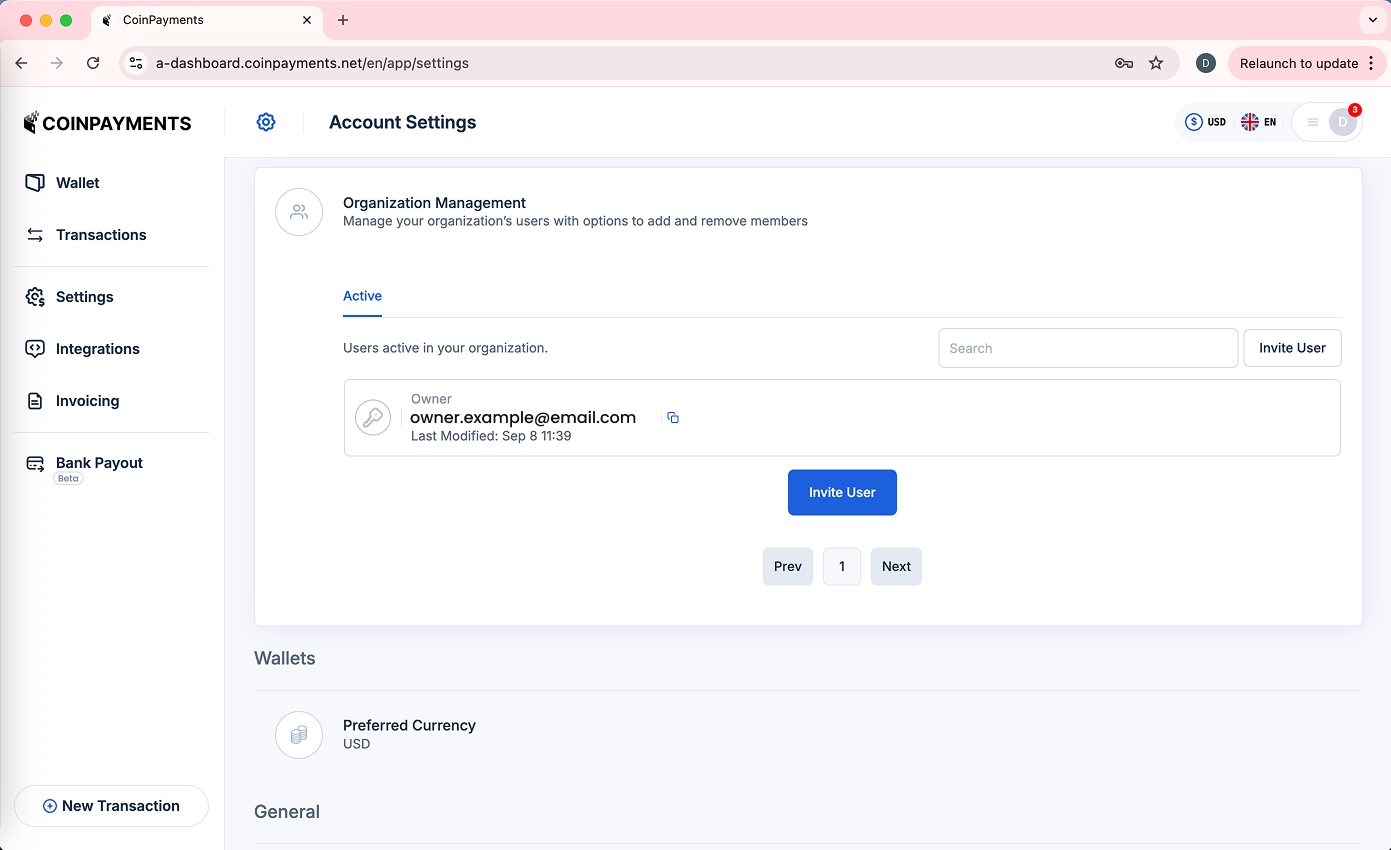
- Find the account you wish to deactivate on the Active tab, and click the Deactivate button
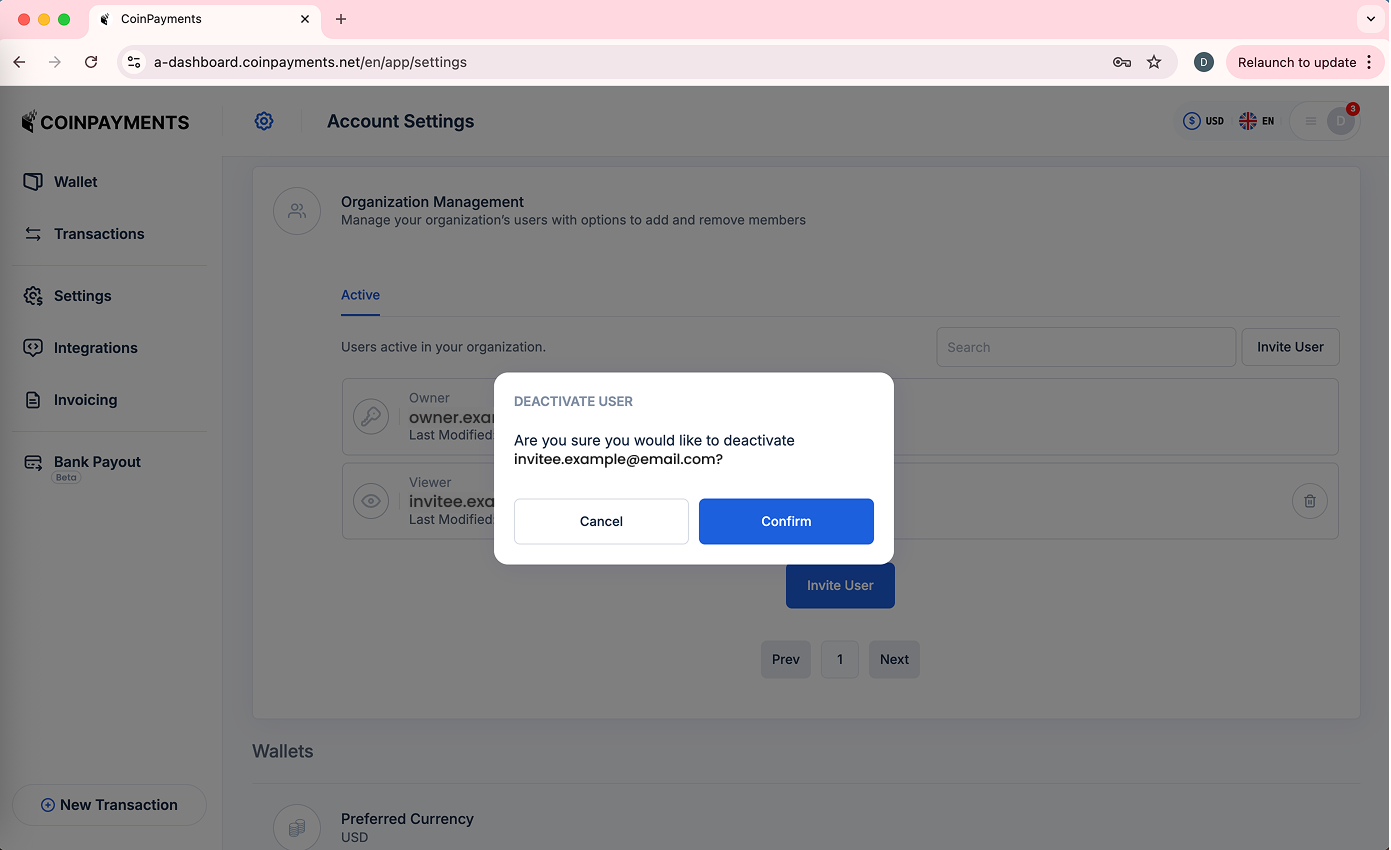
- The user is deactivated after you complete your two-factor authentication, and they will appear on the deactivated user list
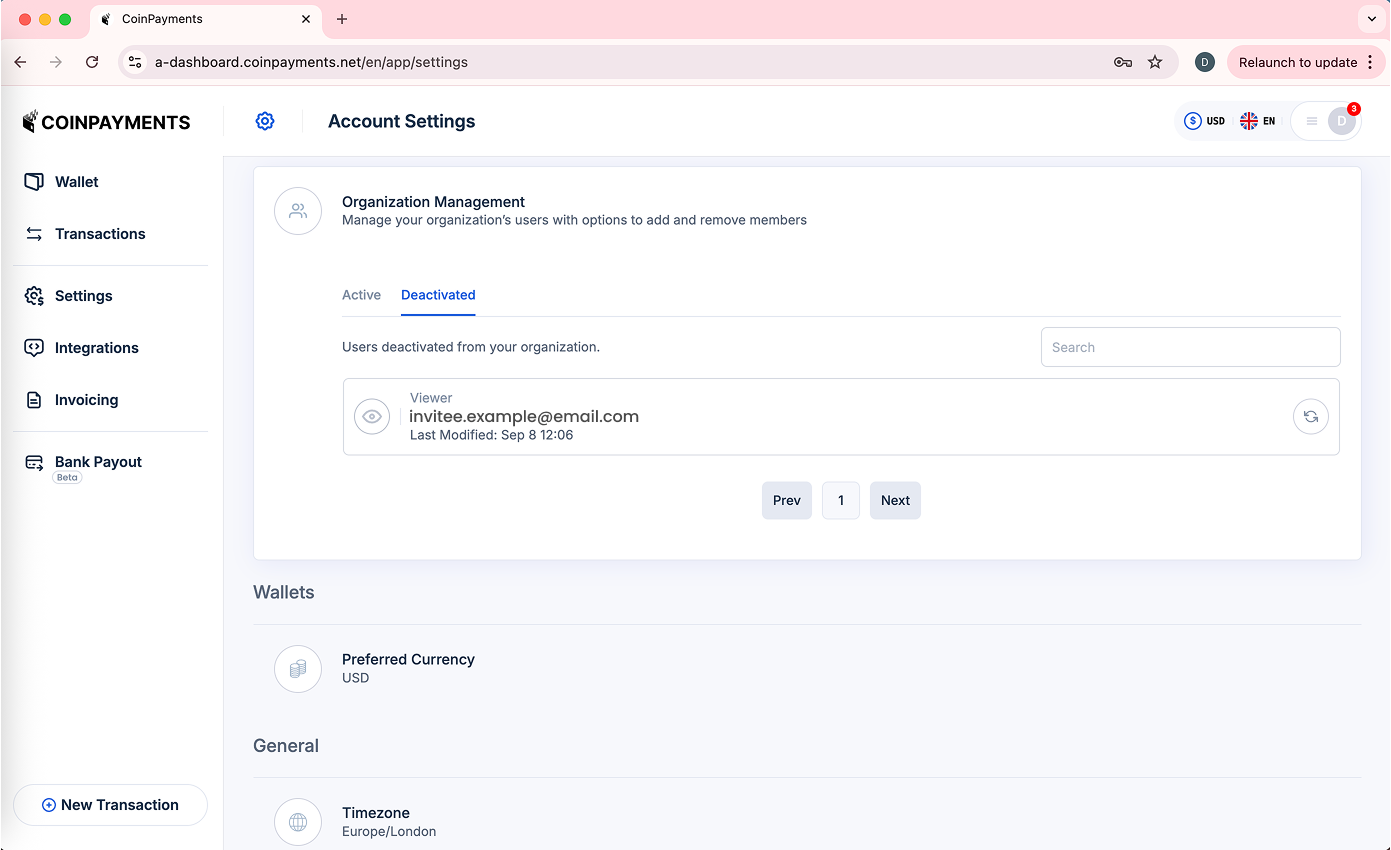
Reactivating a User
- Go to Account Settings (by clicking the Profile Switcher on the top-right and selecting Account Settings)
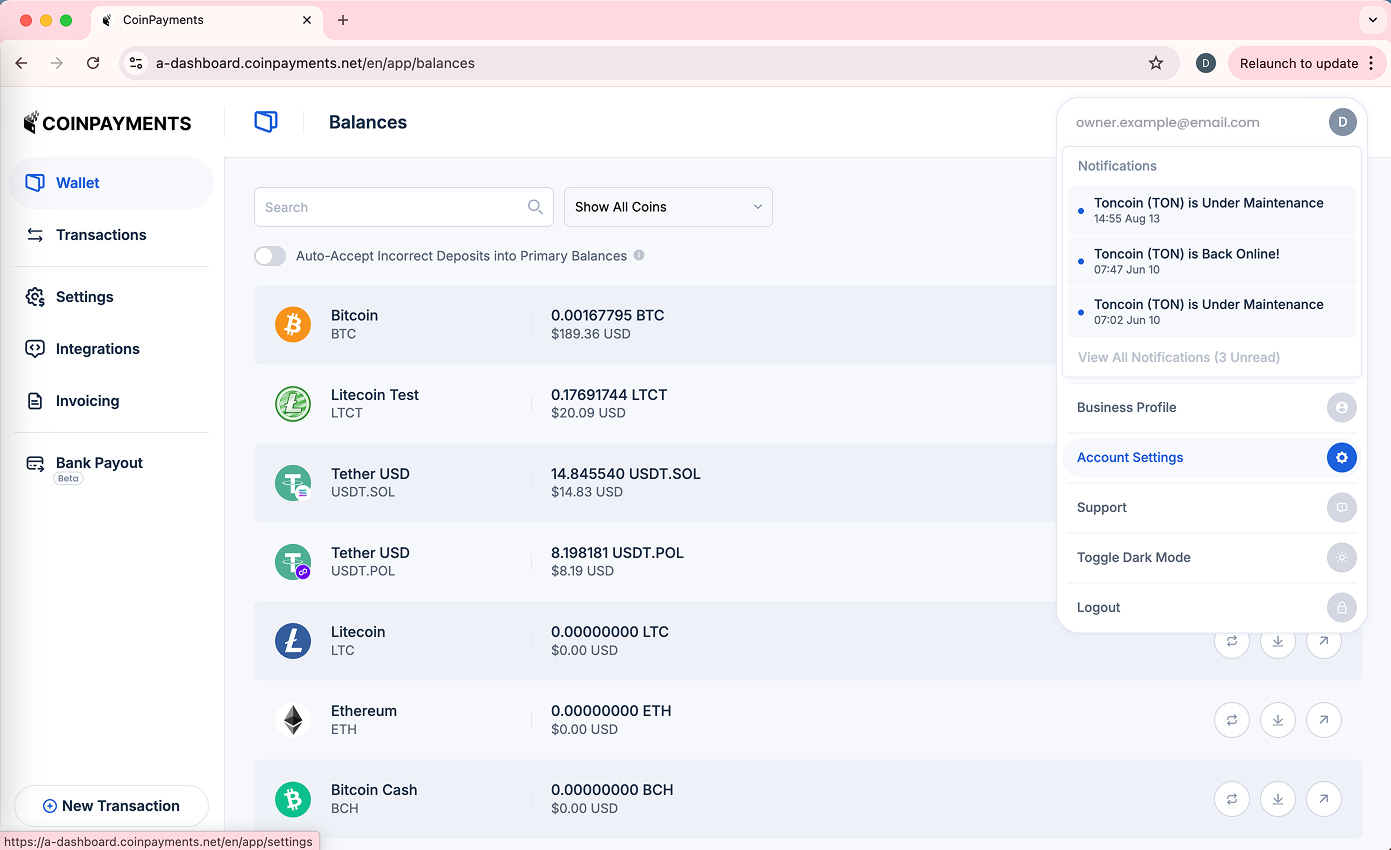
- Select the Organization Management option to expand it
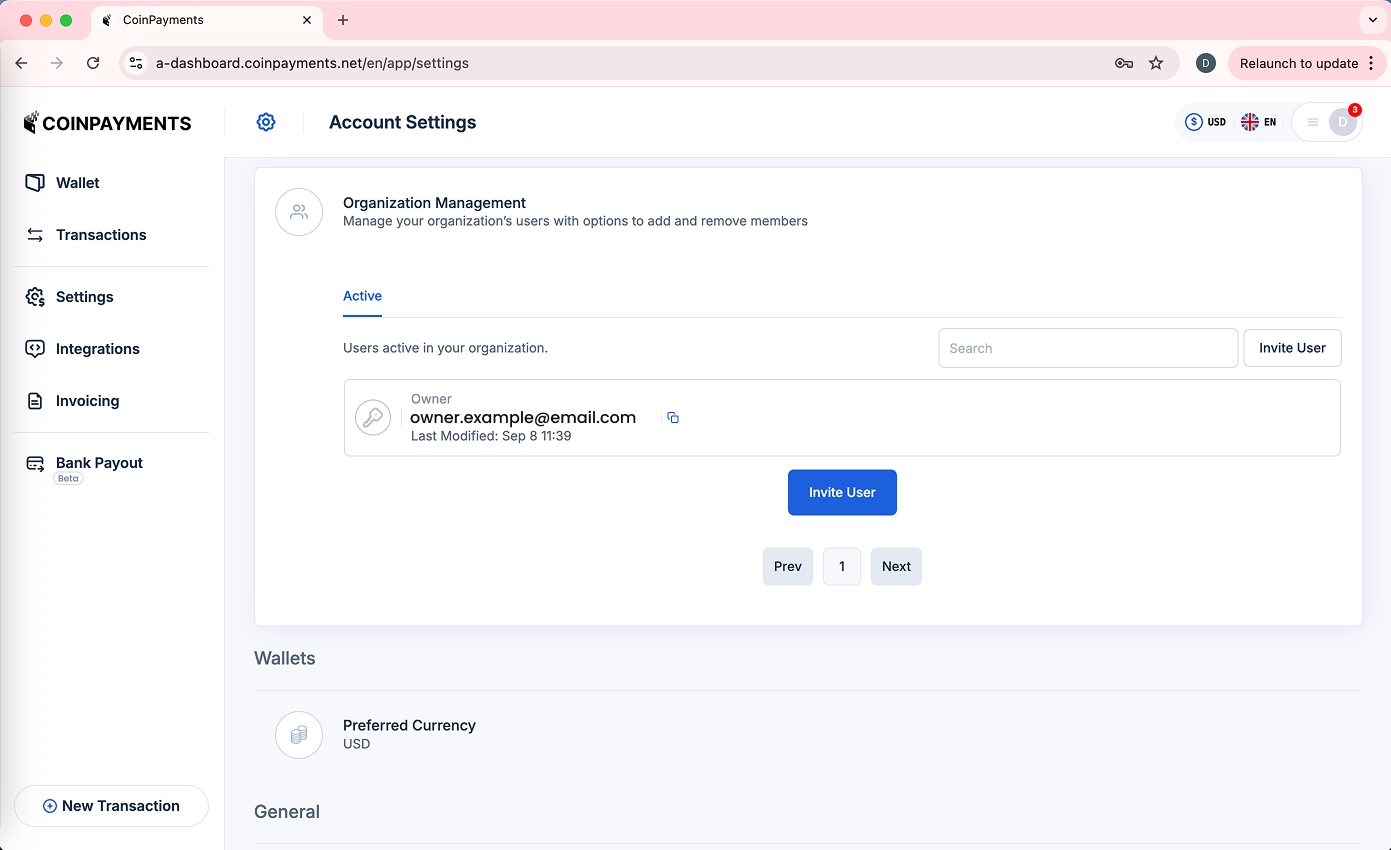
- Highlight the Deactivated list and find the user you wish to reactivate
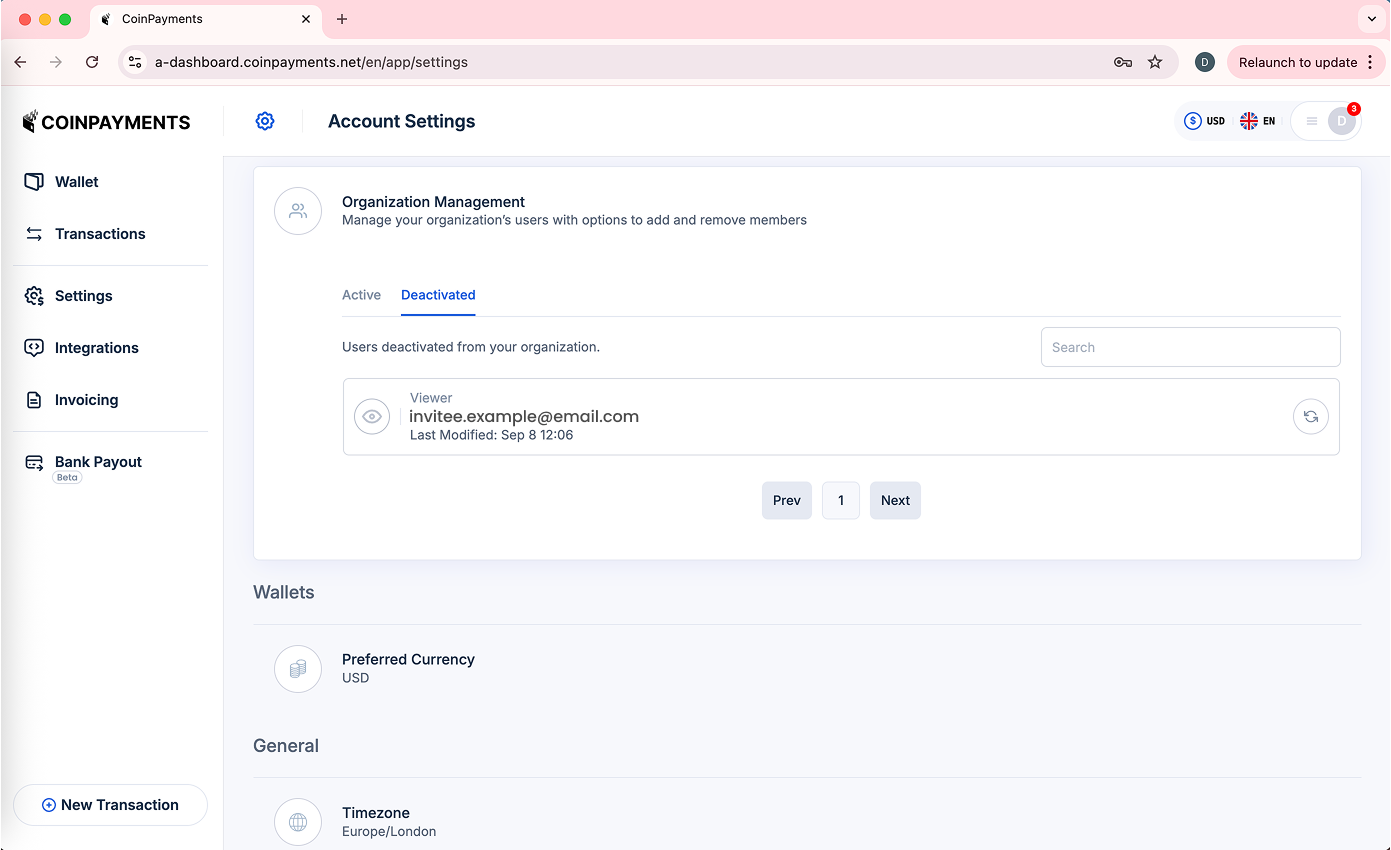
- Click the Activate button on their account
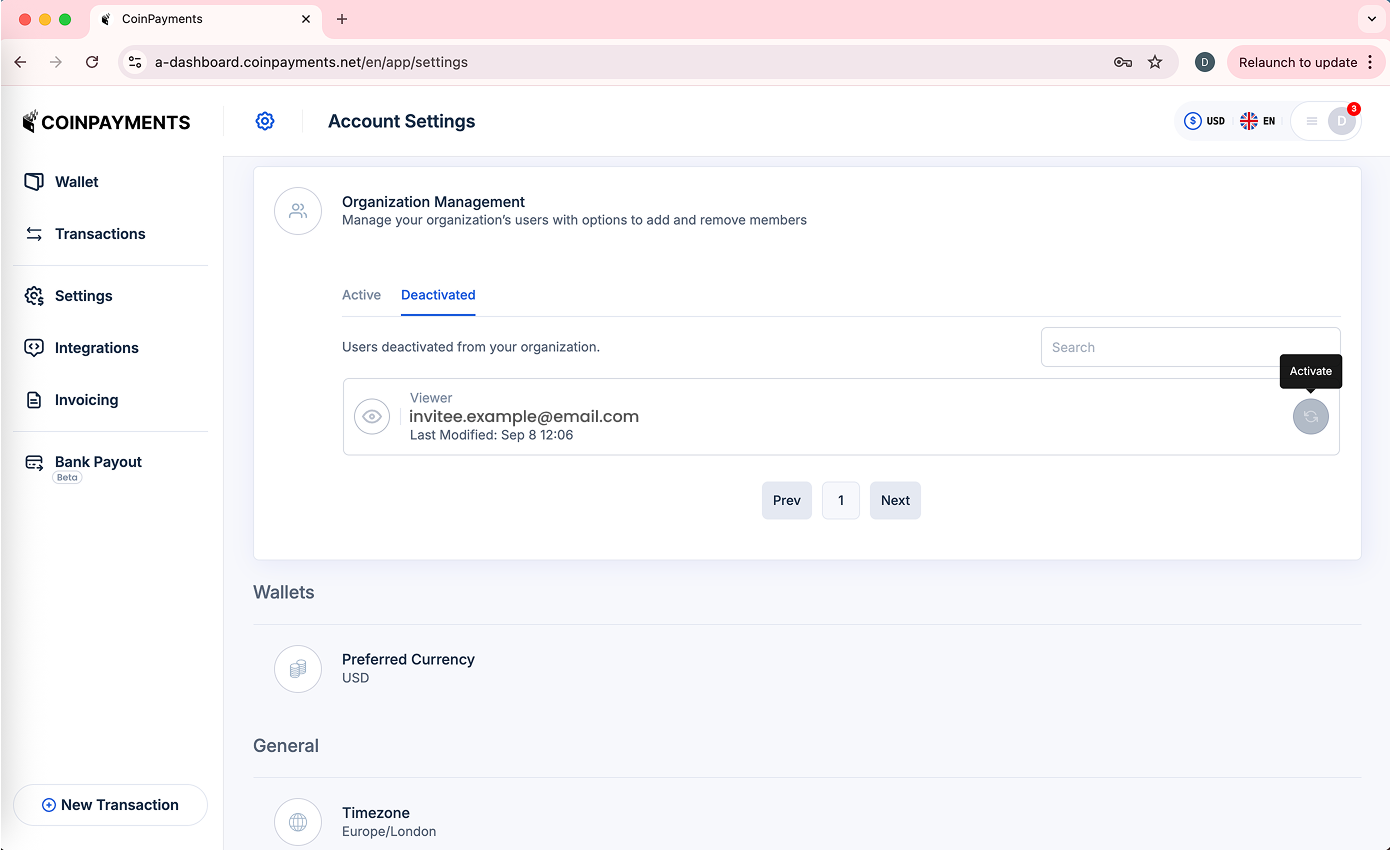
- The user is reactivated after you complete your two-factor authentication, and they will reappear on the active user list
4. Viewer Guide
When you receive an invitation to join an organization as a Viewer, your next steps depend on whether you already have a CoinPayments account.
Sign Up (If You Don't Have a CoinPayments Account Yet)
- Go to the CoinPayments signup page
- Create a CoinPayments account using the same email address the invitation was sent to.
- During signup:
- Individuals: Select your country of residence.
- Businesses: Select your country of incorporation.
- This determines which CoinPayments entity your account belongs to.
⚠️ Important:
- Your jurisdiction must be supported by CoinPayments (see our list of restricted jurisdictions here
- You must sign up under the same entity as the inviting organization.
Jurisdiction Repercussions
CoinPayments accounts are separated into two entities for regulatory compliance:
| Entity Name | Covers |
|---|---|
| UAB Star Ventures | Businesses and individuals located in the European Economic Area (EEA) |
| PaidInSatoshi | Businesses and individuals outside the EEA |
⚠️ If your account is tied to a different entity than the inviting business, you will not be able to join their organization.
Common Scenarios
| Scenario | Owner Location | Invitee Location | Result | Action Required |
|---|---|---|---|---|
| 1 | EEA-based business | EEA-based business/individual | ✅ Allowed | No action needed |
| 2 | EEA-based business | Non-EEA business/individual | ❌ Denied | Must re-register with a new email |
| 3 | Non-EEA business | Non-EEA business/individual | ✅ Allowed | No action needed |
| 4 | Non-EEA business | EEA-based business/individual | ❌ Denied | Must re-register with a new email |
How to Fix Access Issues
If you're blocked because of entity mismatch:
- Sign Up with a New Email via the CoinPayments signup page.
- Use a different email than your existing CoinPayments account
- Select the correct country to be placed under the right entity
- Send Your New Email to the organization owner so they can update your invite
- Accept the New Invitation and switch profiles as described above
Log in (If You Already Have a CoinPayments Account)
- Enter your existing credentials on the CoinPayments login page with your existing account credentials
- Use the Profile Switcher (top-right of the dashboard) to switch from your own account to the organization that invited you
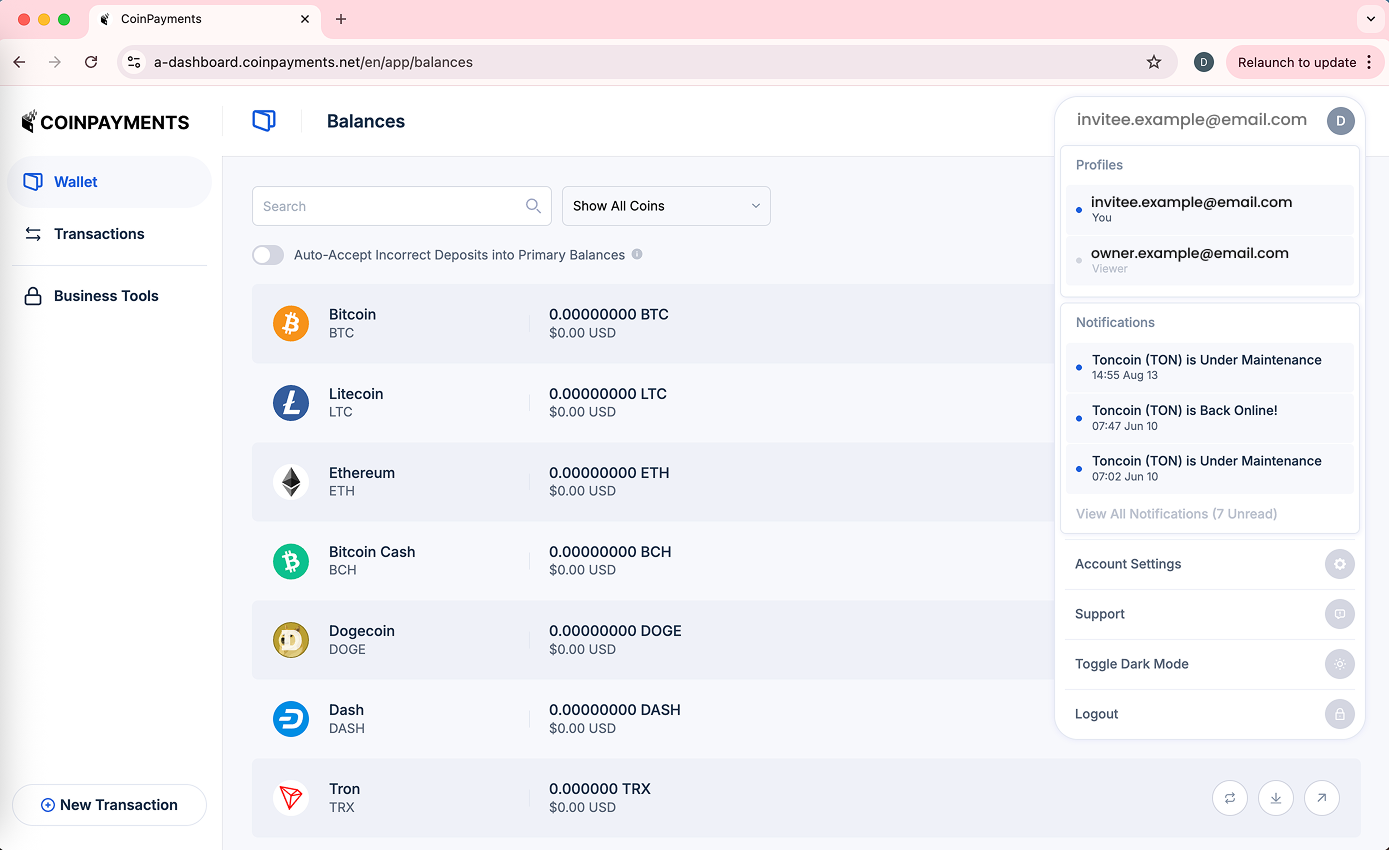
✅ Once switched to the organization, a banner will appear informing you are on the owner's profile with Viewer permissions.
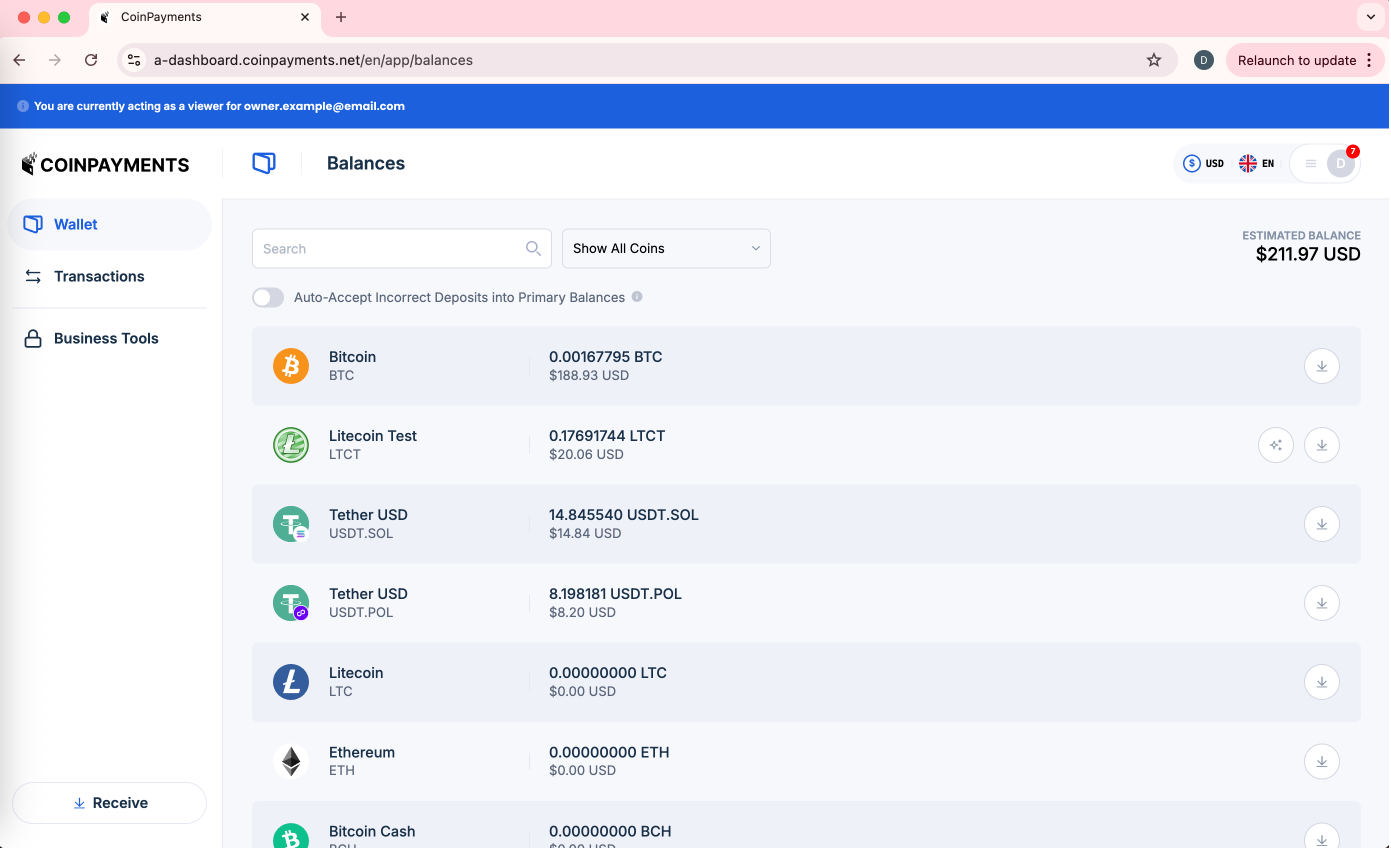
View Wallet Balances of an Organization
- Click the Profile Switcher (top-right of the dashboard) to view your options and select the profile of the organization you wish to view
- Select "Wallet" on the left pane of the User Dashboard
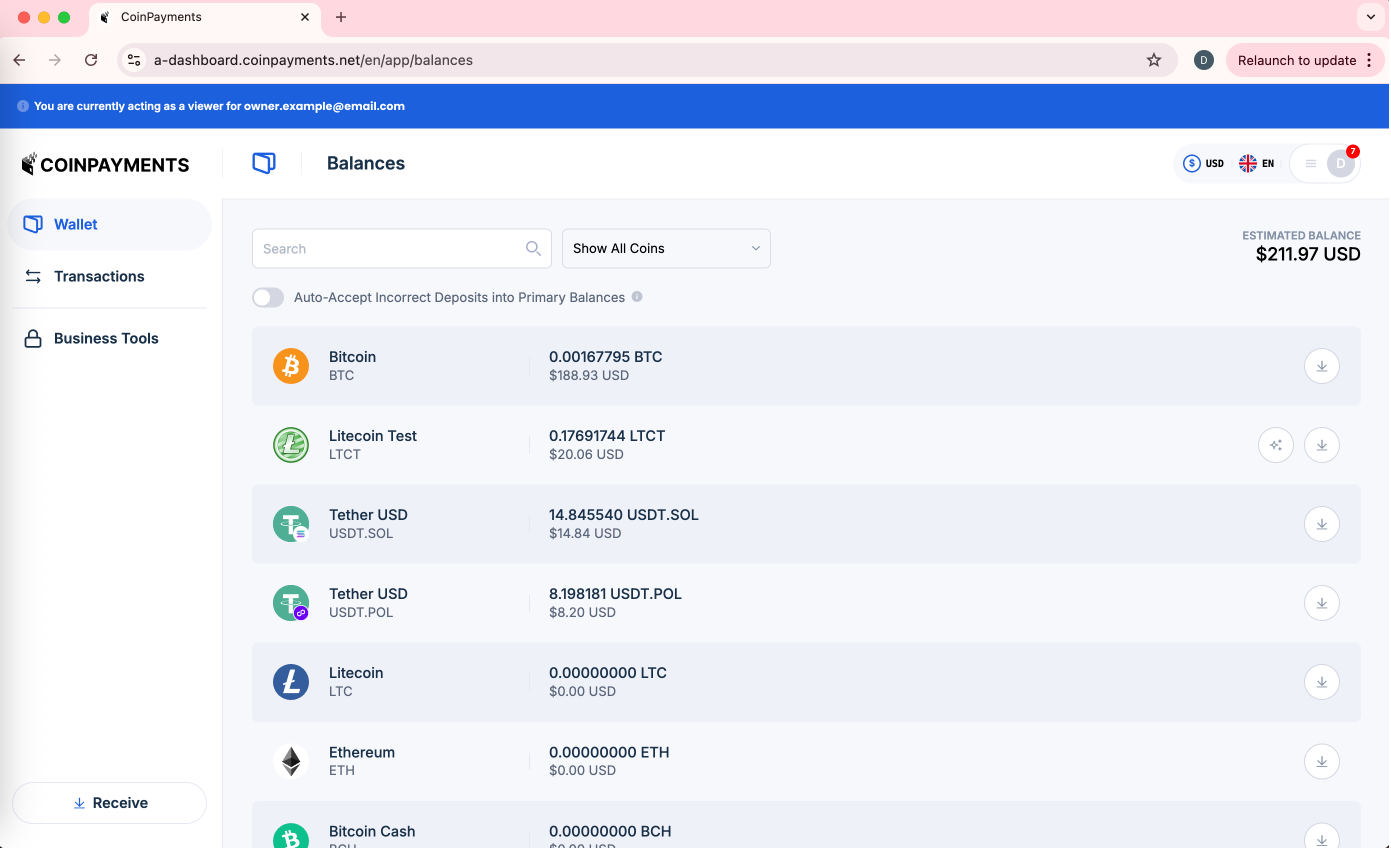
Filtering Options
You have the ability to search for a specific currency or to use quick filters such as 'View All Coins with a Balance'.
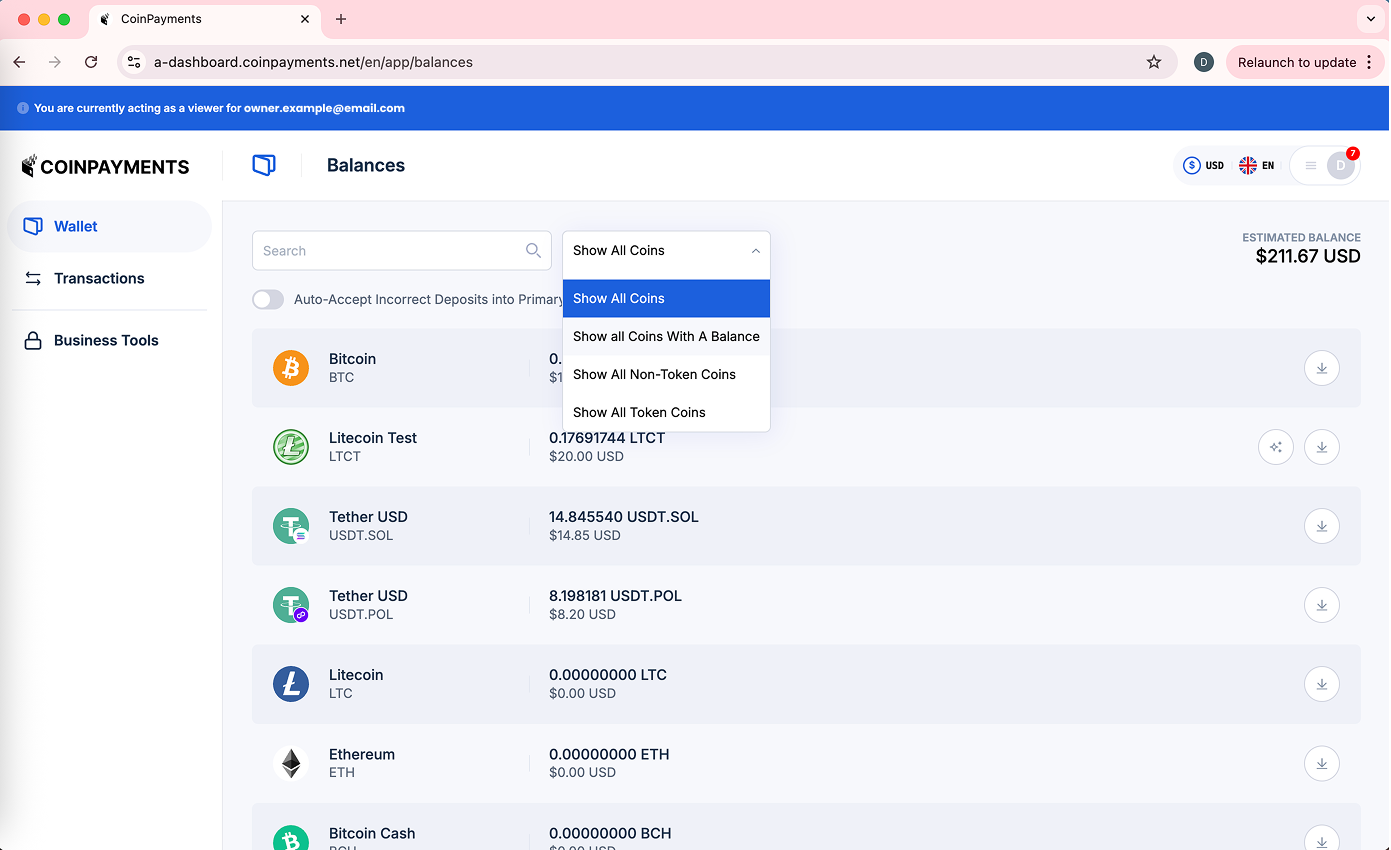
Clicking on a specific currency extends its card and allows you more options:
Recent Transactions
Gives you a quick snapshot of the most recent transactions and an option to click 'See all transactions', which navigates you to the detailed Transactions list.
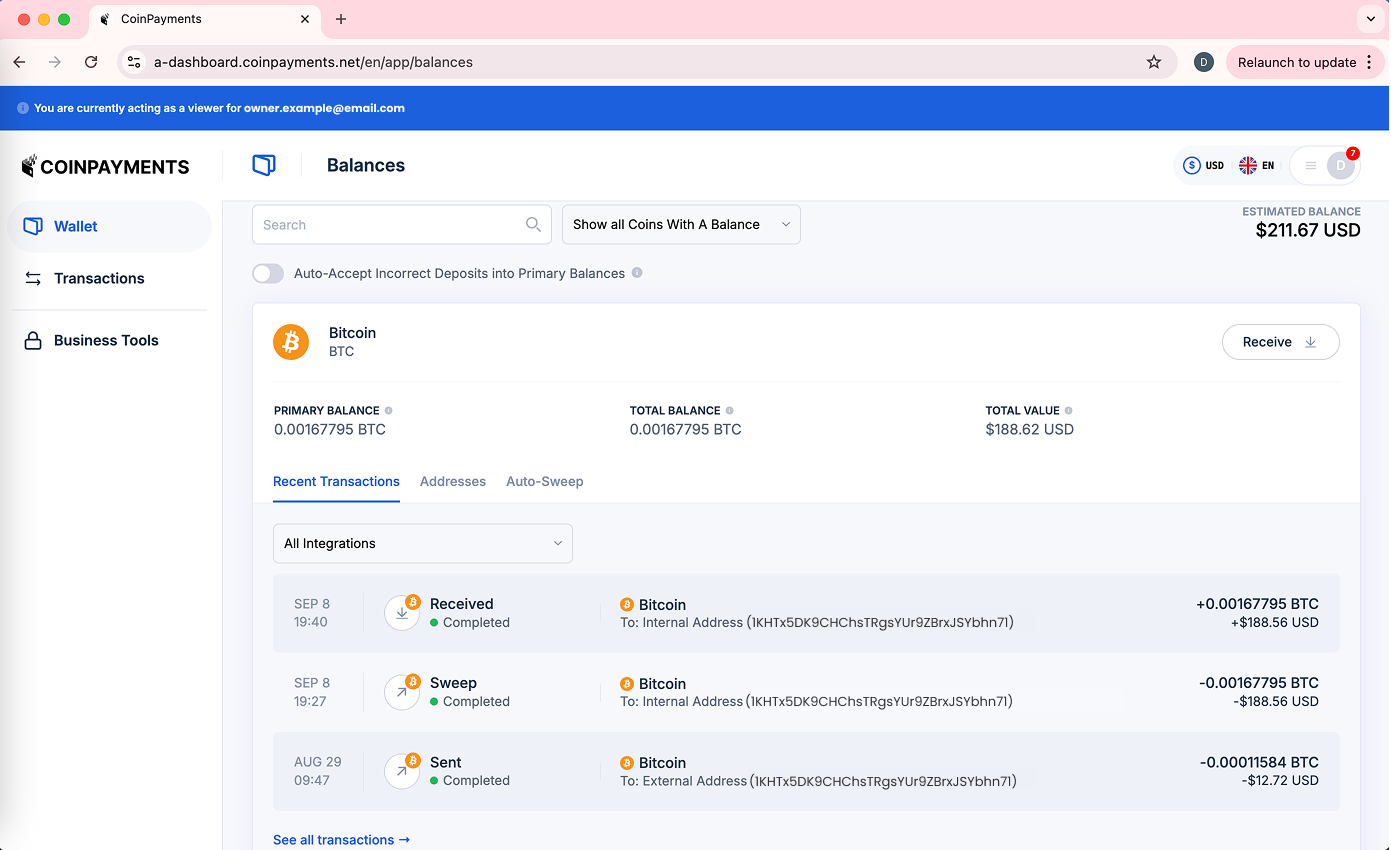
Addresses
Shows a list of all the addresses the organization has configured for that specific currency.
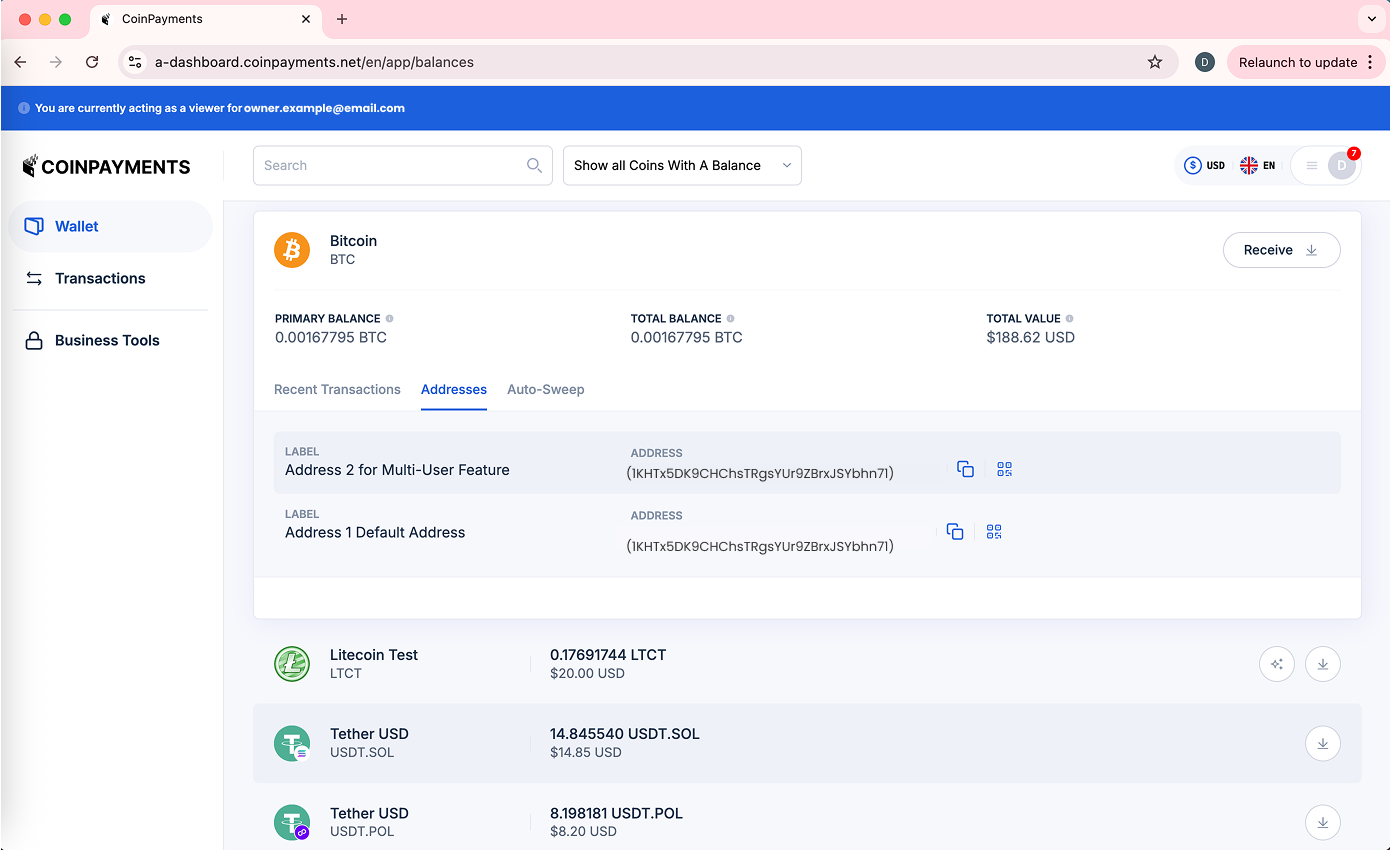
You are able to copy the addresses as text or scan the respective QR codes.
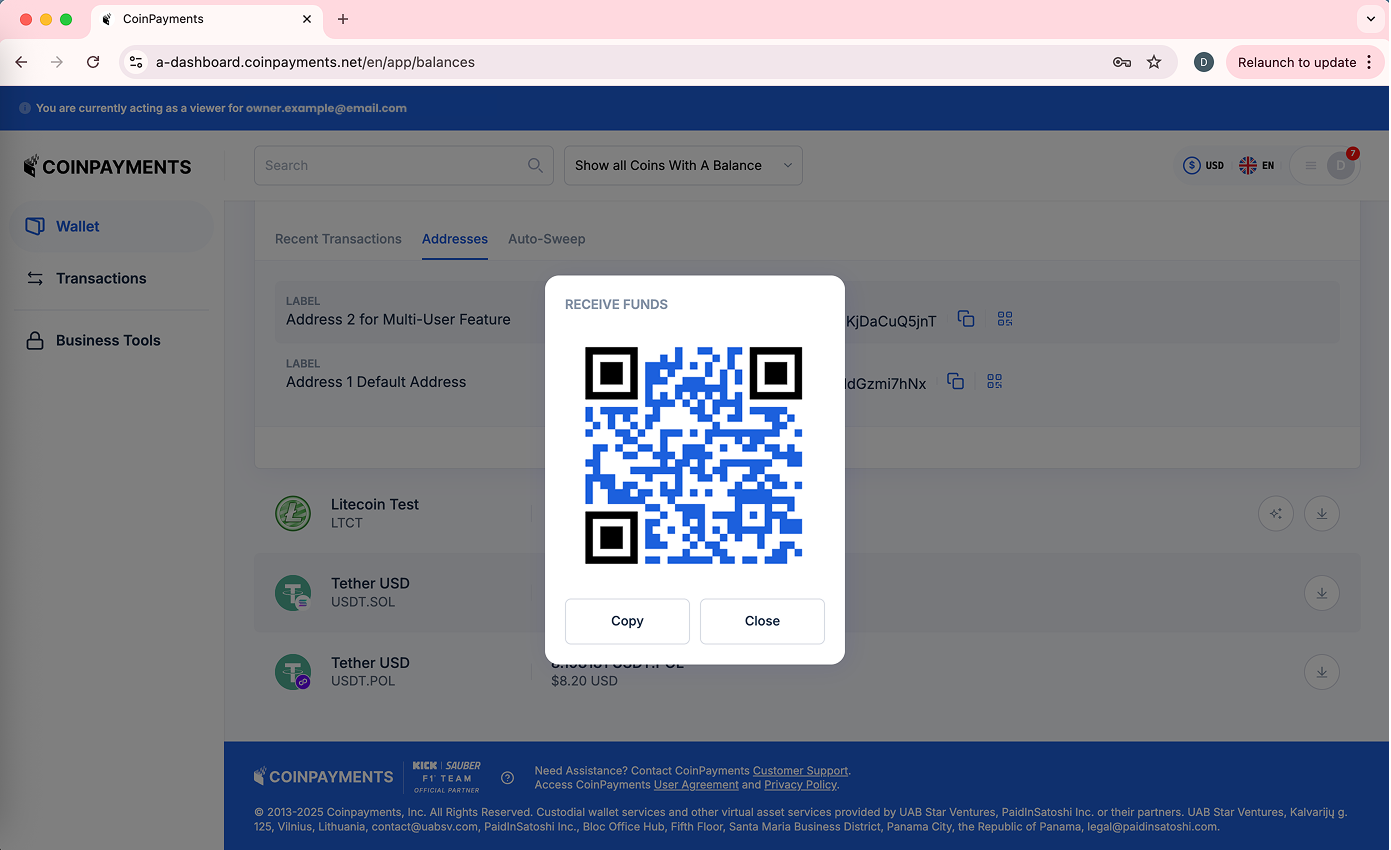
Auto-Sweep
Shows the auto-sweep settings the organization has per currency. The threshold that triggers the auto-sweep and the address funds are to be swept to are visible to organization viewers
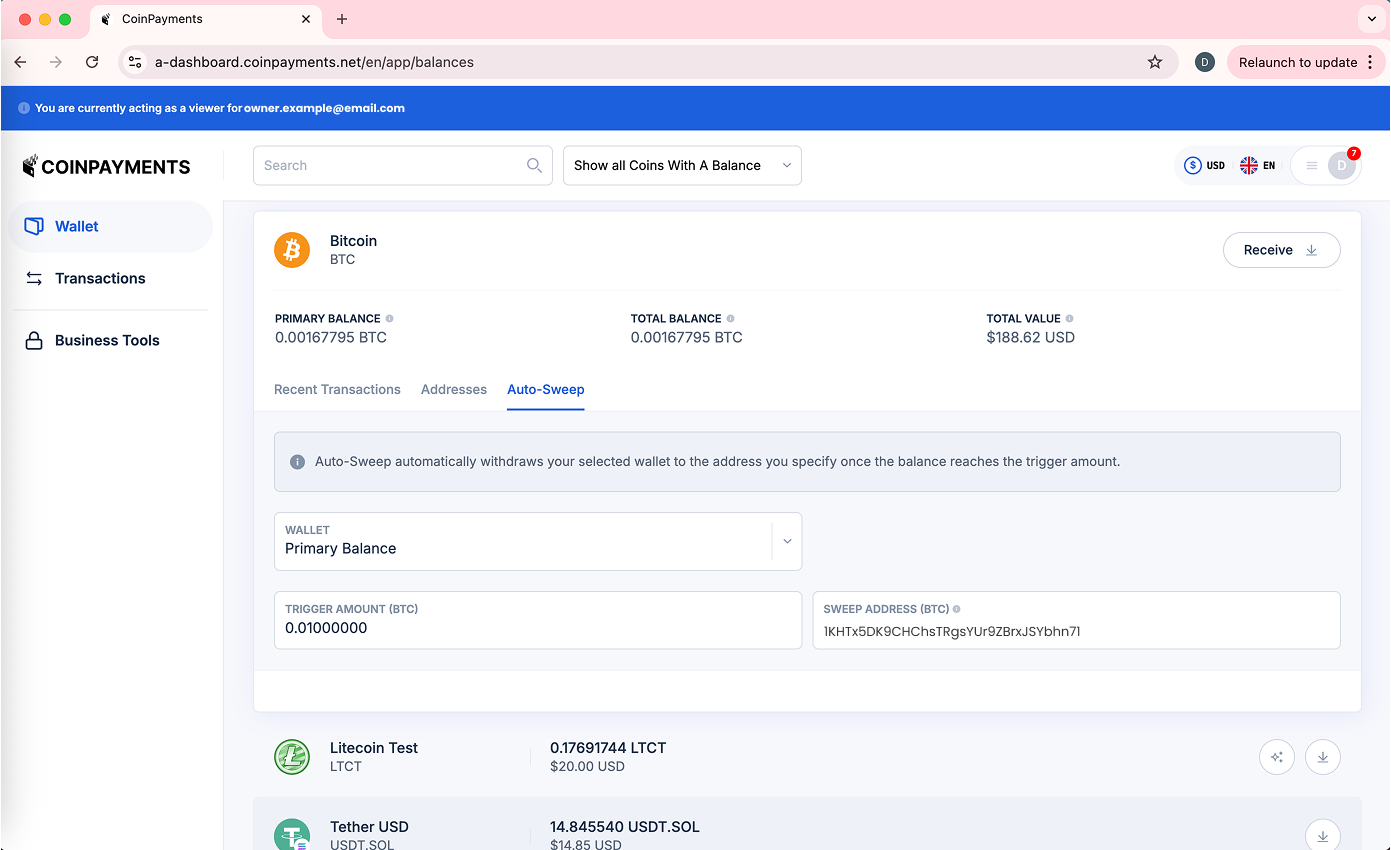
View and Export Transaction Data of an Organization
- Click the Profile Switcher (top-right of the dashboard) to view your options and select the profile of the organization you wish to view
- Select "Transactions" on the left pane of the User Dashboard.
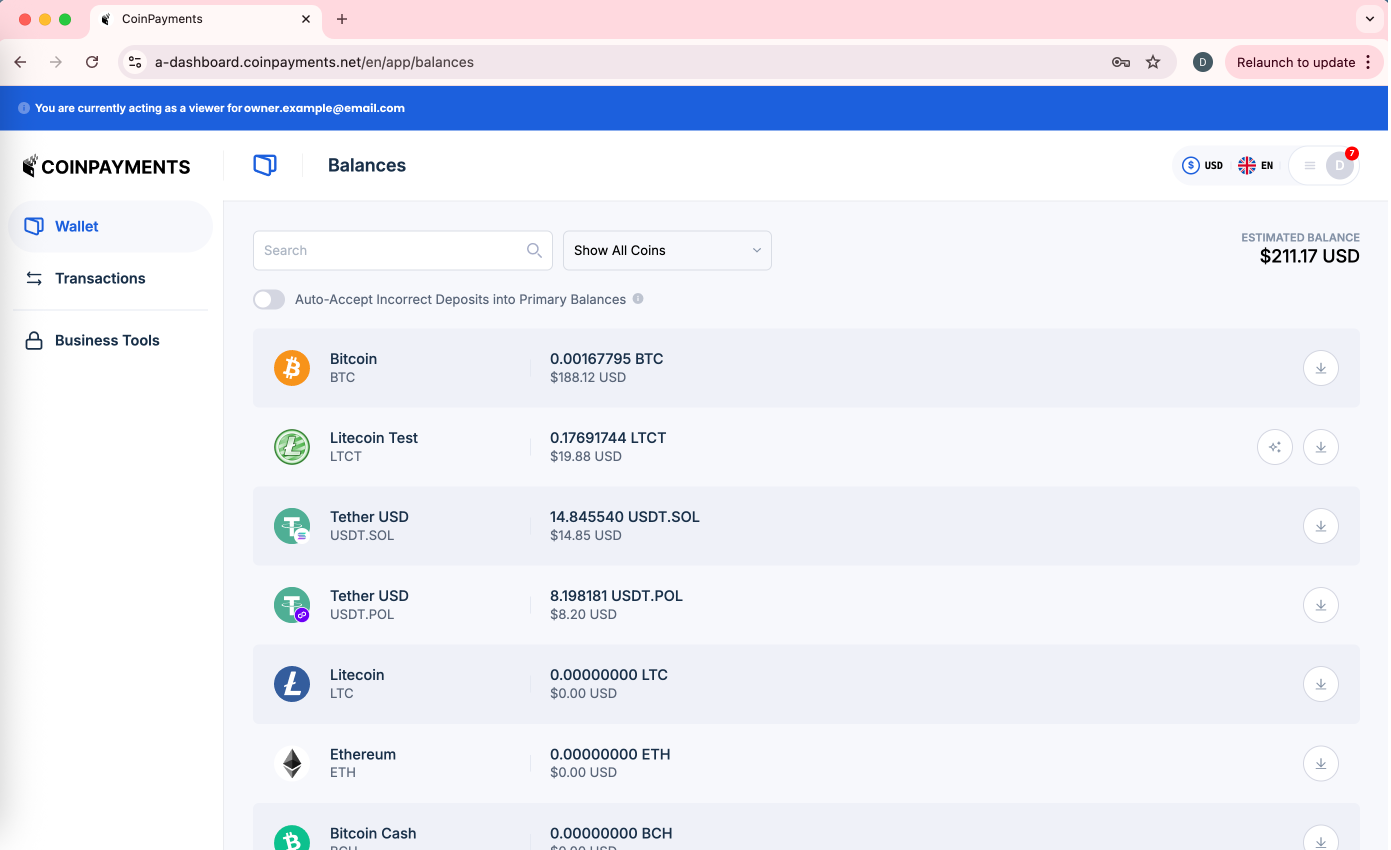
Filtering Options for Viewing Data
You have the ability to view all transactions, or filter by transaction type (E.g. Received or Sent). You also have the option to view transactions within a specific period by selecting the start and end dates.
Export Transaction Data of an Organization
- Ensure you are on the detailed Transactions screen and select the transaction type you wish to export (E.g. All, Conversions or Invoices)
- Choose the date range for the export by specifying the start and end date. If you leave the date range blank, the last 6 months of data for the highlighted transaction type will be exported
- Click the Export button
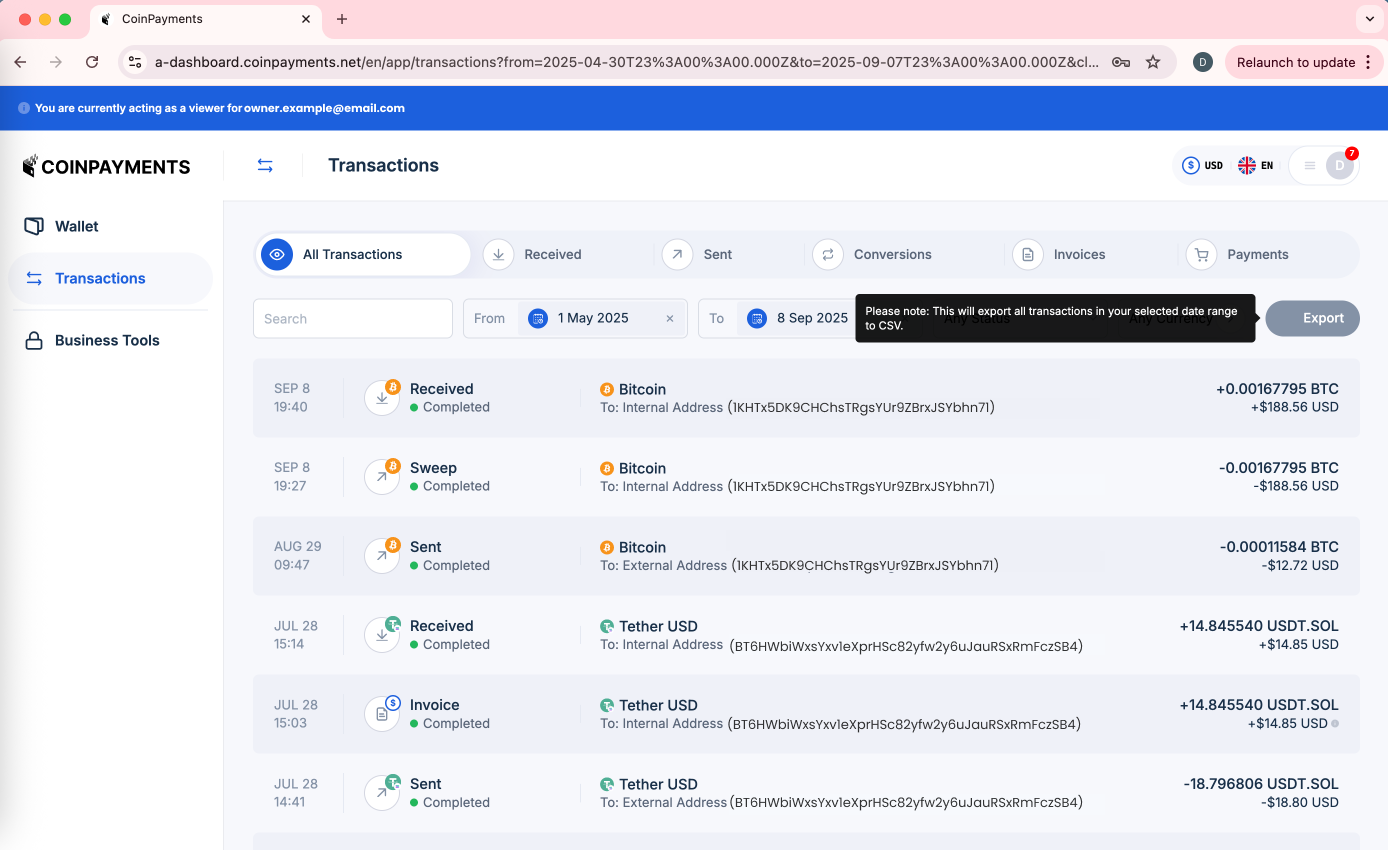
Removing Yourself from an Organization
- Go to Account Settings (by clicking the Profile Switcher on the top-right and selecting Account Settings)
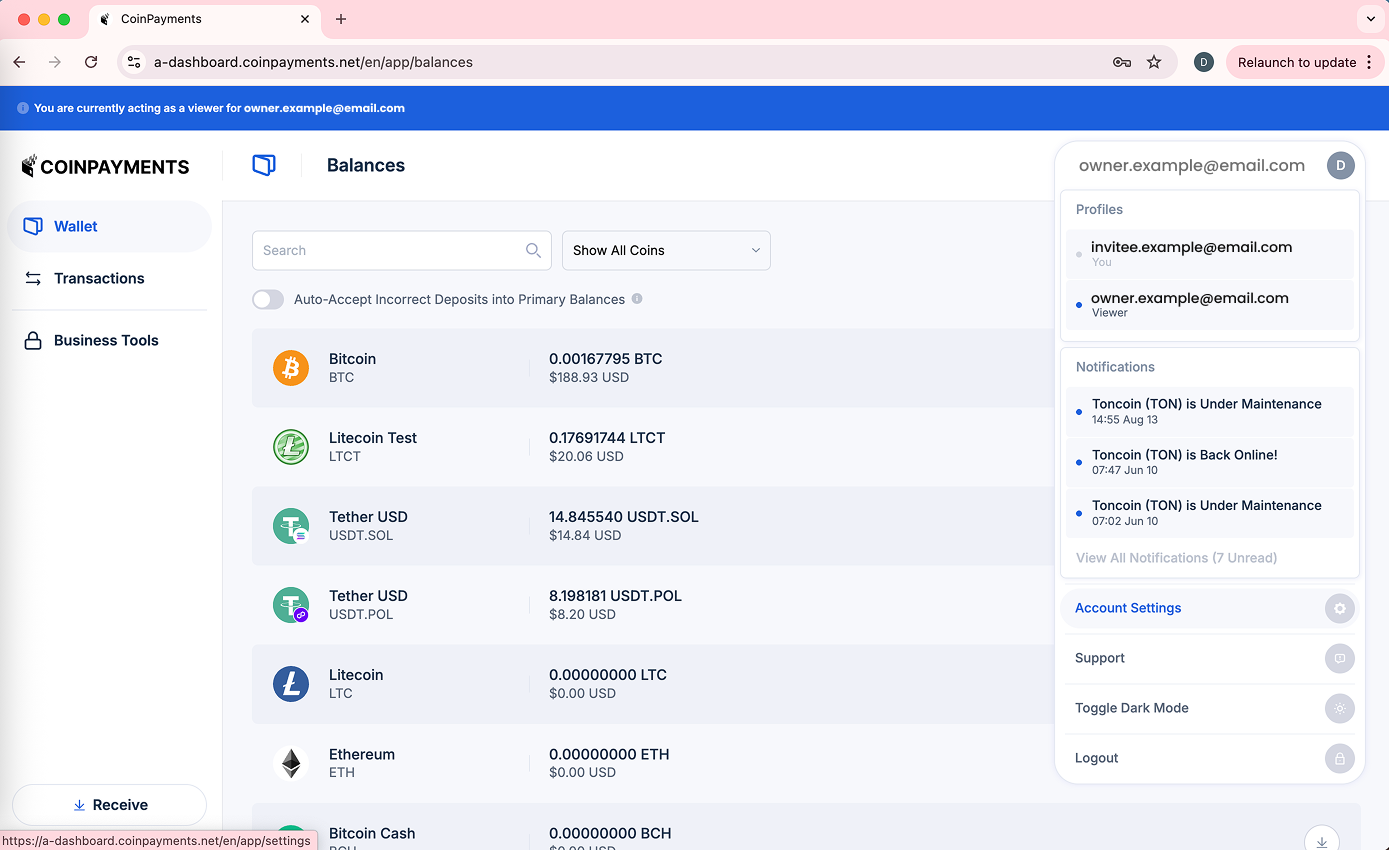
- Select Organization Management to expand the section
- Click the Leave button
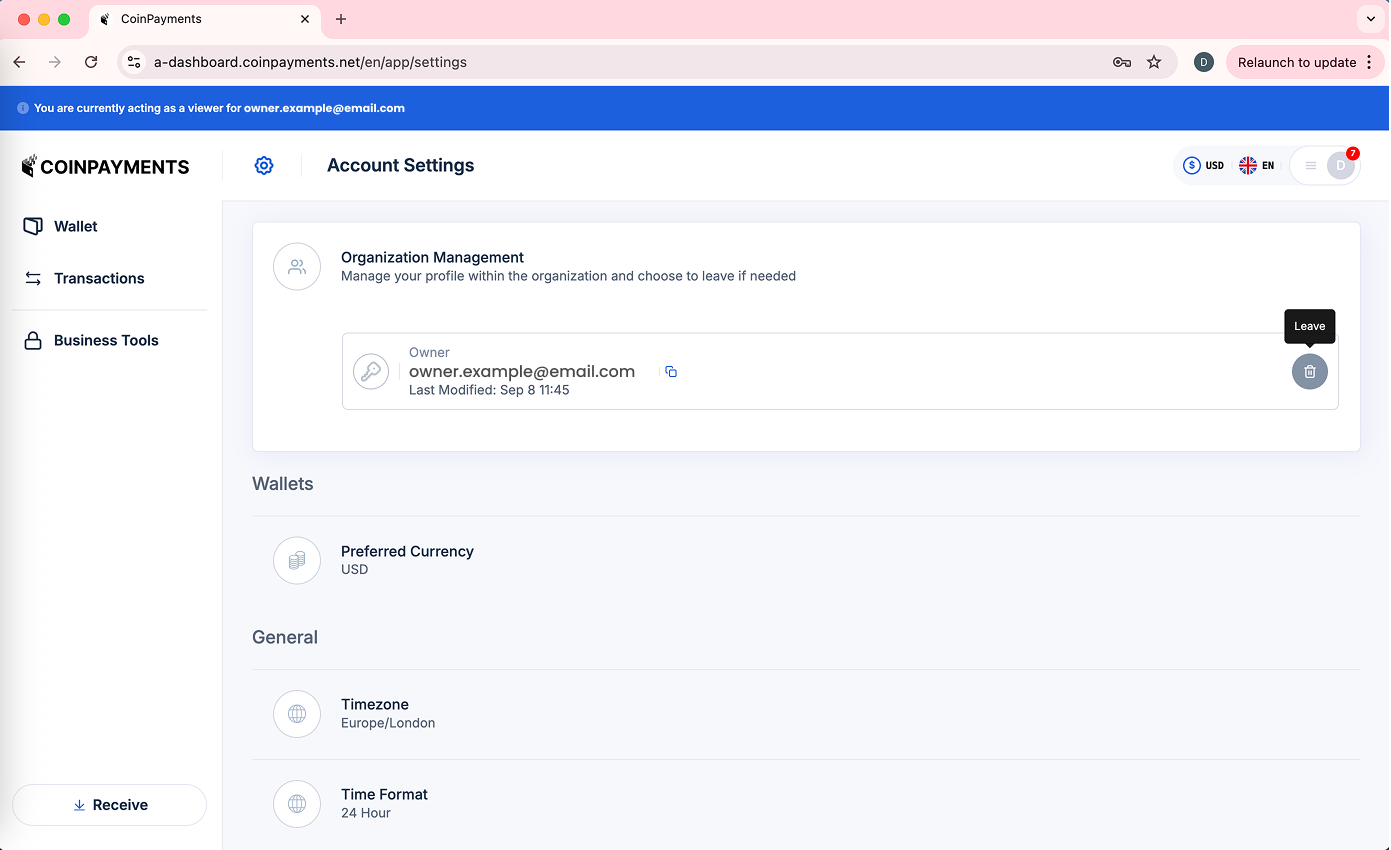
- Click Confirm to leave the organziation, or the Cancel button to abort
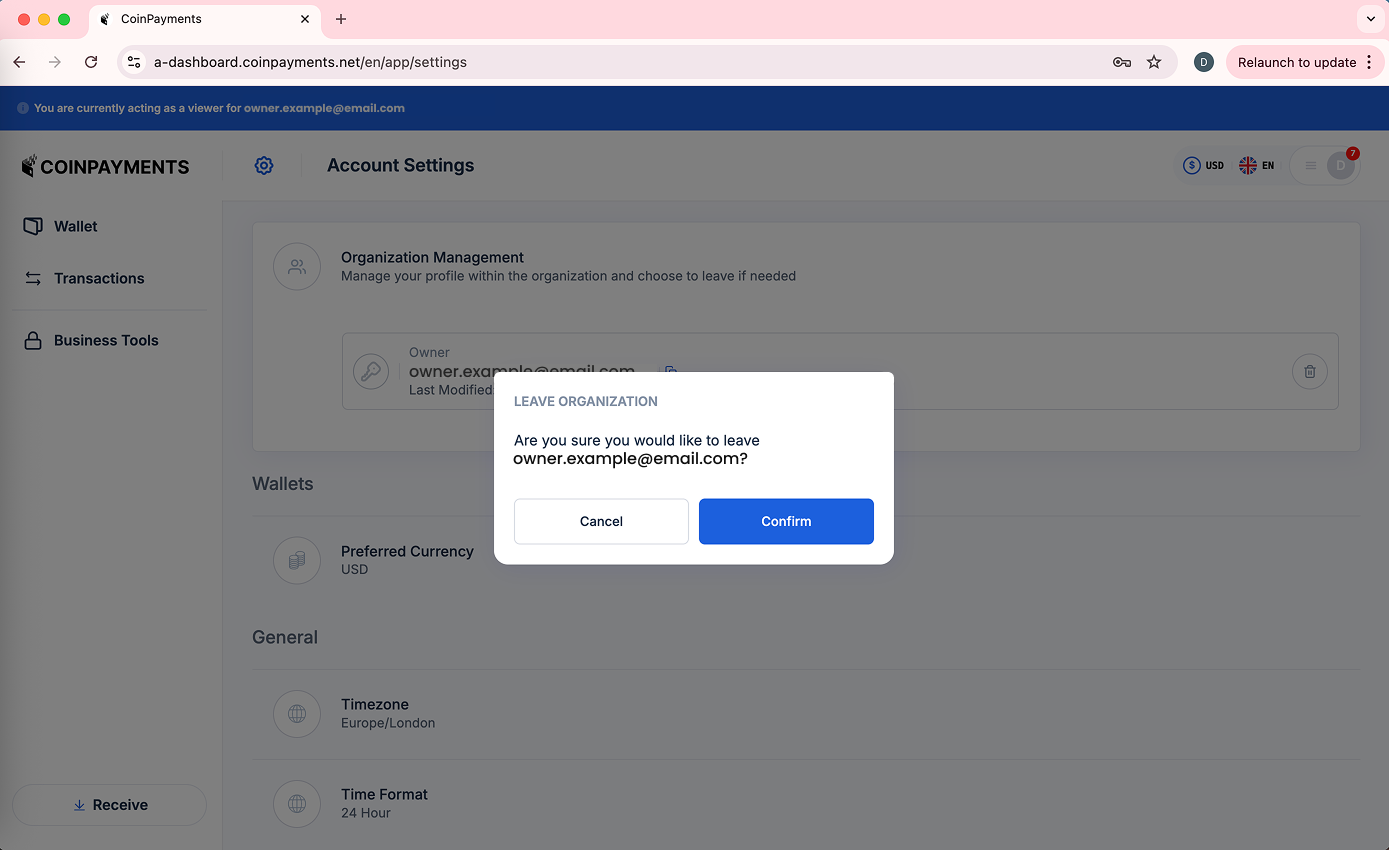
- Once you confirm to leave the organization, you will no longer see it on your Profile Switcher list.
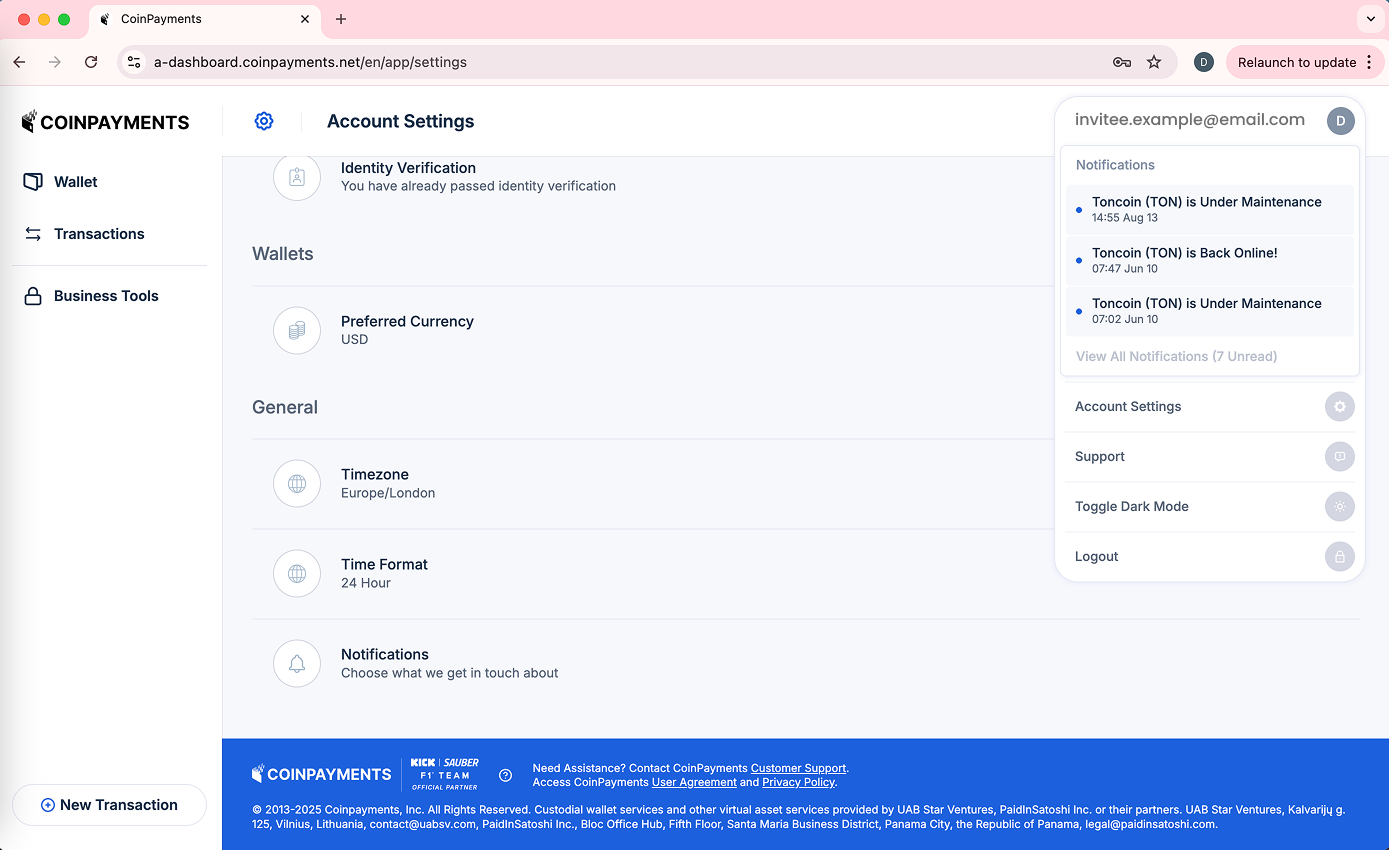
5. FAQs
Why can't CoinPayments merge entities?
Regulations require EU and non-EU data and operations to remain separate.
Can I switch my existing account to another entity?
No. You must create a new account using a different email address.
Success Factors for Adding Users
- The invited user's jurisdiction is supported by CoinPayments.
- The invited user signs up under the same entity as your organization.
Failure Factors for Adding Users
- The invited user's jurisdiction is not supported by CoinPayments.
- The invited user's country is not supported for your entity type.
- The invited email already exists in the CoinPayments ecosystem.
Note: Account verification is not mandatory to join an organization or view its data.
6. Summary
The Multi-User feature gives you flexibility, control, and efficiency in managing your CoinPayments business account.
By assigning roles and understanding jurisdiction limitations, you can collaborate securely while staying compliant.
