Integration Guide
Step 4: Testing Integrations
Now that you've integrated CoinPayments into your business and enabled additional features, it's time for the final step: testing your setup.
To make this process seamless, CoinPayments provides a dedicated cryptocurrency for testing, called Litecoin Testnet (LTCT). LTCT is a free-to-use test coin with no real monetary value, specifically designed to help you simulate transactions and ensure your integration works flawlessly.
In this guide, we'll walk you through:
- Enabling Litecoin Testnet payments and obtaining free LTCT.
- Testing your integration using LTCT.
- Disable Litecoin Testnet payments.
- Submitting a support request if you encounter any issues.
Enable Litecoin Testnet Payments & Get Free LTCT
To test your CoinPayments integration, you'll need to enable Litecoin Testnet payments and obtain free LTCT. Here's how to set it up:
Access the Balances Tab
Go to the Balances tab on your CoinPayments dashboard.
Locate the LTCT Wallet
The Litecoin Testnet (LTCT) wallet will be listed at the top.
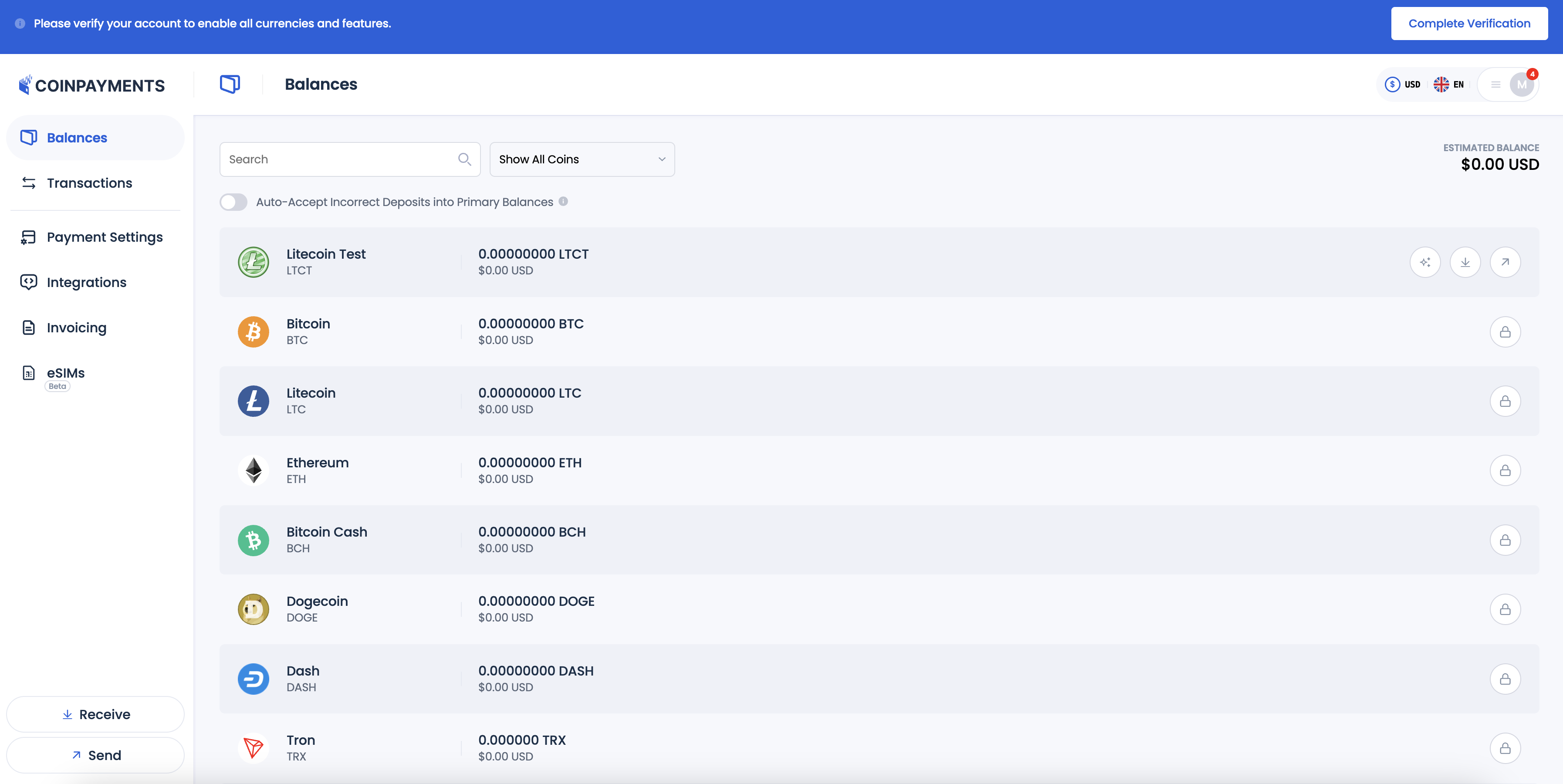
Get Free LTCT
Click the Get Free LTCT button to enable LTCT payments.
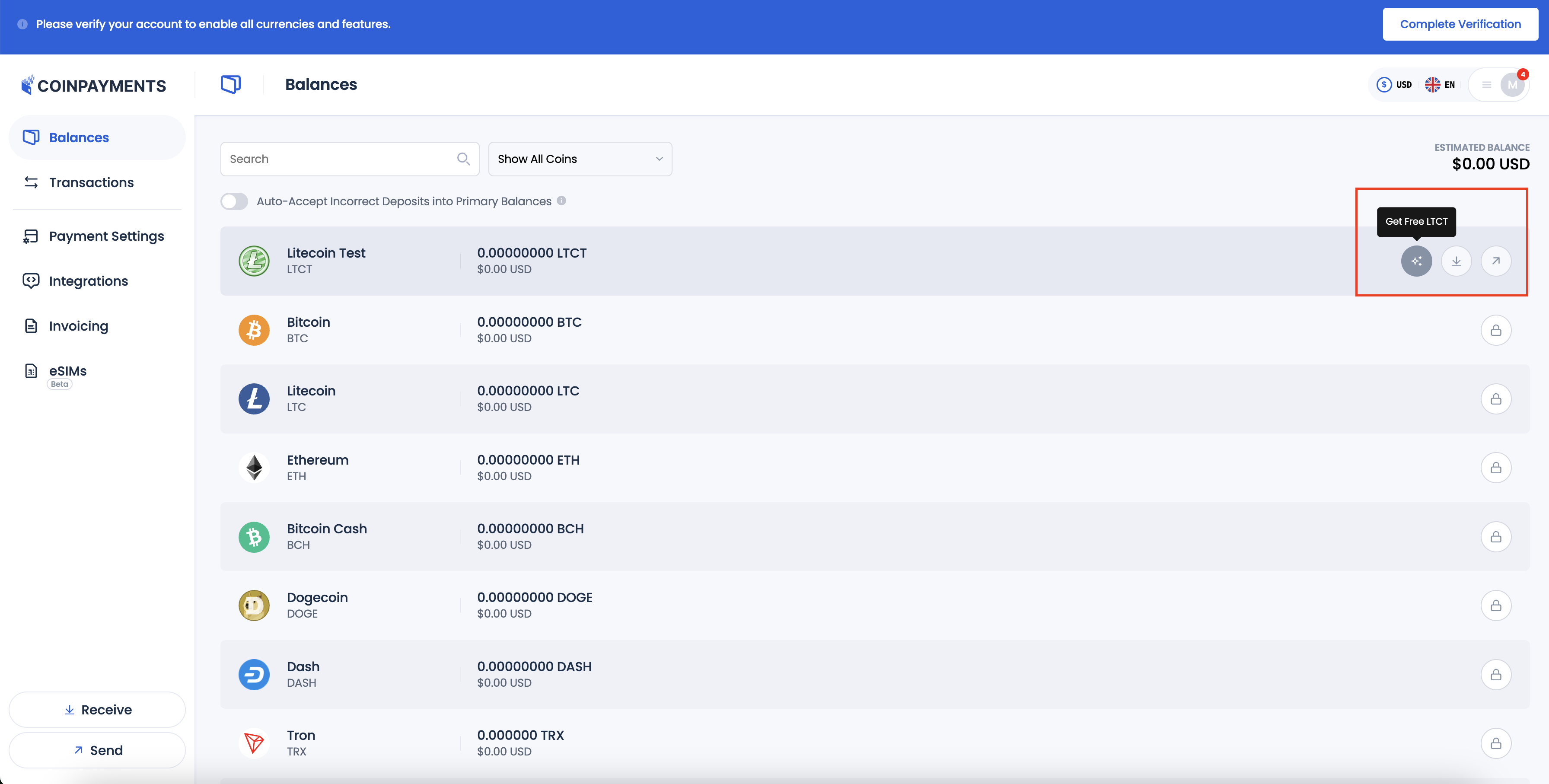
Receive Test Currency
- Refresh the Balances page after a few seconds to see your updated balance.
- You should receive 10 LTCT in your wallet for testing purposes.
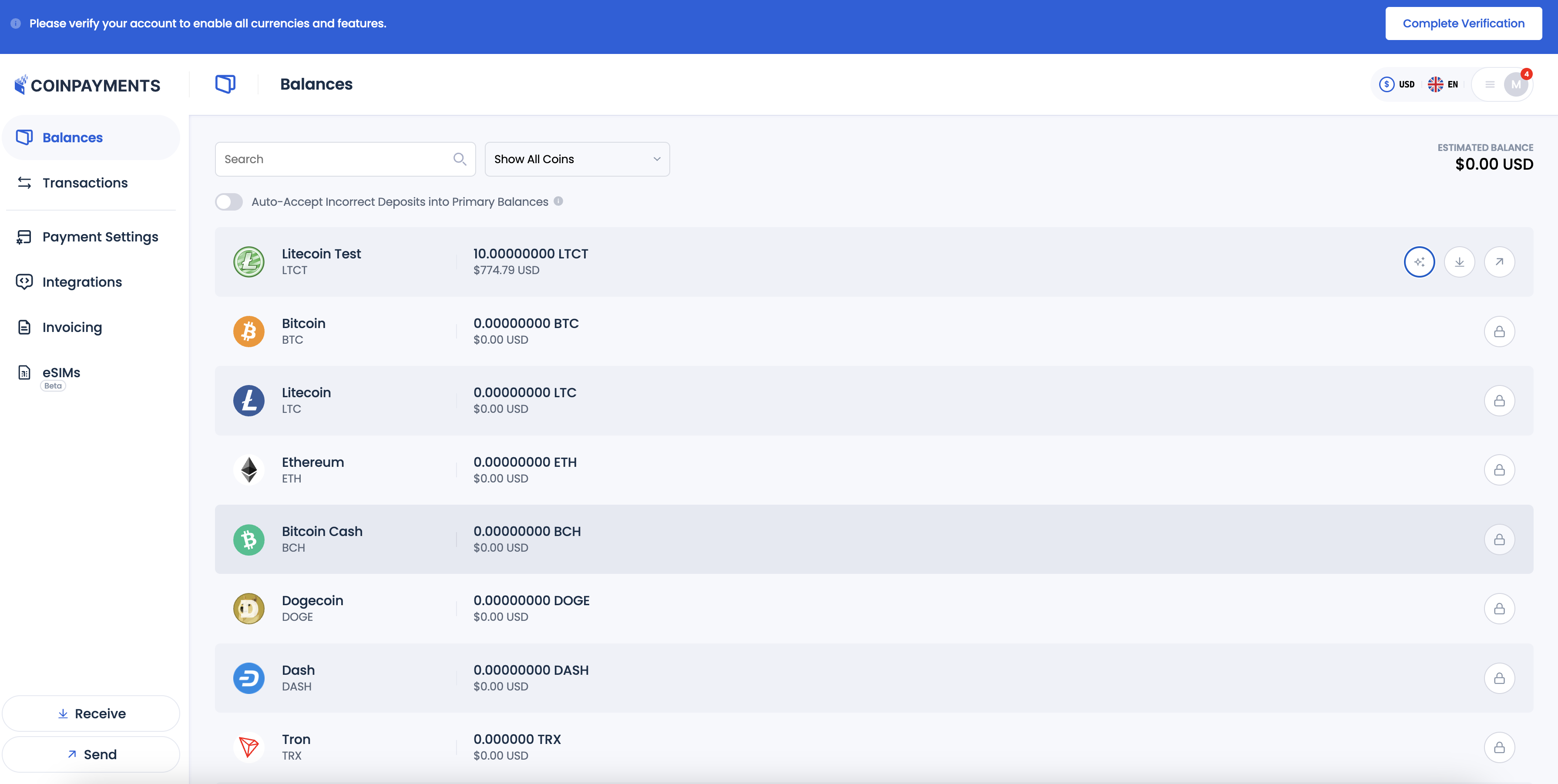
Test Your Integration
After enabling LTCT and receiving your test balance, it's time to ensure your integration works as intended by simulating a transaction. Here's how to perform the test:
Create a Test Transaction
Generate Payment Option
Create an invoice using the Invoicing Tool, a payment button via the Payment Buttons Builder, or any other integration method you've set up.
Access Payment Interface
Open the invoice or payment button in a new browser tab and proceed to the CoinPayments Checkout step.
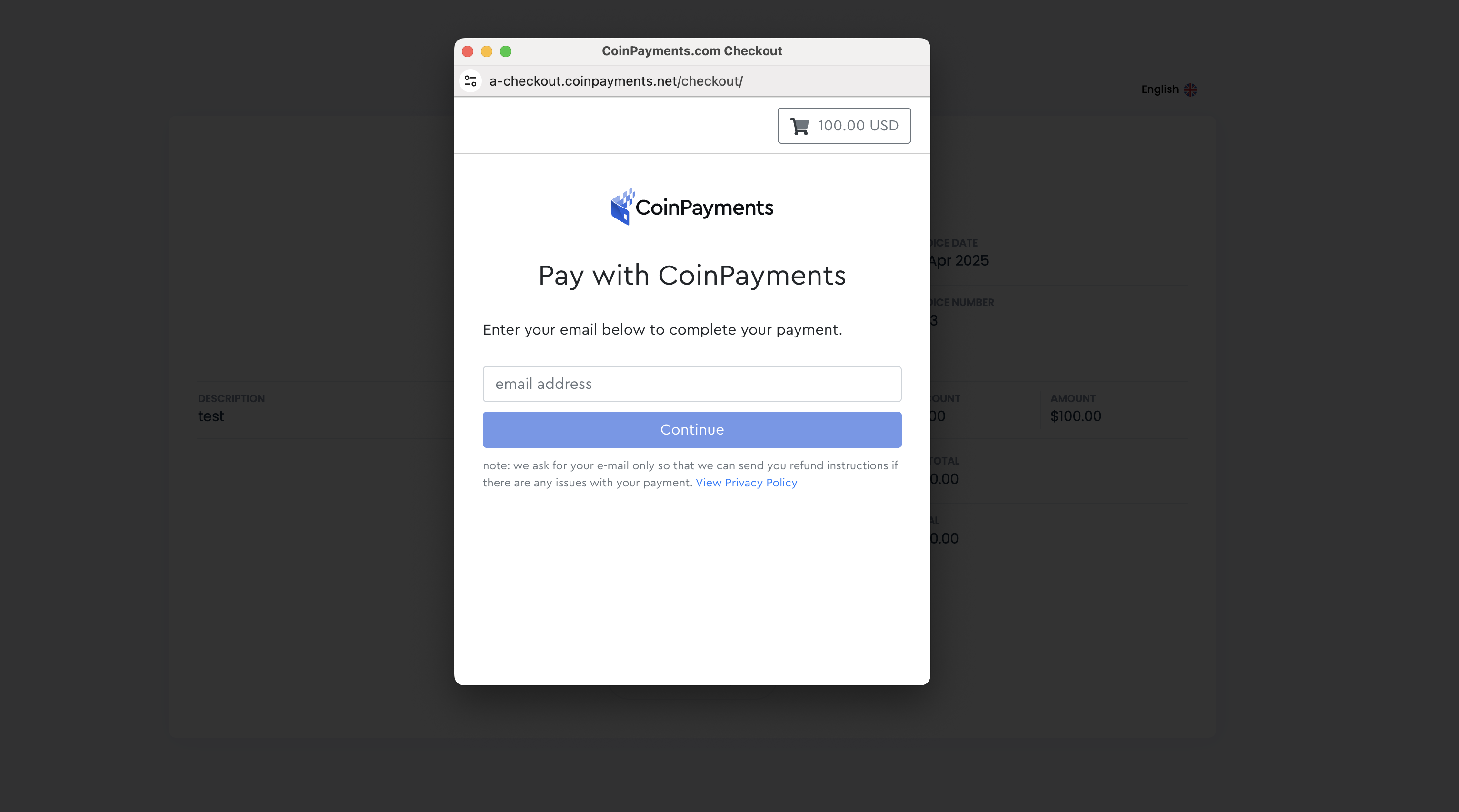
Provide Buyer Details
Enter an email address for potential refunds, then click Continue.
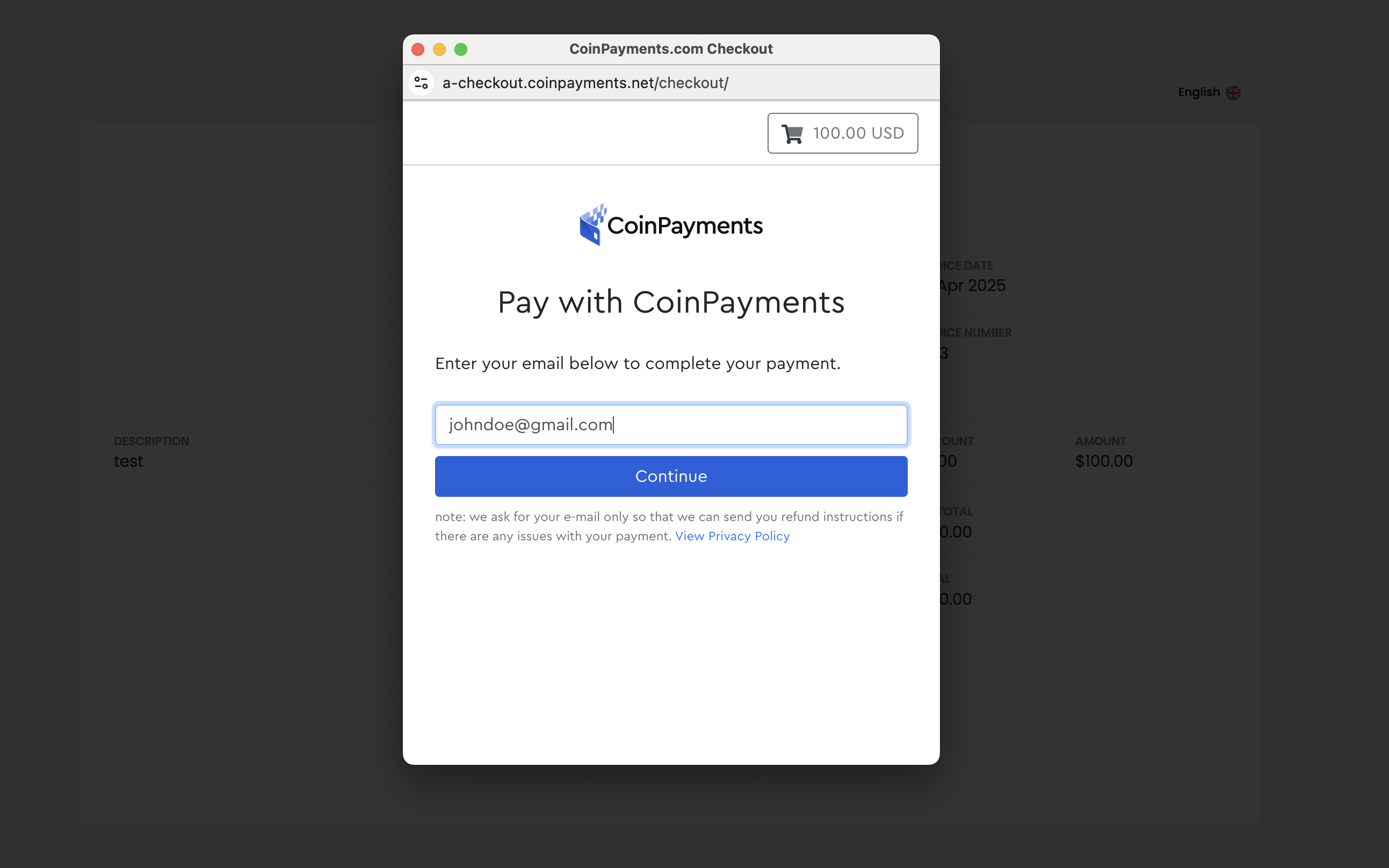
Select LTCT Payment Method
On the Coin Selection screen, choose Litecoin Testnet (LTCT) as the payment currency and click Next.
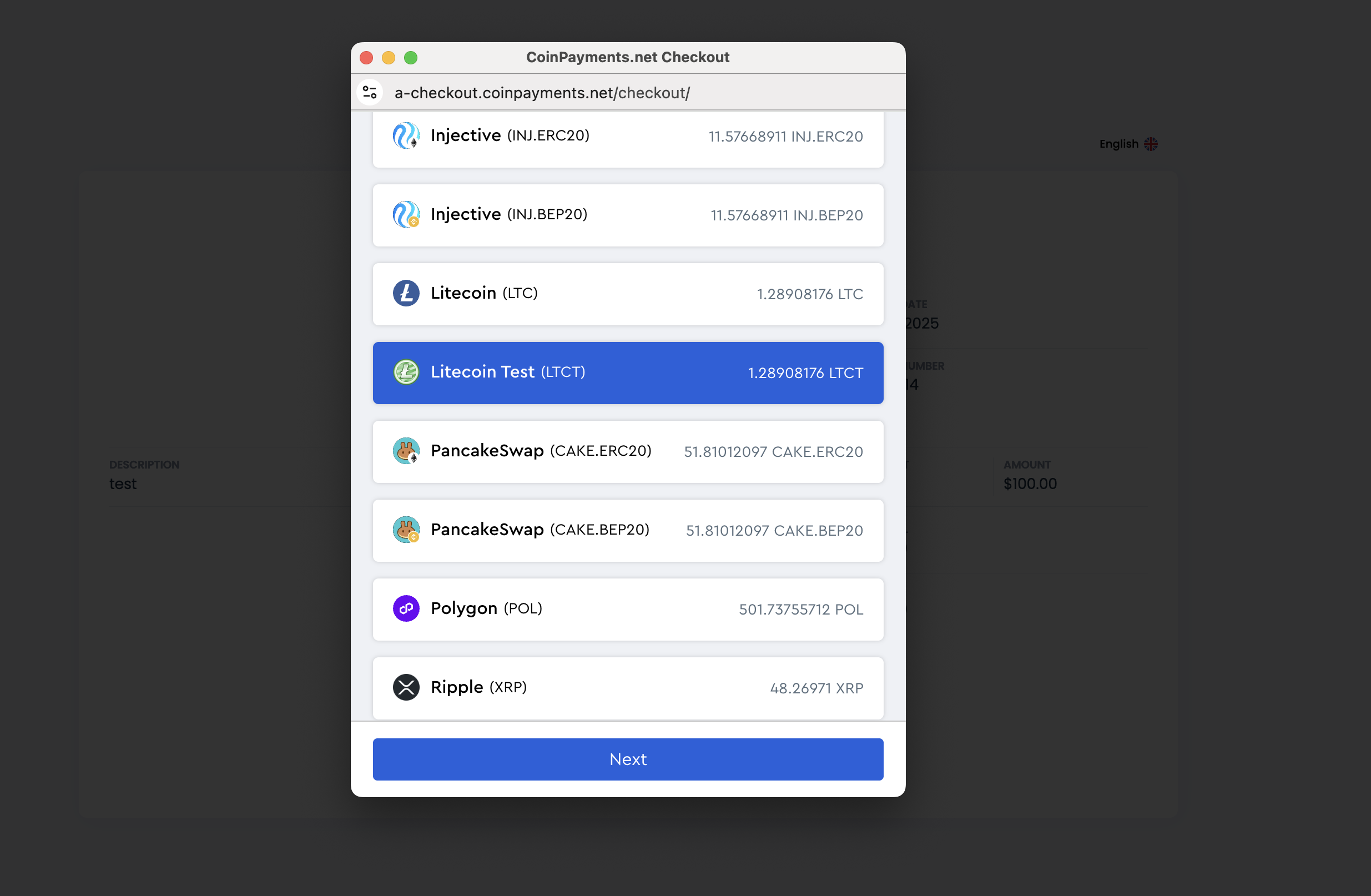
Review the Checkout Details
On the final Checkout page, you will see:
- The LTCT payment address.
- A QR code for the payment.
- A payment timer.
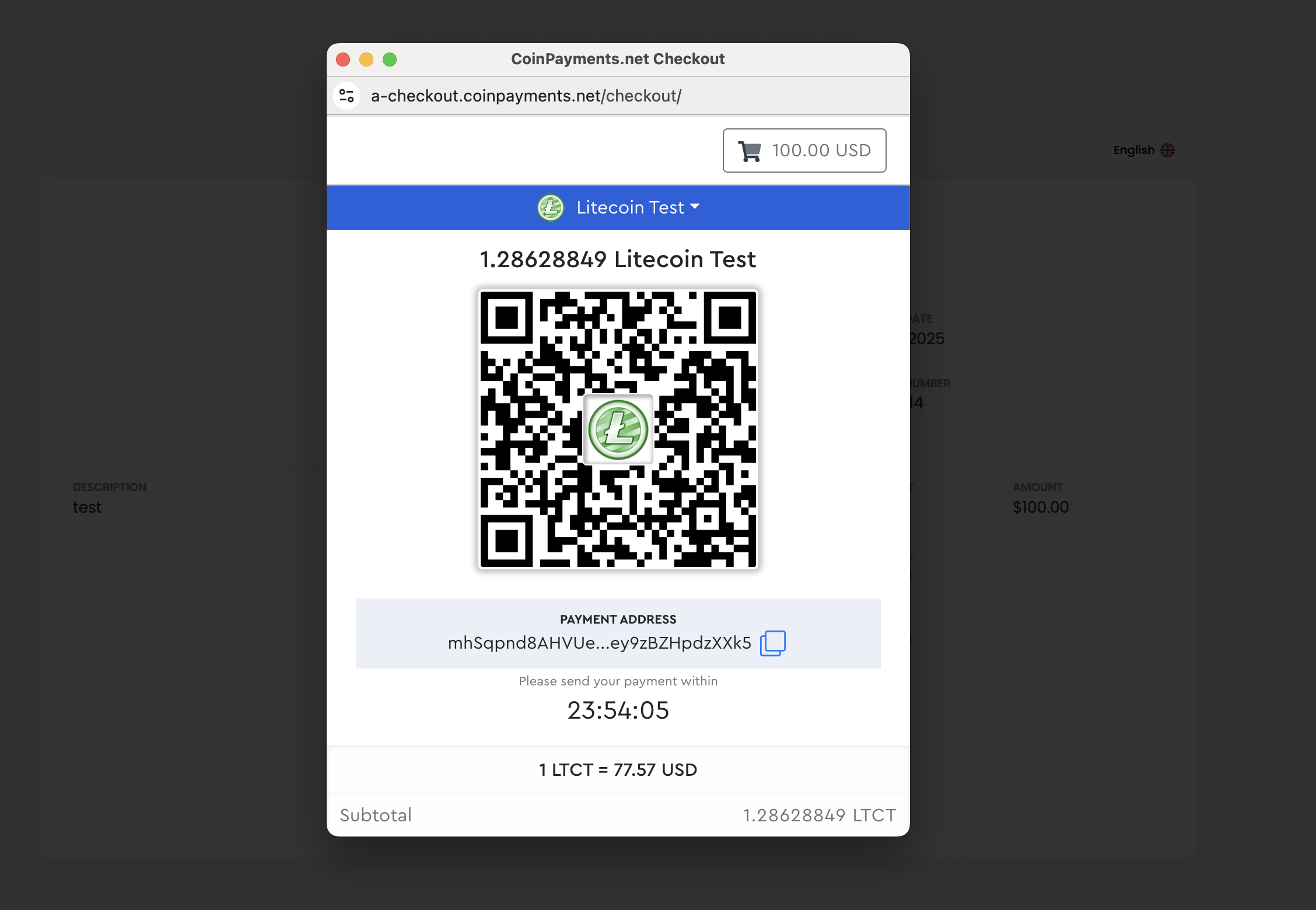
Initiate Payment
- Copy the LTCT payment address and note the payment amount.
- Go to your Balances tab, select the Litecoin Testnet Wallet, and click Send.
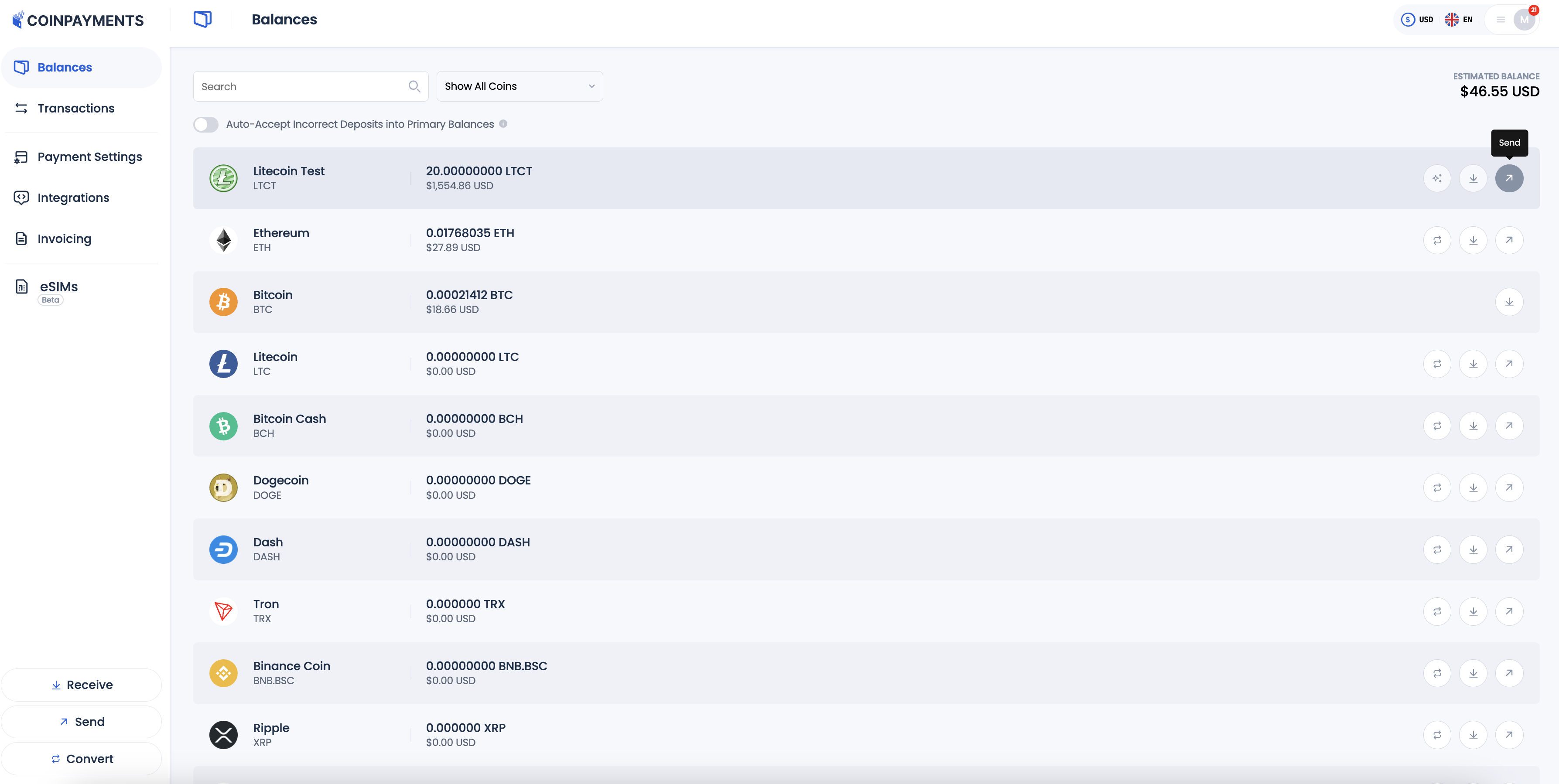
- Enter the amount of LTCT to send and paste the payment address.
- Confirm the transaction by entering your 2FA code, then click Submit.
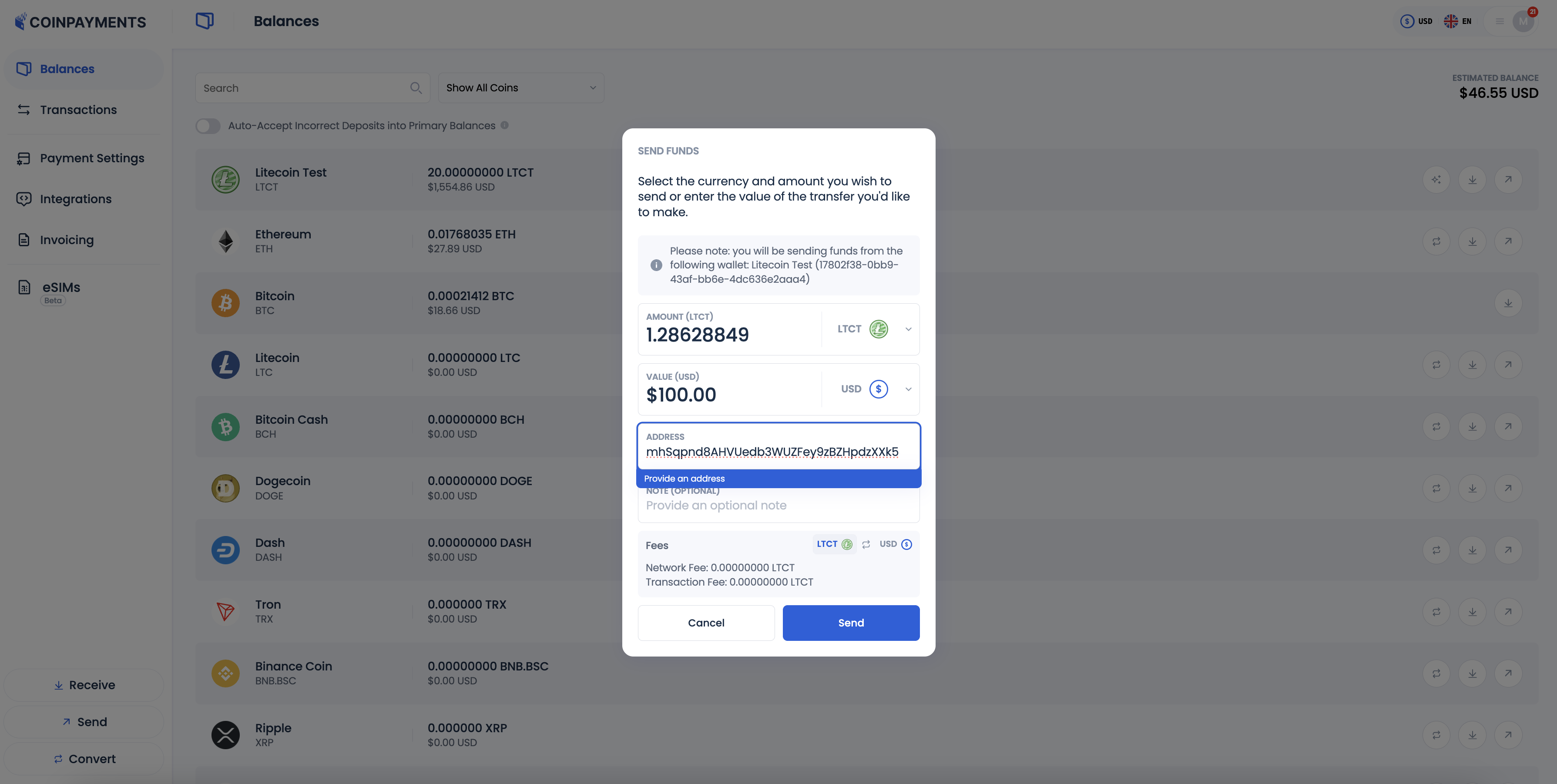
- Confirm the transaction by entering your 2FA code, then click Submit.
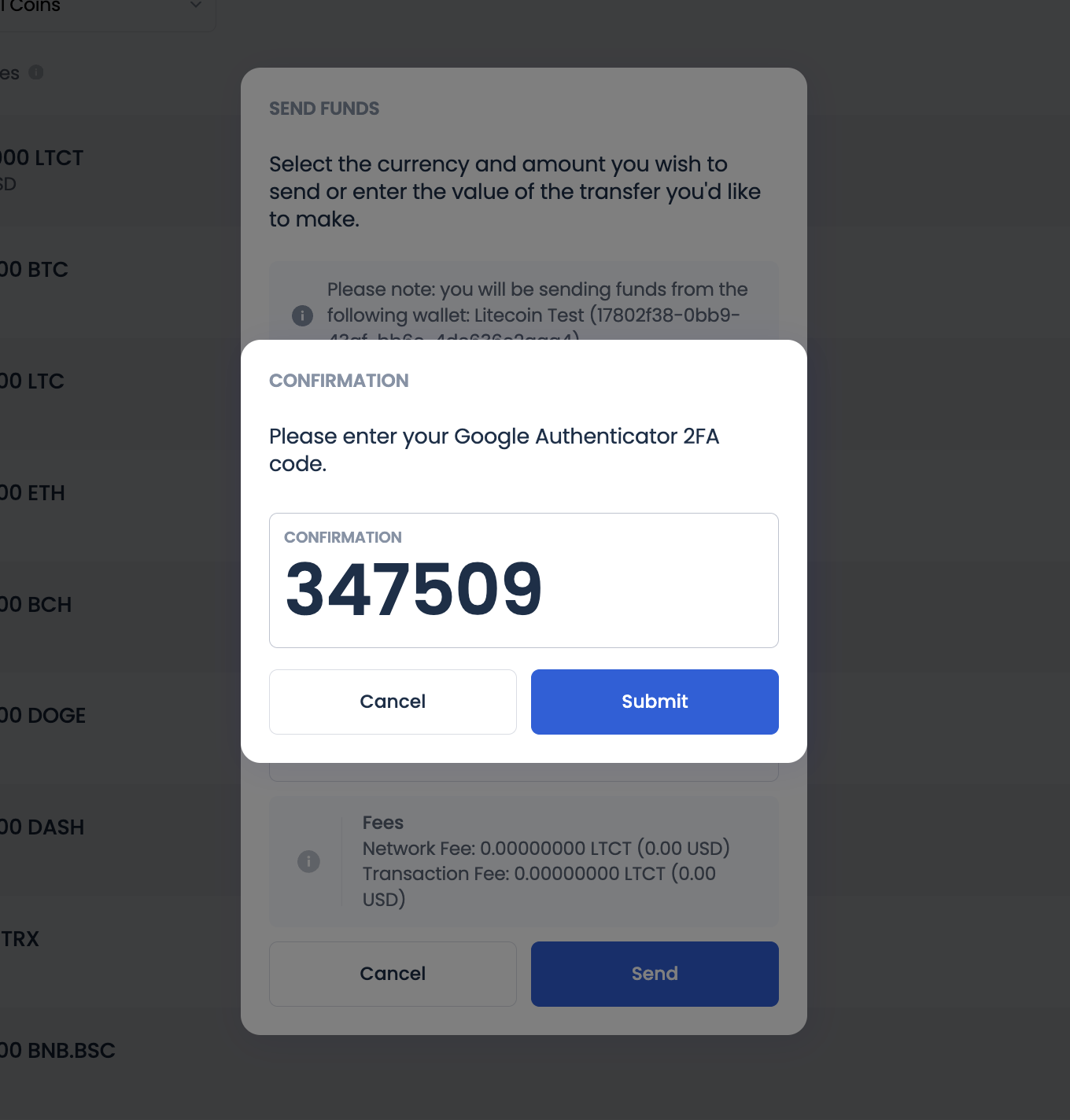
- You will receive an email notification of the payment initiated.
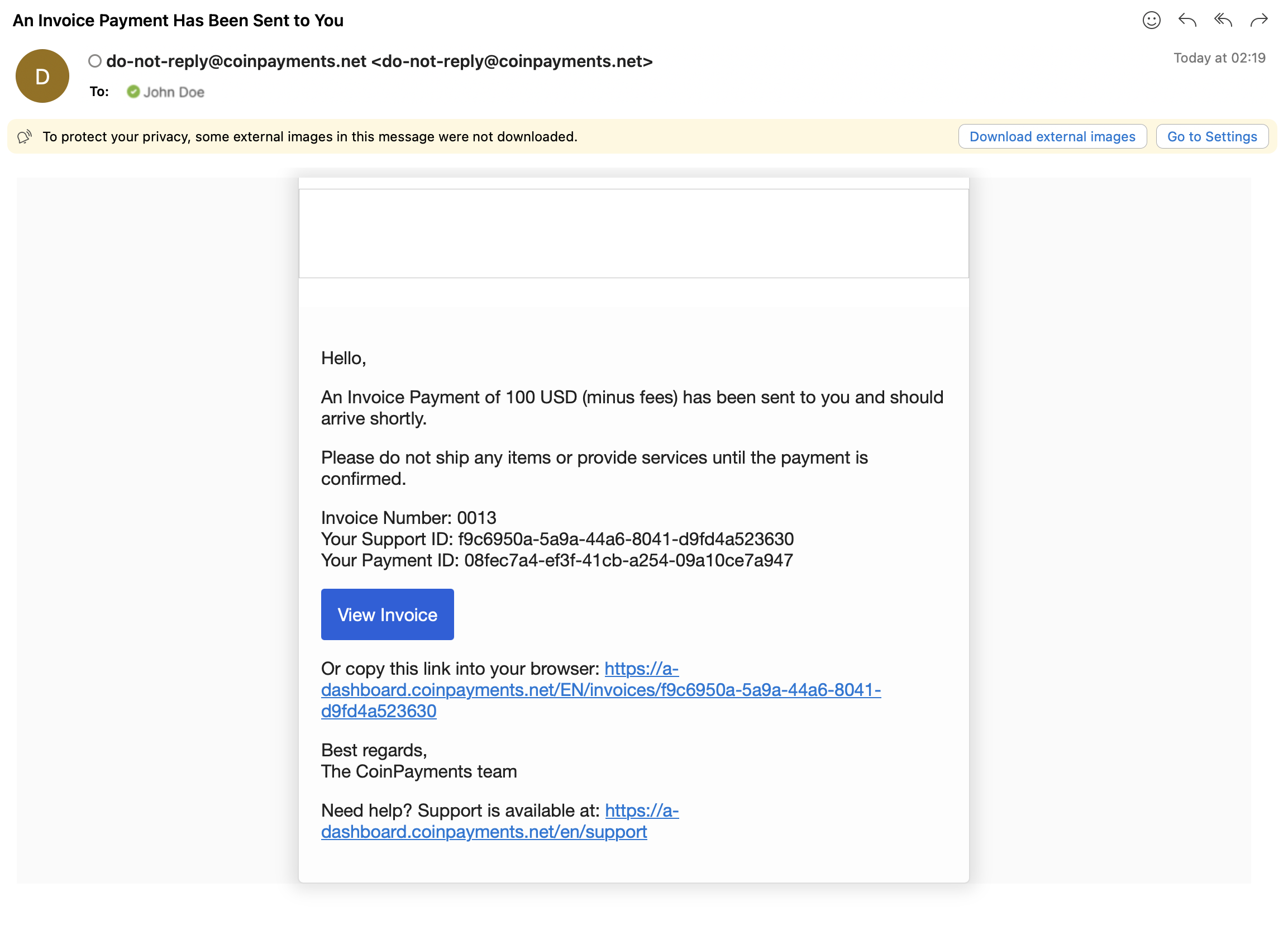
Alternative Payment Option
Use the CoinPayments mobile app to scan the QR code and send the LTCT payment directly.
Verify Test Transaction
Once the payment is completed and has received the required blockchain confirmations, verify the following:
- Does your eCommerce store update the payment status correctly (e.g., indicate readiness for the next step such as shipping or download)?
- Is the incoming payment logged as Complete in your CoinPayments Transactions tab?
If all these elements work as expected, your integration is functioning correctly, and you're ready to start accepting real crypto payments in your business.
Disable Litecoin Testnet Payments
Navigate to Payment Settings
Log into your CoinPayments account and click the Payment Settings tab in the main dashboard menu.
Locate Litecoin Testnet (LTCT)
Search for Litecoin Testnet (LTCT) in the list of payment currencies.
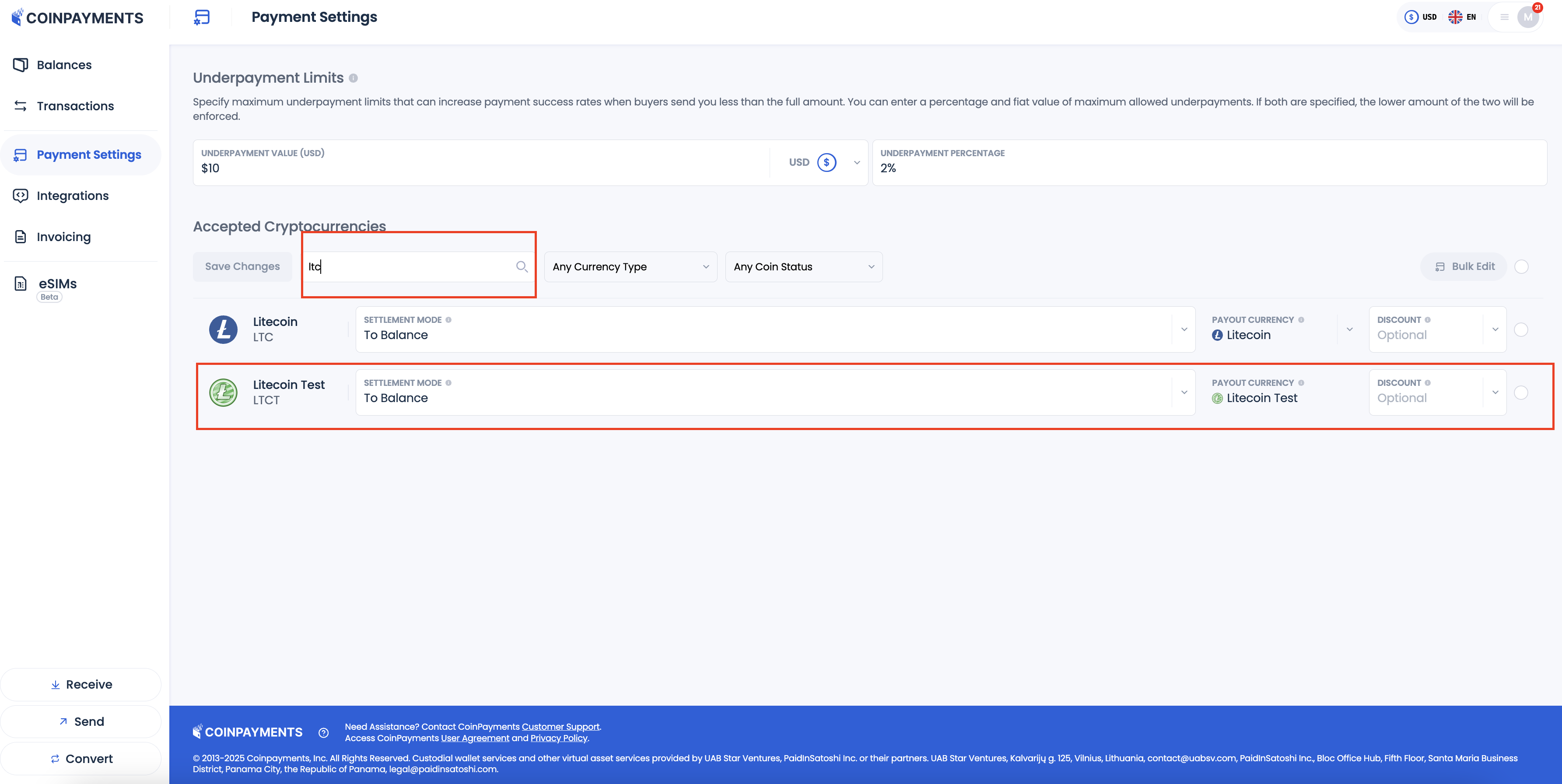
Change Settle Mode to Disabled
Click on the Settlement mode field. Select Disabled from the dropdown list.
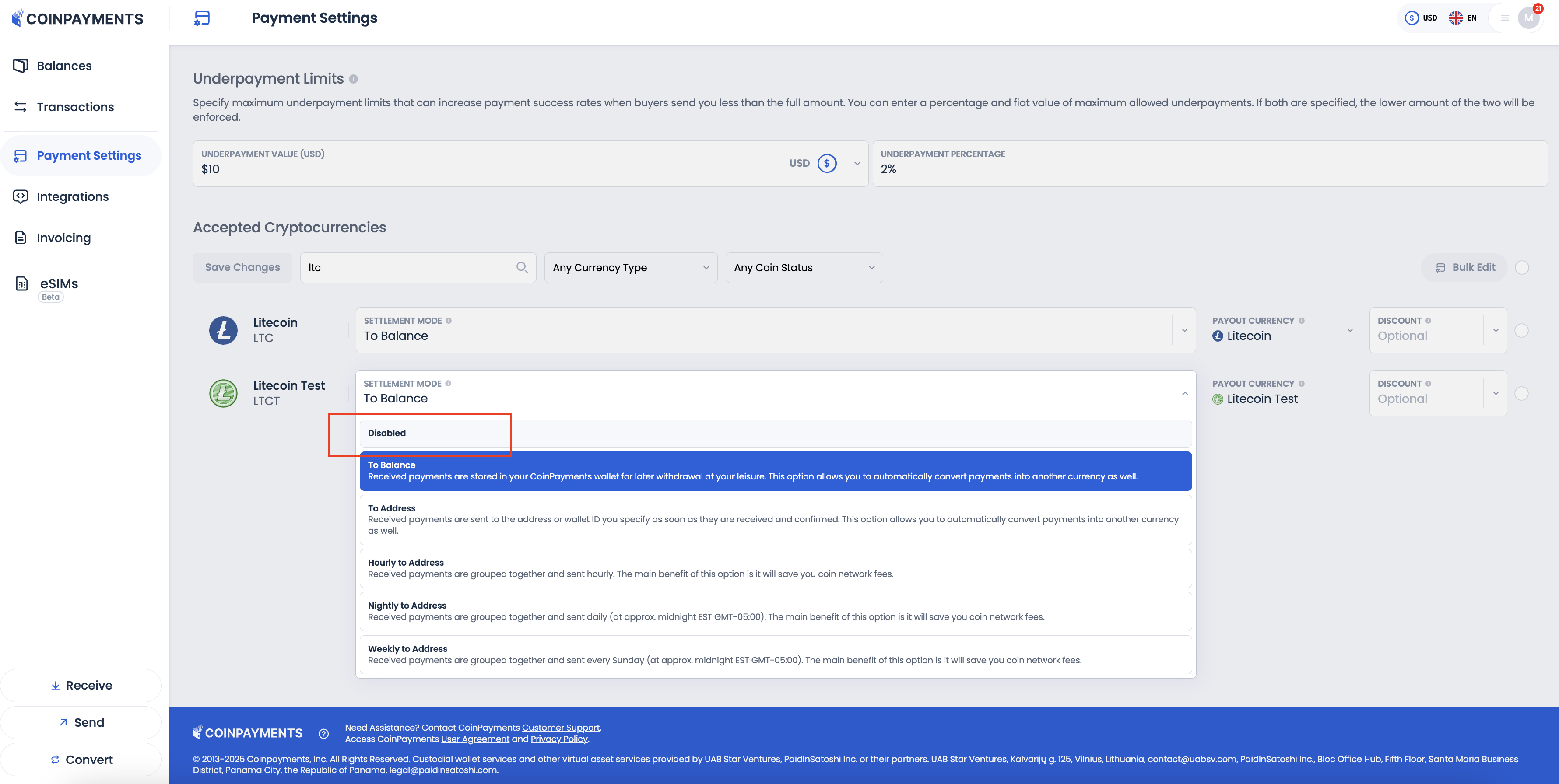
Save Changes
Clik Save Changes. Now you have disabled payments with LTCT.
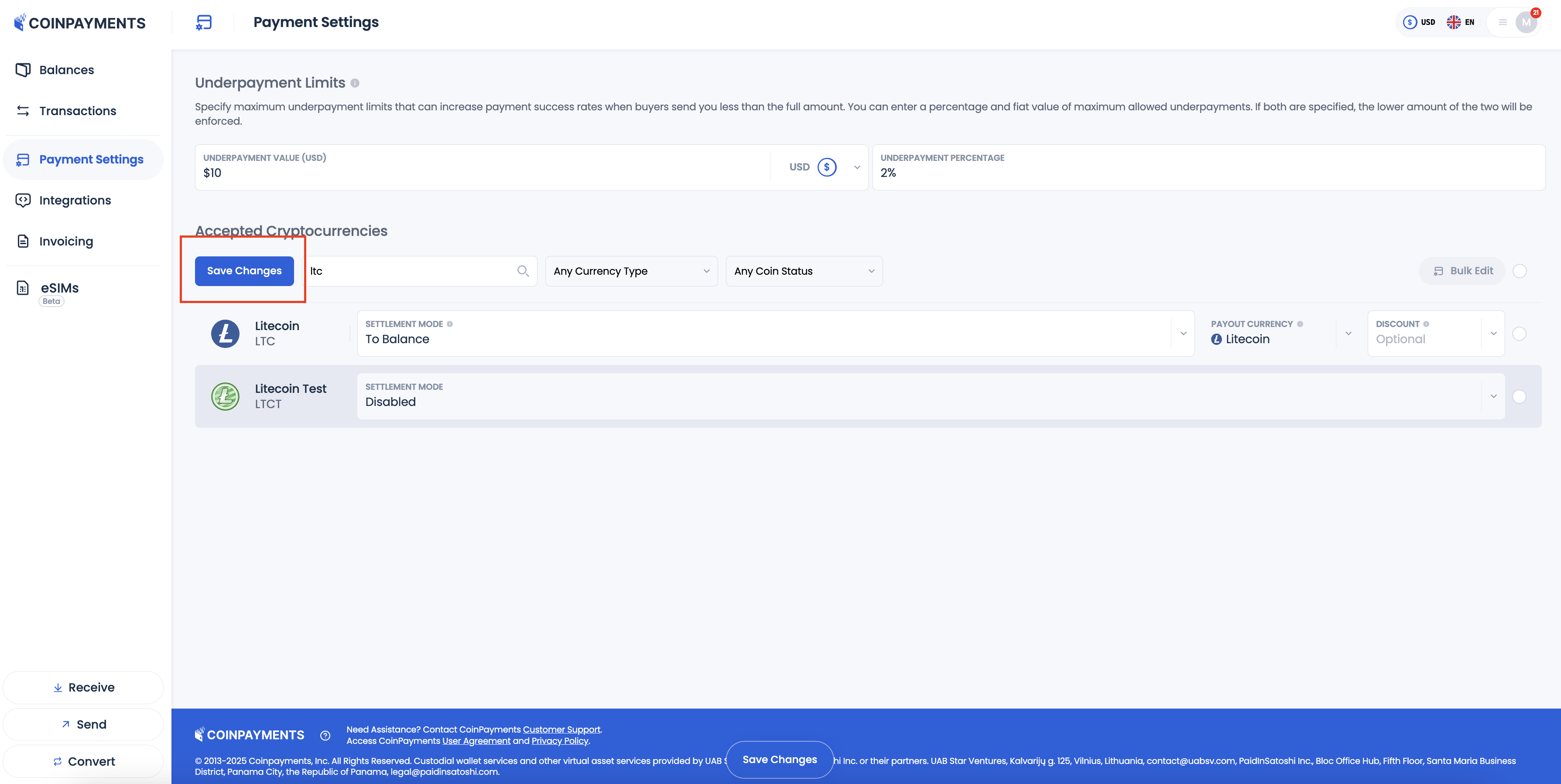
Support Requests
If you encounter any issues during the testing process or experience problems with your CoinPayments integration, our support team is here to assist you. Follow these steps to submit a support ticket:
Access Support Option
Go to the Account Menu on your dashboard and select Support.
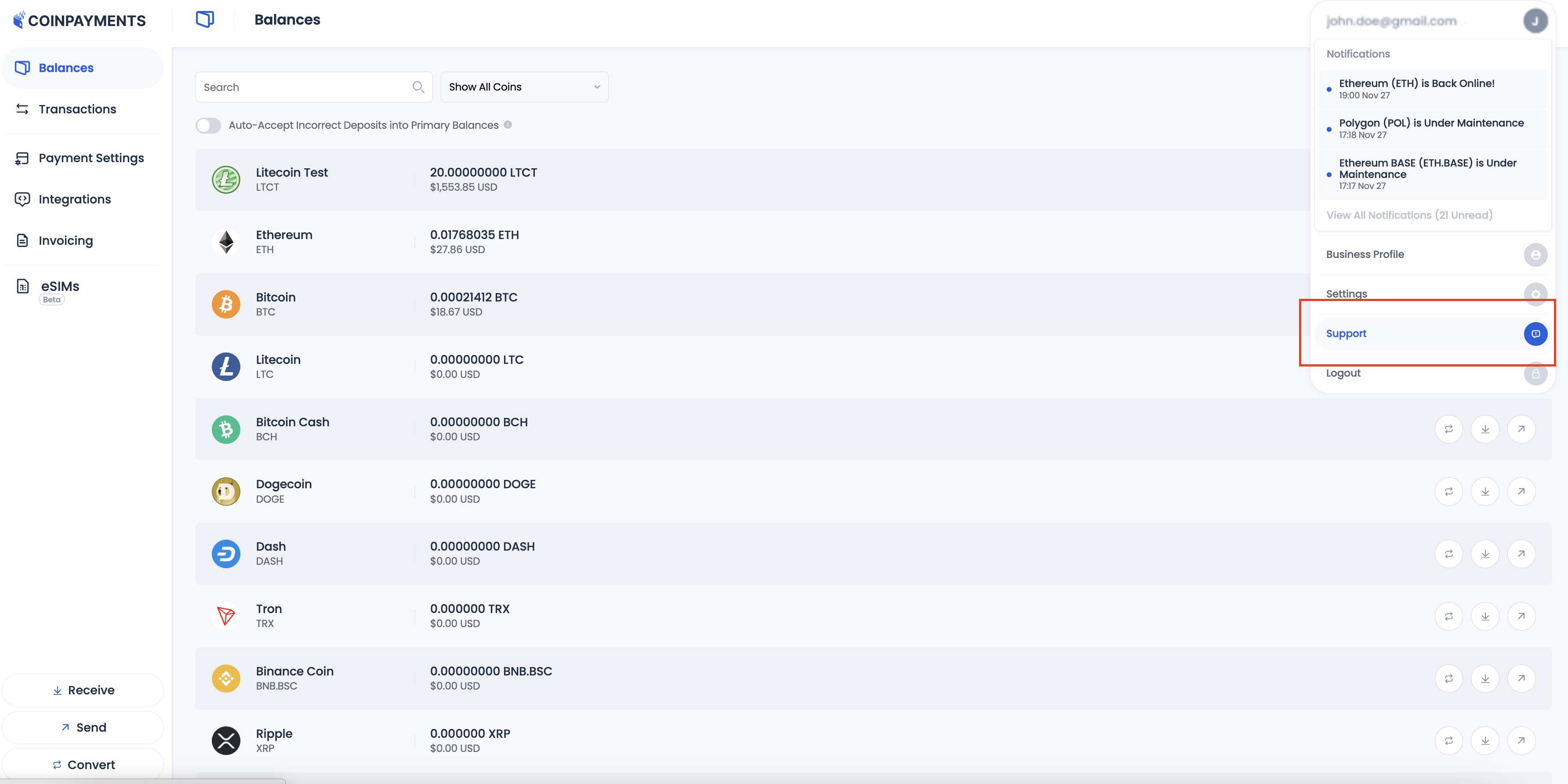
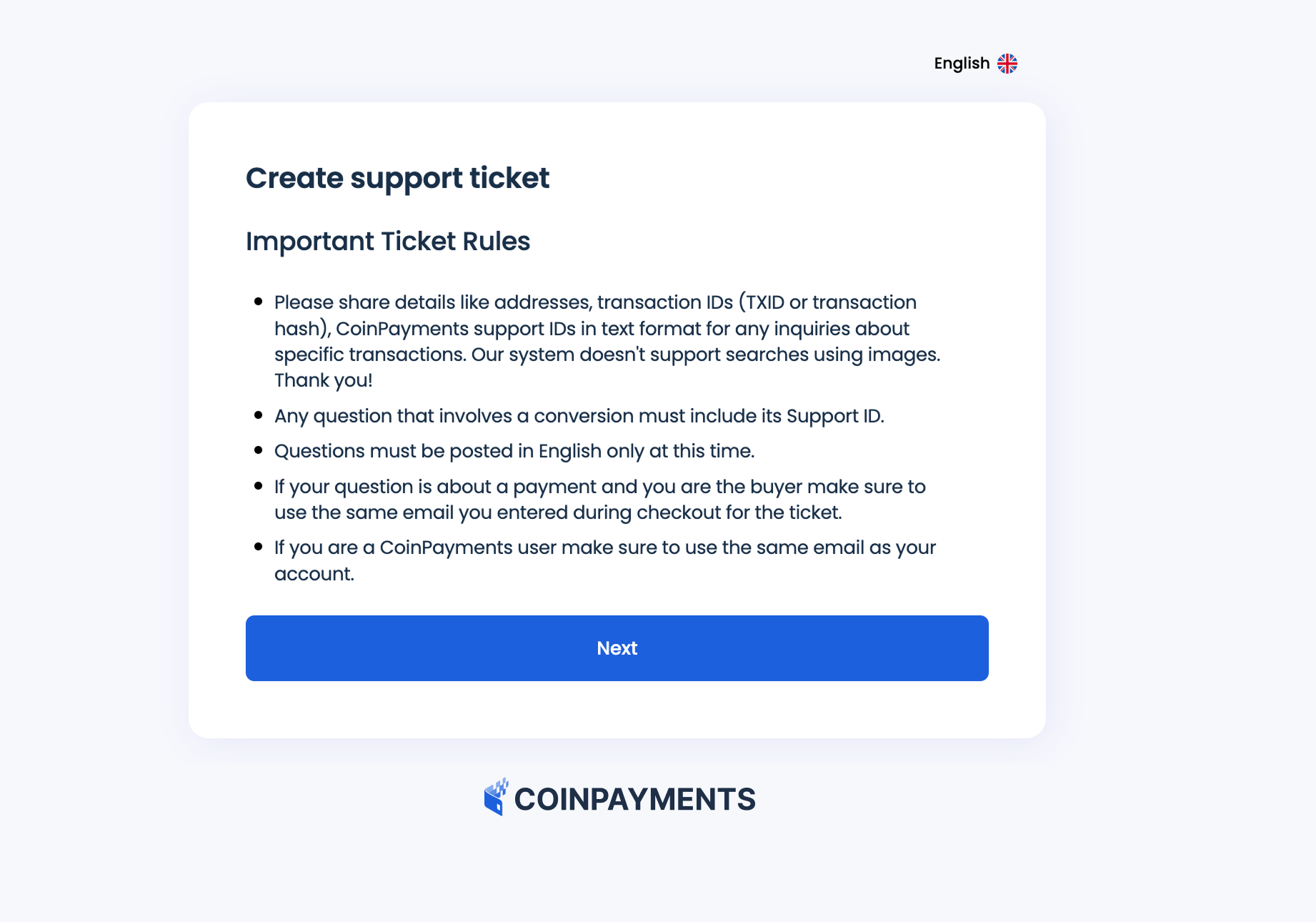
Provide Details
- Describe the issue you're encountering in detail. Include:
- The integration method used (e.g., invoicing tool, payment buttons).
- Steps taken during testing.
- Any error messages or unexpected results.
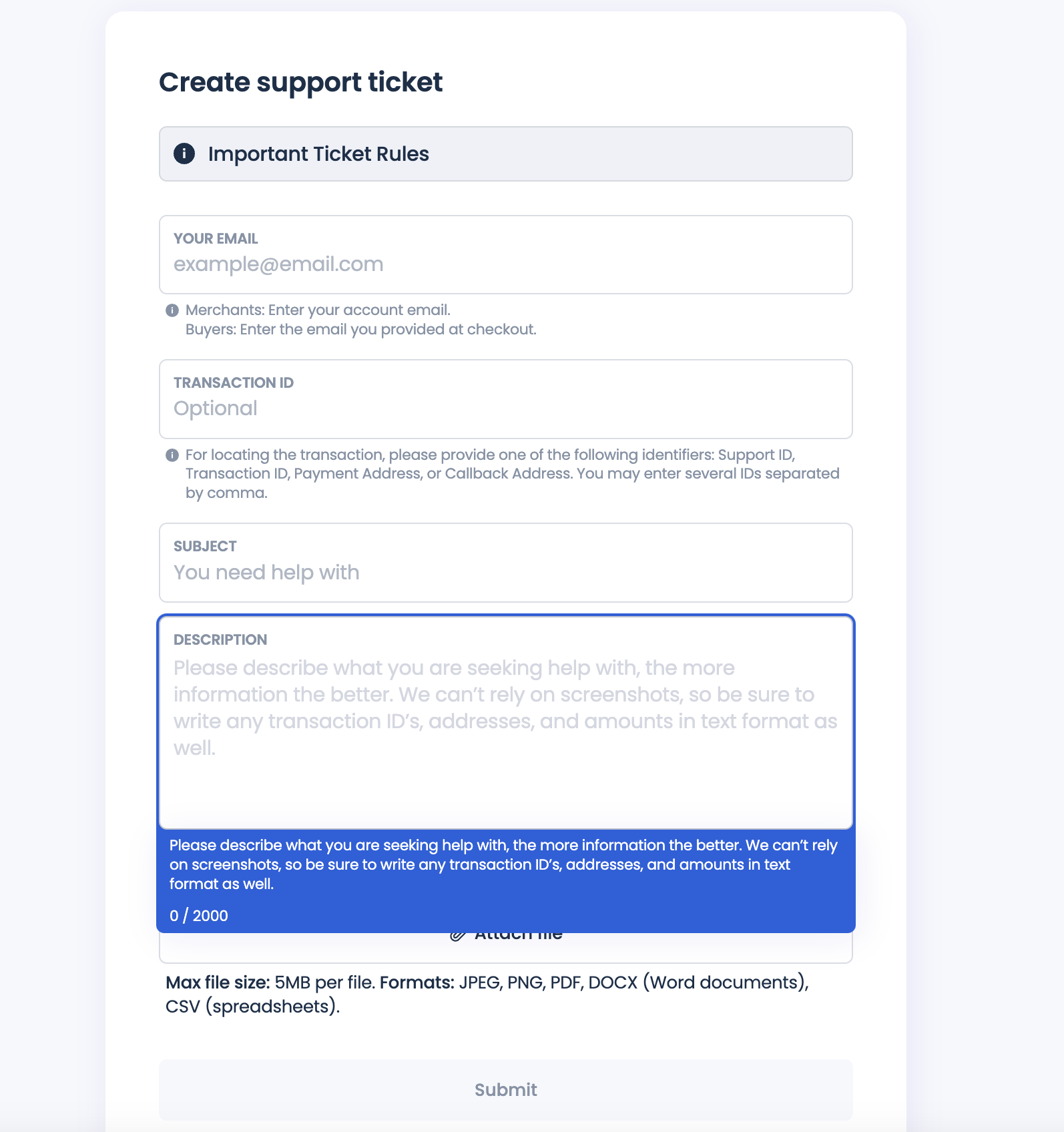
Submit Ticket
Once your support ticket is submitted, you will receive a confirmation email.
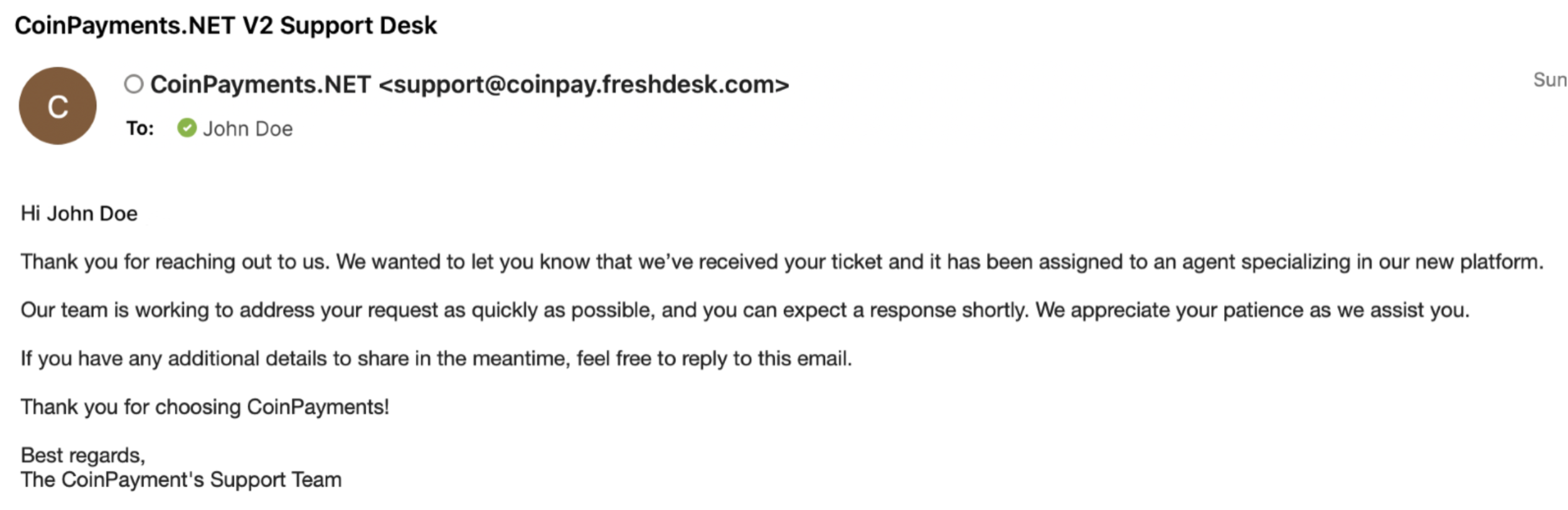
Track Ticket
You'll also receive an email with your ticket number and a link to track the status of your request.
![]()
