Payment Errors
This document aims to outline the options and procedures for handling payment errors.
This guide is applicable to any of the following scenarios:
Vocabulary
- Invoice - a payment instance containing the total amount of funds requested along with the optional purchase details such as item name, quantity, description, etc.
- Underpayment - a payment that was smaller than the total invoice amount. (note that a payment can be marked as “underpaid” if the network fee isn't included in the total amount sent)
- Overpayment - a payment that was larger than the total invoice amount, resulting in a successfully completed payment, automatically initiating the CoinPayments refund process. (note that a refund will not be processed if the excess amount is smaller than applicable network fees)
- Payment Timeout - payments created through our platform have a timer that fixes the exchange rate for 60 minutes. Once this timer expires, the payment is considered invalid and the buyer has to restart the checkout process to mitigate merchant financial risk. If a payment is not made or confirmed until after the acceptance period, CoinPayments will initiate the automatic refund process.
Refunds
CoinPayments will initiate an automatic refund for a client under any of the following circumstances:
-
The client has sent more funds than the merchant expects for an invoice;
-
The client has paid less than the required amount of an invoice and the Payment Timeout has expired;
-
The client has sent funds after the Payment Timeout expired, or sent funds within the timeout, but they were not confirmed until after the acceptance period (resulting in a potentially new payment address/exchange rate).
An automatic refund will be sent to the client's email address to be processed and claimed.
Claiming a Refund
"New Refund Available" Email
Locate the automated “New Refund Available” email from do-not-reply@coinpayments.net.
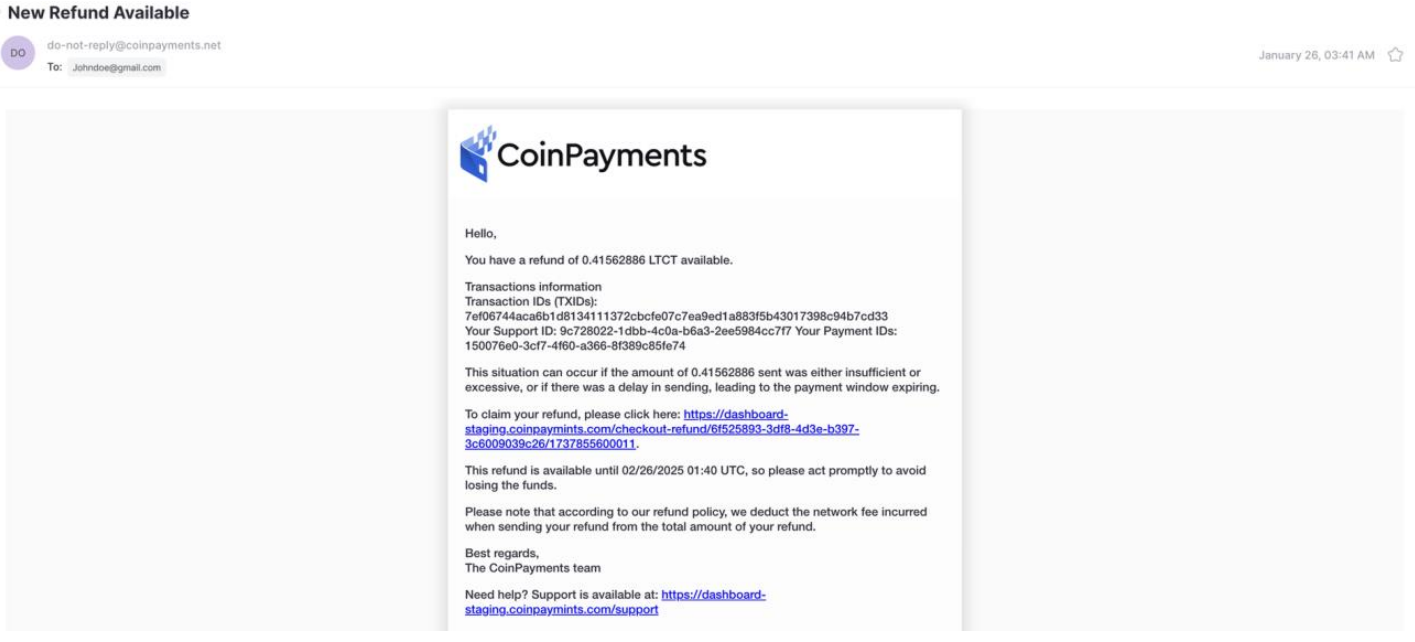
Click "Claim Refund"
Click on the provided URL to open the “Claim Refund” window.
Provide Wallet Address
Provide the wallet address where the refunded amount of cryptocurrency should be sent.
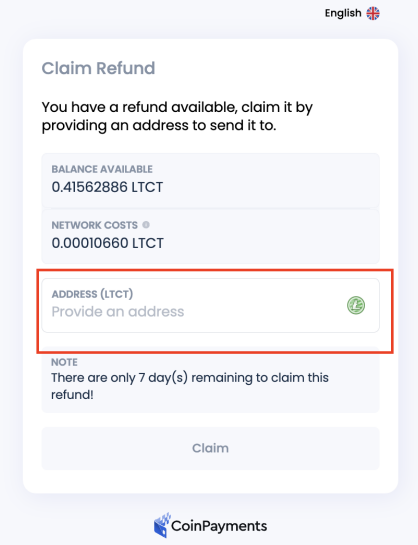
Claim Funds
Click “Claim” and the funds will be sent to the provided address.
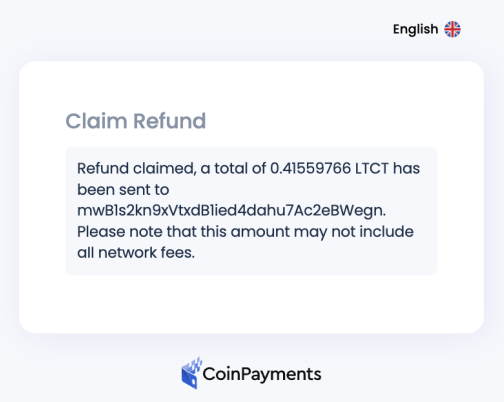
Underpayments
Underpayments occur when the buyer has sent funds less than the invoice/checkout total, most commonly due to the absence of network fees or user error.
A payment will not be marked as “completed' until the invoice amount (and applicable network fees) are paid in full.
It is important to note that the displayed fiat value does not take into account the network fees required to process the transaction. Hence, CoinPayments recommends referring to the crypto amount on the invoice when sending funds to cover all the necessary fees.
Transactions considered incomplete and underpaid will be denoted as such within the Transactions page on the dashboard as “Partially Paid”.

Merchant Resolution
Sometimes it is advantageous for a merchant to accept a slightly underpaid payment (as to not risk losing the purchase entirely).
To achieve this, you can either set an underpayment limit for all transactions, or accept the single transaction manually.
Configuring Underpayment Limits
Navigate to Payment Settings
Navigate to Dashboard > Payment Settings
Configure Underpayment Limits
Configure the underpayment limits in the form of a fixed amount or a percentage of the total transaction value.

Accepting Single Underpaid Transaction
Navigate to Payment Settings
Navigate to Dashboard > Payment Settings
Identify Target Transaction
Identify the underpaid transaction you would like to accept and expand the details.
Accept Partial Payment
Click “Accept Partial Payment”
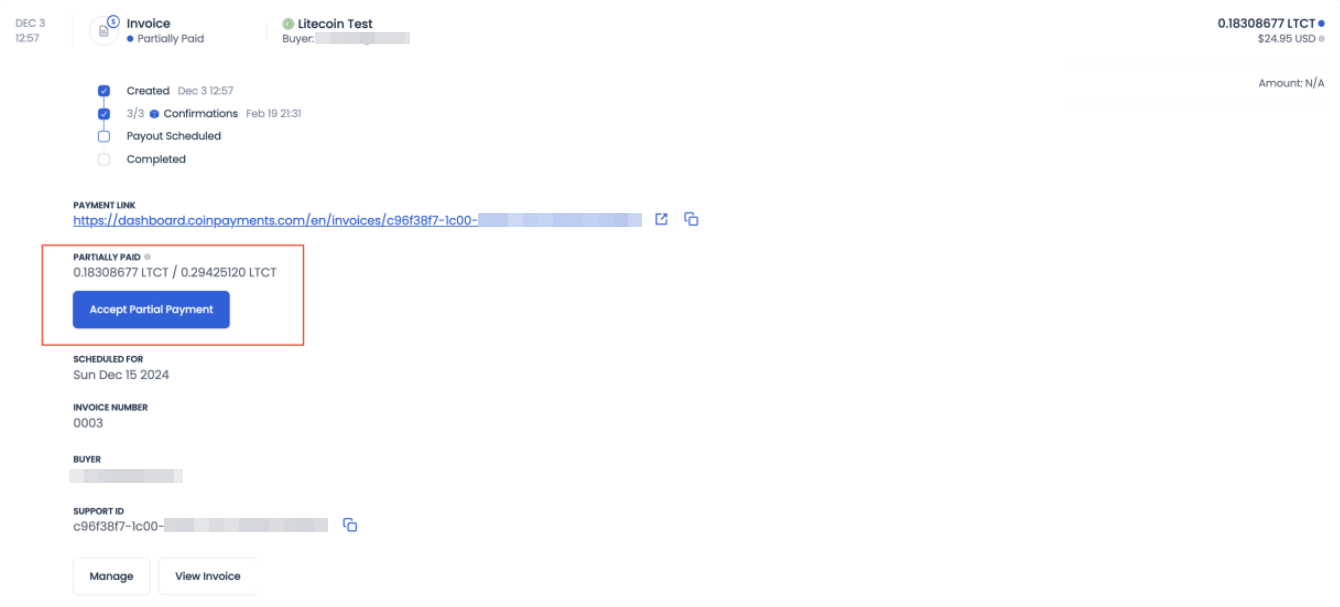
Client Resolution
Accepting underpaid transactions is at the sole discrepancy of the merchant.
The client has the following options for resolving an underpaid transaction:
- Contact the merchant to request they accept the short payment;
- Pay the remaining balance;
- Accept the automatic refund, cancelling the transaction.
Paying the Remaining Balance
You can pay the remaining balance of an underpaid invoice by reviewing the checkout window and sending the remaining funds in the same cryptocurrency.
If you decide to use a different cryptocurrency than the original payment, you will be expected to send the full amount, and will receive an automatic refund for the previously sent balance.
Accept the Automatic Refund
If the transaction is not completed you will receive an automatic refund for the previously sent amount.
See the Refunds section of this guide for more information.
Overpayments
If you have sent more funds than required by the transaction, the amount is considered overpaid.
The merchant will receive the exact amount requested, while the client will be provided with an automatic refund for the excess amount.
See the Refunds section of this guide for more information.
